So yes, the Office Ribbon has been with us since the 2007 version of Office. And believe me, this changeover caused chaos in the average office user’s life. We were so used to the File, Edit, View menu. This new GUI is called Fluent User Interface and actually changes based on the content you’re working with. It might have been 9 years, but I still spend way too much time looking for the buttons I use most. In this post I’ll show you how to add items to your Quick Access Toolbar.
| Day: | 7 of 365, 358 left |
| Tools: | Excel 2013 |
| Description: | Quick Access Toolbar |
If you right click on any of the menu items you use most, you will see a menu that allows you to “Add to Quick Access Toolbar”
The item will now be available above the ribbon for regular use:
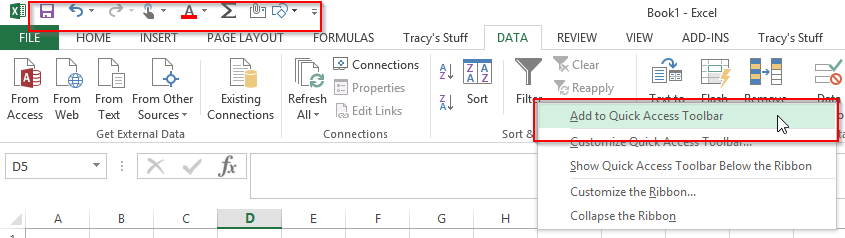
You can also add extra items by clicking on the Quick Access Dropdown and selecting the item you wish to add:

Tomorrow I’ll show you how you can actually customize your office ribbon to be more efficient!!
Overview of my challenge: As an absolute lover of all things Microsoft, I’ve decided to undertake the challenge, of writing a blog every single day, for the next 365 days. Crazy, I know. And I’ll try my best, but if I cannot find something good to say about Office 365 and the Tools it includes for 365 days, I’m changing my profession. So let’s write this epic tale of “Around the Office in 365 Days”. My ode to Microsoft Office 365.

1 Pingback