#Office365Challenge – SharePoint might be pretty amazing, but when you find yourself suddenly having to edit hundreds of lines of meta data – you’ll be a little bit annoyed doing it line by line. In this post I’ll introduce you to the Quick Edit Function (also known as Datasheet View).
| Day: | 16 of 365, 349 left |
| Tools: | SharePoint Online; SharePoint 2013 |
| Description: | How to Quick Edit Libraries / Lists in SharePoint |
Go to the Library Tab (1) and click on “Quick Edit” (2). The library will now display in a spreadsheet format. In this view you can copy and paste, and drag content where applicable. Dropdowns, Calendar Icons, People Pickers, Term Store Tags etc. will be available as setup per your columns. REMEMBER to click on “Stop Editing This List” to save your changes.
Now this is sure to save you some time!
Overview of my challenge: As an absolute lover of all things Microsoft, I’ve decided to undertake the challenge, of writing a blog every single day, for the next 365 days. Crazy, I know. And I’ll try my best, but if I cannot find something good to say about Office 365 and the Tools it includes for 365 days, I’m changing my profession. So let’s write this epic tale of “Around the Office in 365 Days”. My ode to Microsoft Office 365.
Keep in mind that these tips and tricks do not only apply to Office 365 – but to the overall Microsoft Office Suite as well as where applicable, SharePoint.

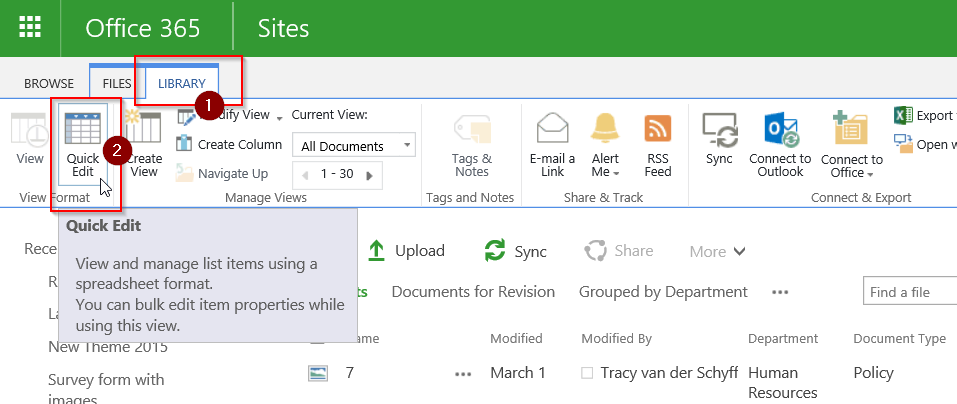

1 Pingback