#Office365Challenge – Excel Conditional Formatting – Data Bars, Colour Scales and Icon Sets. This is the third post dealing with Conditional Formatting in Excel. An extremely underrated, underused functionality.
| Day: | 36 of 365, 329 left |
| Tools: | Excel |
| Description: | Data Bars, Colours Scales and Icon Sets in Excel |
Related posts:
Around the Office in 365 Days – Day 34 – Highlighting Cell Rules
Around the Office in 365 Days – Day 34 – Highlighting Cell Rules
So let’s get this out of the way first. I’m South African – we spell it “colour” not “color”. So forgive me in advance.
Data Bars:
Highlight the text in your spreadsheet (1), click on the Home Tab (2), Conditional Formatting (3), then on Data Bars (4).
These include (5) Gradient and Solid Fills.
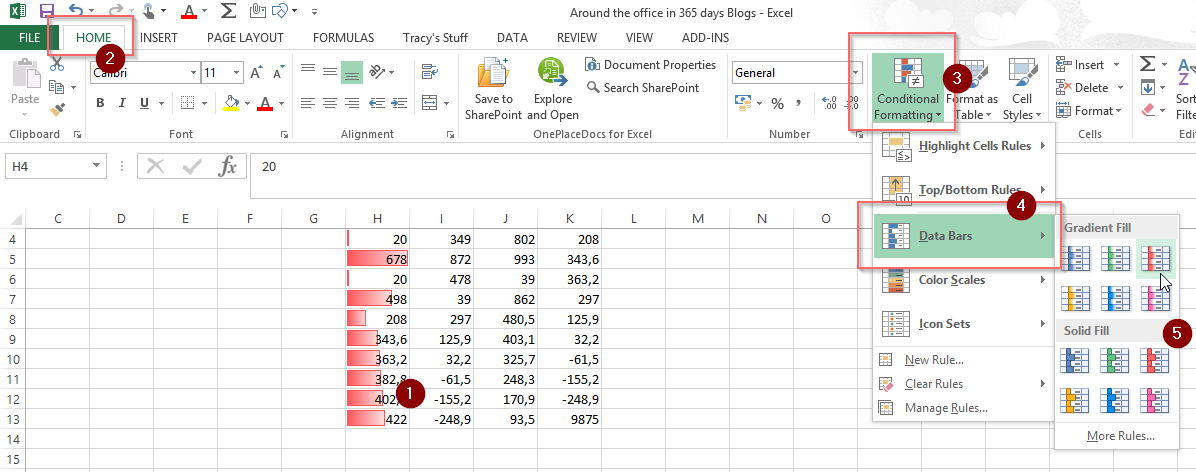
Color Scales:
Highlight the text in your spreadsheet (1), click on the Home Tab (2), Conditional Formatting (3), then on Color Scales (4).
There are different colour scales you can pick from – they normally range from cold to warm colours.
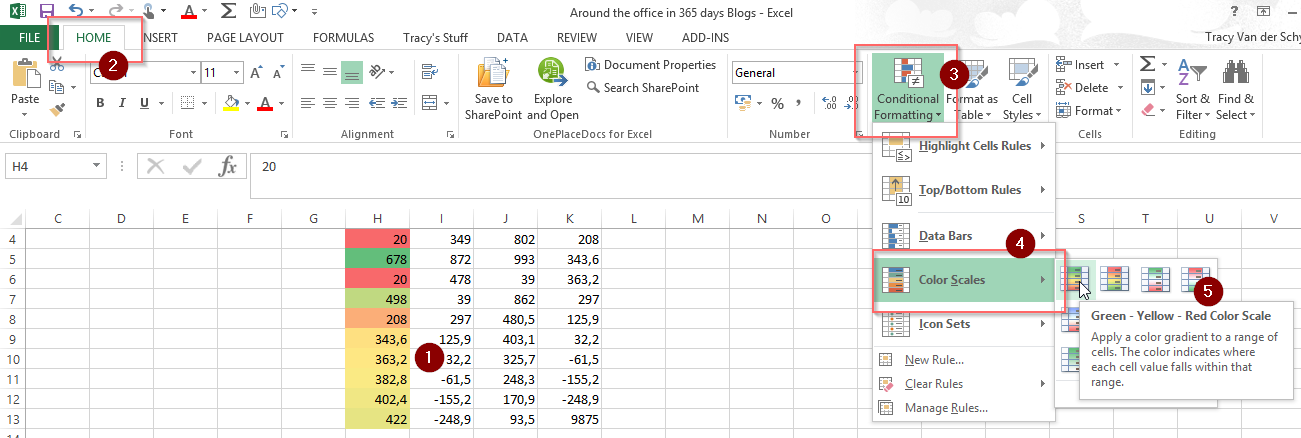
Icon Sets:
Icon sets are quite a different bunch. Here’s a rough explanation: A green arrow indicates values equal or greater than 64.31%. A yellow arrow will indicate values less than 64.31% and equal to or greater than 32.69%. A red arrow will indicate values less than 32.69%. Use it, don’t use it.
Highlight the text in your spreadsheet (1), click on the Home Tab (2), Conditional Formatting (3), then on Icon Sets (4). You’ll have many options to chose from (5).
And there your go, think I’ve said enough about Conditional Formatting…. for now.
Overview of my challenge: As an absolute lover of all things Microsoft, I’ve decided to undertake the challenge, of writing a blog every single day, for the next 365 days. Crazy, I know. And I’ll try my best, but if I cannot find something good to say about Office 365 and the Tools it includes for 365 days, I’m changing my profession. So let’s write this epic tale of “Around the Office in 365 Days”. My ode to Microsoft Office 365.
Keep in mind that these tips and tricks do not only apply to Office 365 – but where applicable, to the overall Microsoft Office Suite and SharePoint.

1 Pingback