#Office365Challenge – Creating hyperlinks in Outlook might be easy – but how many people actually use it? For those of you who know me – you’ll know I have a big thing about “presentation”. Whatever we write or present or send into the world wide web out there – becomes our legacy – something that speaks on our behalf – when we’re not there to defend ourselves. Don’t just paste the link – hyperlink it!
| Day: | 39 of 365, 326 left |
| Tools: | Microsoft Outlook |
| Description: | Creating Hyperlinks in Outlook |
Related posts:
22/12/2014 – The lighter side of Microsoft #10: Mailto e-mail links
As I mentioned – creating hyperlinks are really easy. Type the word you would like to hyperlink, right click on it > hyperlink.
In this window you’ll see different options:
Existing File or Web Page
Place in This document
Create New Document
E-mail Address
Let’s take a look at “Existing File or Web Page” first. For this example I’ll link to my blog. Paste the URL in the Address Bar. Click on Ok to Save. Voila!!
Now we’ll do an email link. I’ve written Contact Tracy – select these words, right click and select hyperlink. Click on E-mail Address. Type the email in the Email Field – you’ll see that it adds the “mailto” text in front of it.
You can also type a subject for the email.
Outlook will display any previous mailto links you’ve created, which you can pick from. Click on OK to save.
When clicking on this “Contact Tracy” it will open a new mail for the user, with the correct email address and the subject line:
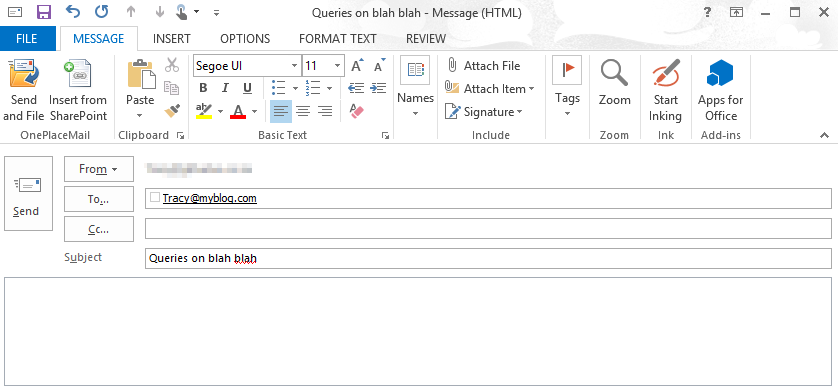
There you go!! Go forth and hyperlink.
Overview of my challenge: As an absolute lover of all things Microsoft, I’ve decided to undertake the challenge, of writing a blog every single day, for the next 365 days. Crazy, I know. And I’ll try my best, but if I cannot find something good to say about Office 365 and the Tools it includes for 365 days, I’m changing my profession. So let’s write this epic tale of “Around the Office in 365 Days”. My ode to Microsoft Office 365.
Keep in mind that these tips and tricks do not only apply to Office 365 – but where applicable, to the overall Microsoft Office Suite and SharePoint.



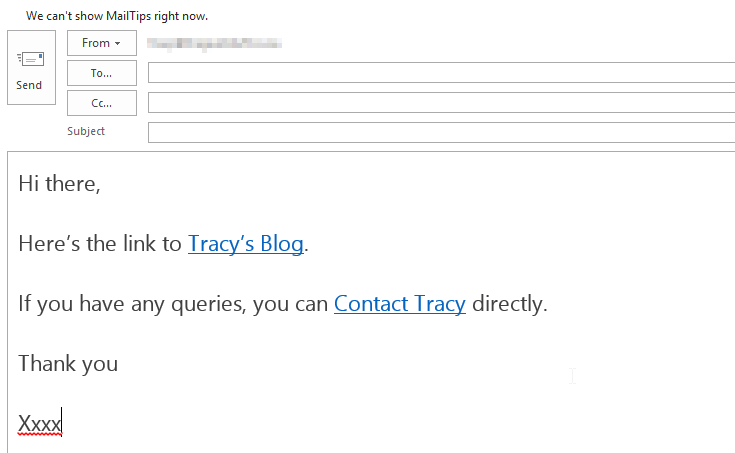
Leave a Reply