#Office365Challenge – Content Types in SharePoint Part 7. My next couple of blogs will be about the Content Types in SharePoint. Today we’ll configure a workflow on your newly created Content Type.
| Day: | 134 of 365, 231 left |
| Tools: | SharePoint |
| Description: | Content Types in SharePoint – Configuring Workflows |
Related Blogs:
Around the Office in 365 Days: Day 128 – Content Types in SharePoint Part 1
Around the Office in 365 Days: Day 129 – Content Types in SharePoint Part 2
Around the Office in 365 Days: Day 130 – Content Types in SharePoint Part 3
Around the Office in 365 Days: Day 131 – Content Types in SharePoint Part 4
Around the Office in 365 Days: Day 132 – Content Types in SharePoint Part 5
Around the Office in 365 Days: Day 134 – Content Types in SharePoint Part 6
What have we covered to date?
- Basics of Content Types
- Creating your new Content Type
- Adding this Content Type to a Library
- Using this Library to create a Library Template
- Modifying the Document Template your Content Type uses
- Activating Workflows on your site
Now let’s setup a workflow on your Content Type:
Go to Site Settings > Site Content Types:

Change the group to your Content Type Group and click on your Content Type:
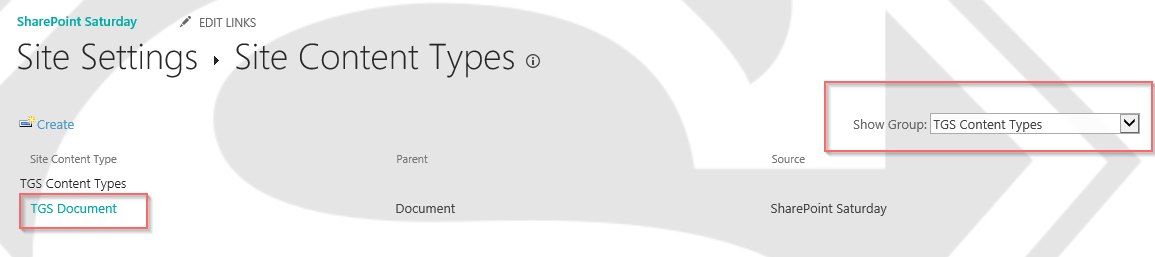
I’ve chosen an Approval Workflow:
Give the workflow a description and chose where the Tasks and History will be kept:
Configure the Workflow start actions:
When you click next you will be asked to complete the Workflow actions. Keep in mind that this will run a workflow on all libraries which use that content type. I suggest using Security Groups in the Assign To – not single names:
Once I’ve saved the workflow for this Content Type I navigated to one of the libraries that uses this Content Type, under the Library Settings I went to Workflow settings. Here I can now select the content type to which this Workflow is associated. It then displays the newly created workflow, which will start based on my configuration above.
Not too difficult at all.
Tomorrow we’ll start talking about Information Management Policies.
Overview of my challenge: As an absolute lover of all things Microsoft, I’ve decided to undertake the challenge, of writing a blog every single day, for the next 365 days. Crazy, I know. And I’ll try my best, but if I cannot find something good to say about Office 365 and the Tools it includes for 365 days, I’m changing my profession. So let’s write this epic tale of “Around the Office in 365 Days”. My ode to Microsoft Office 365.
Keep in mind that these tips and tricks do not only apply to Office 365 – but where applicable, to the overall Microsoft Office Suite and SharePoint.</strong


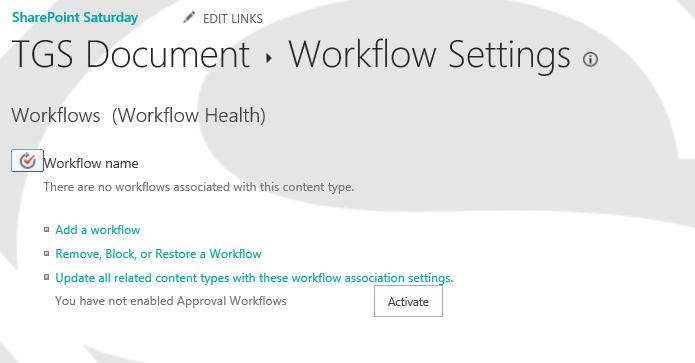






2 Pingback