 #Office365Challenge This flow template is used to create a quick “block out my calendar” action on your phone. Maybe you ran into someone for lunch, or someone has walked into your office for a quick chat, which will turn into an hour.
#Office365Challenge This flow template is used to create a quick “block out my calendar” action on your phone. Maybe you ran into someone for lunch, or someone has walked into your office for a quick chat, which will turn into an hour.
| Day: | 252 of 365, 113 left |
| Tools: | Office 365 / Flow / Outlook |
| Description: | Flow – Block out my Office 365 calendar for an hour |
Related Posts:
- Around the Office in 365 Days: Day 244 – What is Microsoft Flow?
- Around the Office in 365 Days: Day 245 – Flow – Save tweets that include a specific hashtag to a SharePoint list
- Around the Office in 365 Days: Day 246 – Flow – Save updates from Facebook to a SharePoint List
- Around the Office in 365 Days: Day 247 – Flow: Save my email attachments to a SharePoint document library
- Around the Office in 365 Days: Day 248 – Flow – Log the latest tweets about your product in Excel
- Around the Office in 365 Days: Day 249 – Flow – Get a push notification when a new file is added in SharePoint
- Around the Office in 365 Days: Day 250 – Flow – Save Photos from Instagram to OneDrive
- Around the Office in 365 Days: Day 251 – Flow: Manage Existing Flows
Refer to my previous posts on how to access Flow and create new Flows.
Today we’ll use the “Block out my Office 365 Calendar for an Hour” Template:
You’ll see the Flow starts with a Manual Button trigger. If your account is already setup you can select your calendar. I’ve left all fields / values as default for now. We’ll mess around with them a bit later.
Once the Flow is saved, you’ll see the Button for the Flow on your phone’s App. Click the button to trigger the Flow:
In a couple of seconds you’ll see the event in your Online Calendar:
I’ve also checked my local calendar and the event has synced.
One button – pretty nifty!!
Overview of my challenge: As an absolute lover of all things Microsoft, I’ve decided to undertake the challenge, of writing a blog every single day, for the next 365 days. Crazy, I know. And I’ll try my best, but if I cannot find something good to say about Office 365 and the Tools it includes for 365 days, I’m changing my profession. So let’s write this epic tale of “Around the Office in 365 Days”. My ode to Microsoft Office 365.
Keep in mind that these tips and tricks do not only apply to Office 365 – but where applicable, to the overall Microsoft Office Suite and SharePoint.


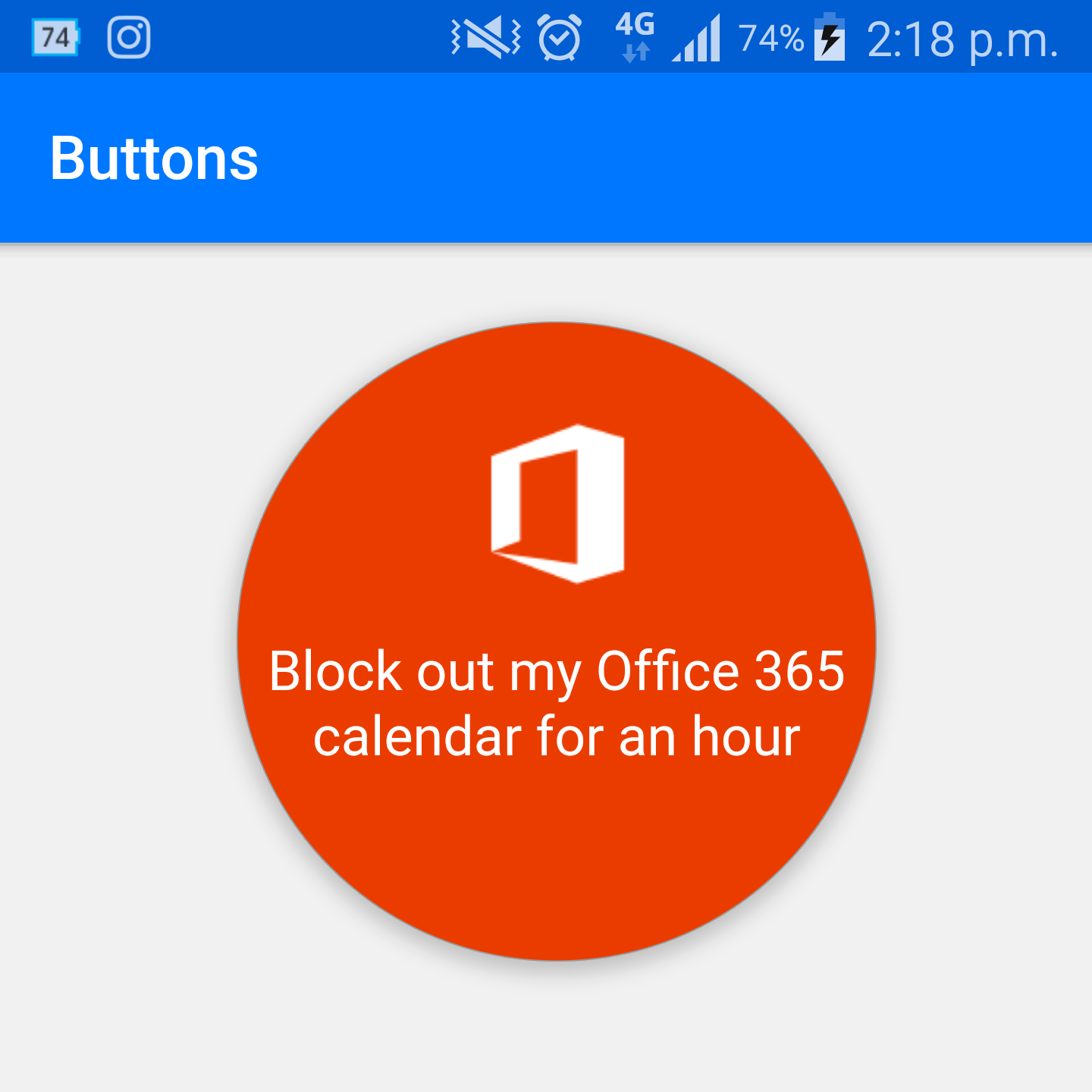


4 Pingback