 #Office365Challenge Ready to go on leave and not sure how to set your Out of Office for Outlook?
#Office365Challenge Ready to go on leave and not sure how to set your Out of Office for Outlook?
| Day: | 297 of 365, 68 left |
| Tools: | Office 365 |
| Description: | Setting your Out of Office in Office 365 Outlook |
| Audience: | All |
Just in time for the silly season – a reminder to set your Out of Office for Outlook.
There are two ways of setting this Out of Office. Through Outlook follow the next steps:
- Click on the File Tab
- Under Info
- you’ll see the Automatic Replies Button
- Select “Send Automatic Replies and set dates if applicable
- Setup the mailer for both inside and outside of your organization
- Compile the message
- OK to Save
Setting the Out of Office for Office 365 in the web: Log into your account: login.microsoftonline.com/ then go to the Mail Icon:
- Click on the Settings Wheel
- Select Automatic Replies
- Select Send automatic replies and
- Setup the dates if applicable
- The first block is Inside the Organization – compile the email message
- Scroll down for the external message.
Voila!!! Enjoy, have a good holiday everyone!! Be safe, have fun.
Overview of my challenge: As an absolute lover of all things Microsoft, I’ve decided to undertake the challenge, of writing a blog every single day, for the next 365 days. Crazy, I know. And I’ll try my best, but if I cannot find something good to say about Office 365 and the Tools it includes for 365 days, I’m changing my profession. So let’s write this epic tale of “Around the Office in 365 Days”. My ode to Microsoft Office 365.
Keep in mind that these tips and tricks do not only apply to Office 365 – but where applicable, to the overall Microsoft Office Suite and SharePoint.
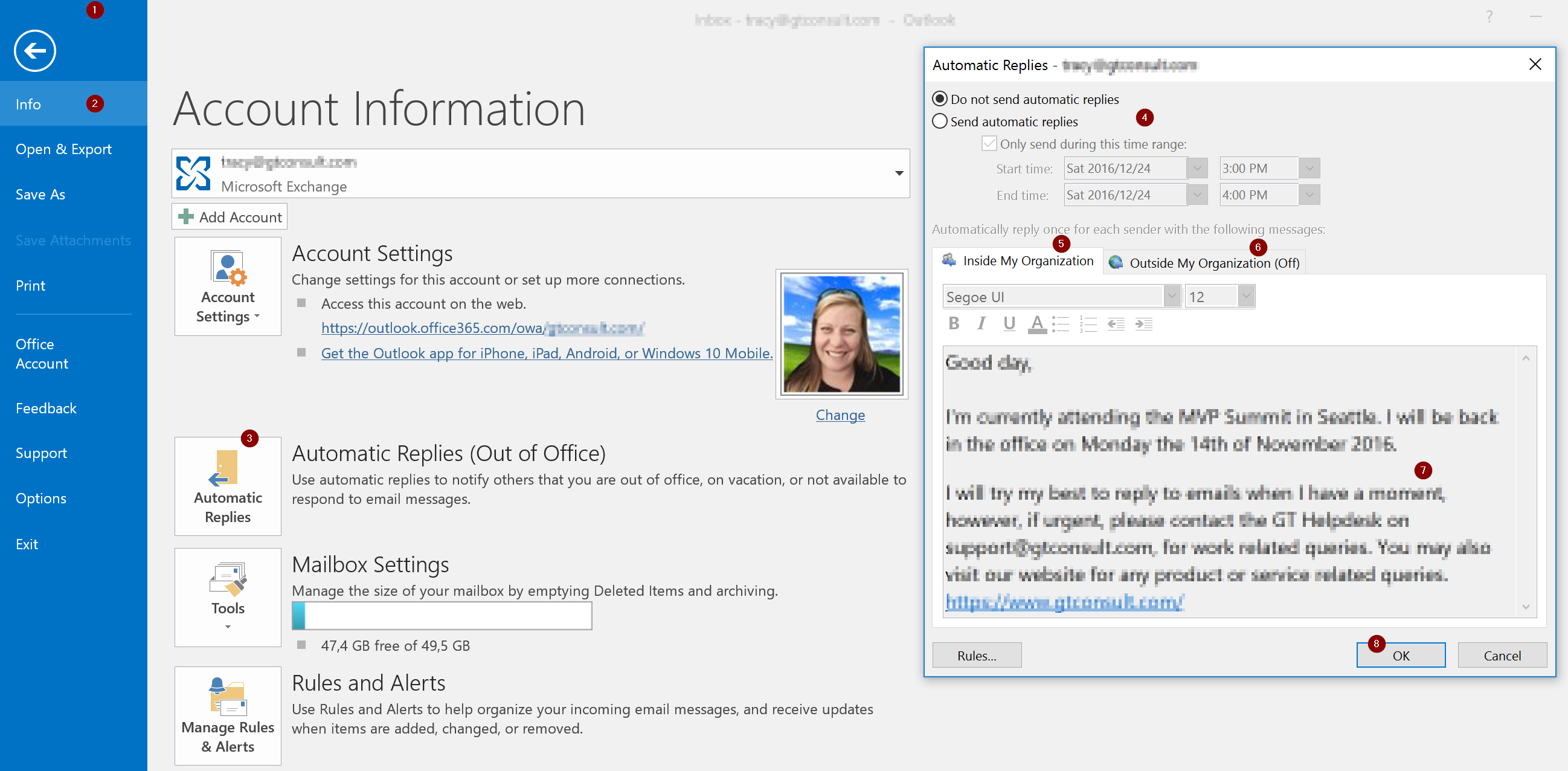
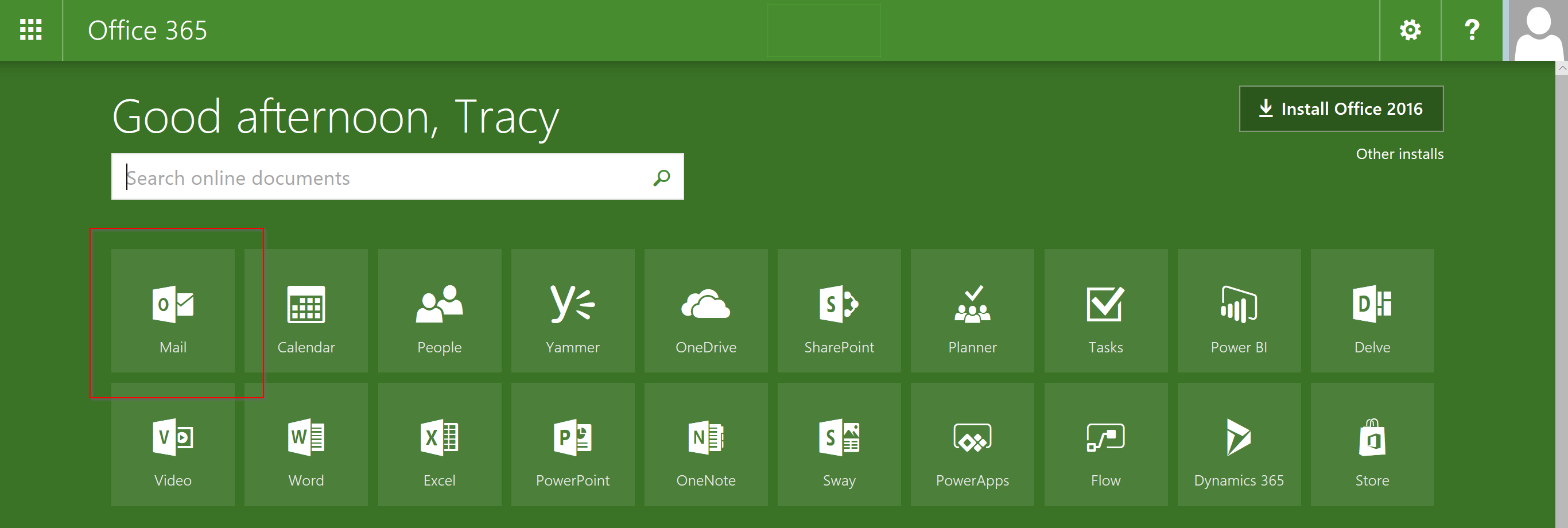

Leave a Reply