 #Office365Challenge I still have a lot to say about Skype for Business. Today I’ll take your through Scheduling Meetings, Whiteboards, Co-authoring of documents, Polls, Q&A’s and the Meet Now functionality.
#Office365Challenge I still have a lot to say about Skype for Business. Today I’ll take your through Scheduling Meetings, Whiteboards, Co-authoring of documents, Polls, Q&A’s and the Meet Now functionality.
Day: 311 of 365, 54 left
Tools: Office 365, Skype for Business
Description: Schedule Meetings with Skype for Business
Audience: All
So far we’ve covered the menus, adding contacts, instant messaging, and video / audio calls. Let’s take a look at Meet Now, Polls, Q&A’s, Document Co-authoring, Whiteboards and Scheduling meetings from Outlook.
Meet Now:
Meet Now can be used to setup everything for your meeting, before you invite the attendees.
- Click on Settings > Meet Now
- Use Skype > OK
The meeting will now start with you as the only participant.
Whiteboard:
While you’re on your call you can setup the whiteboard for use by clicking on the Share Button, then More, then on Whiteboard:
Note: Once you’ve setup everything and you’re ready for your meeting – click on the “Invite more People” button in the top right corner next to the time duration.
The Whiteboard is even better if you have a touch screen & pen and can be saved or sent to OneNote by clicking on the Ellipses:
Poll:
While you’re on your call you can setup a Poll by clicking on the Share Button, then More, then on Poll. This is a super quick way to get responses from everyone who will be participating on your call:
This is how the Poll will display in the call:
Q & A:
Also a nifty function which allows attendees to add questions for presenters to answer (Share > More > Q&A):
Co-authoring of documents:
Also under the Share Button is co-authoring of documents. You will have to sign in to your Microsoft / Office 365 account – then access the document on your OneDrive:
Schedule a meeting from Outlook:
Last but not least. You can schedule a meeting from your Outlook using Skype for Business as the ‘medium’ by simply clicking on the “Skype Meeting” button. It’s that easy:
It will add a “Join Skype Meeting” link in the body of the calendar invite. Even users who do not have Skype or Skype for Business can use this as they will use the Skype for Business Web App. This functionality is not limited to people in your Organization: 
I’ve been using Skype for years – and believe me – I’ve learnt a couple of things over the last view days. Wow – love the whiteboard :-).
Overview of my challenge: As an absolute lover of all things Microsoft, I’ve decided to undertake the challenge, of writing a blog every single day, for the next 365 days. Crazy, I know. And I’ll try my best, but if I cannot find something good to say about Office 365 and the Tools it includes for 365 days, I’m changing my profession. So let’s write this epic tale of “Around the Office in 365 Days”. My ode to Microsoft Office 365.
Keep in mind that these tips and tricks do not only apply to Office 365 – but where applicable, to the overall Microsoft Office Suite and SharePoint.

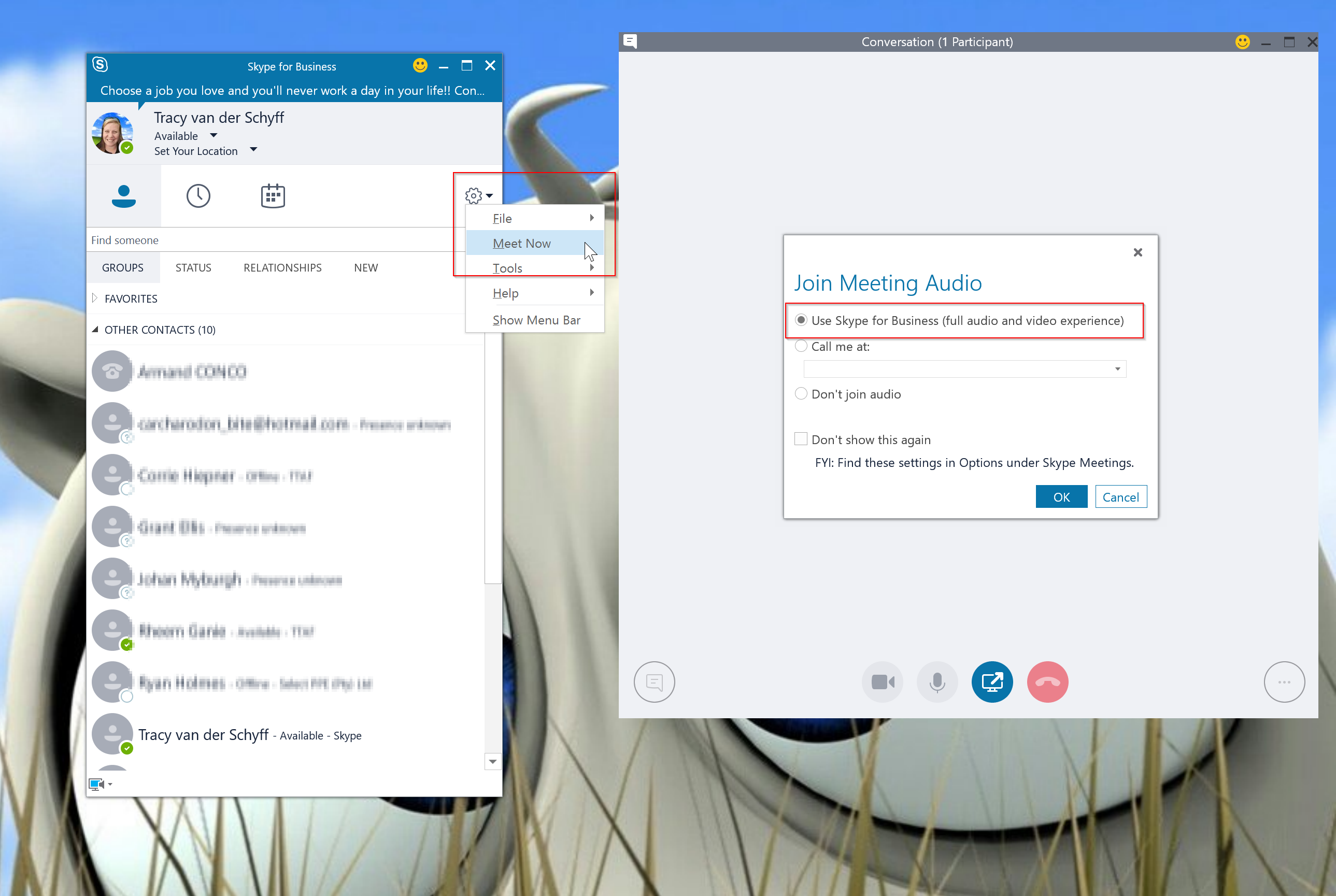





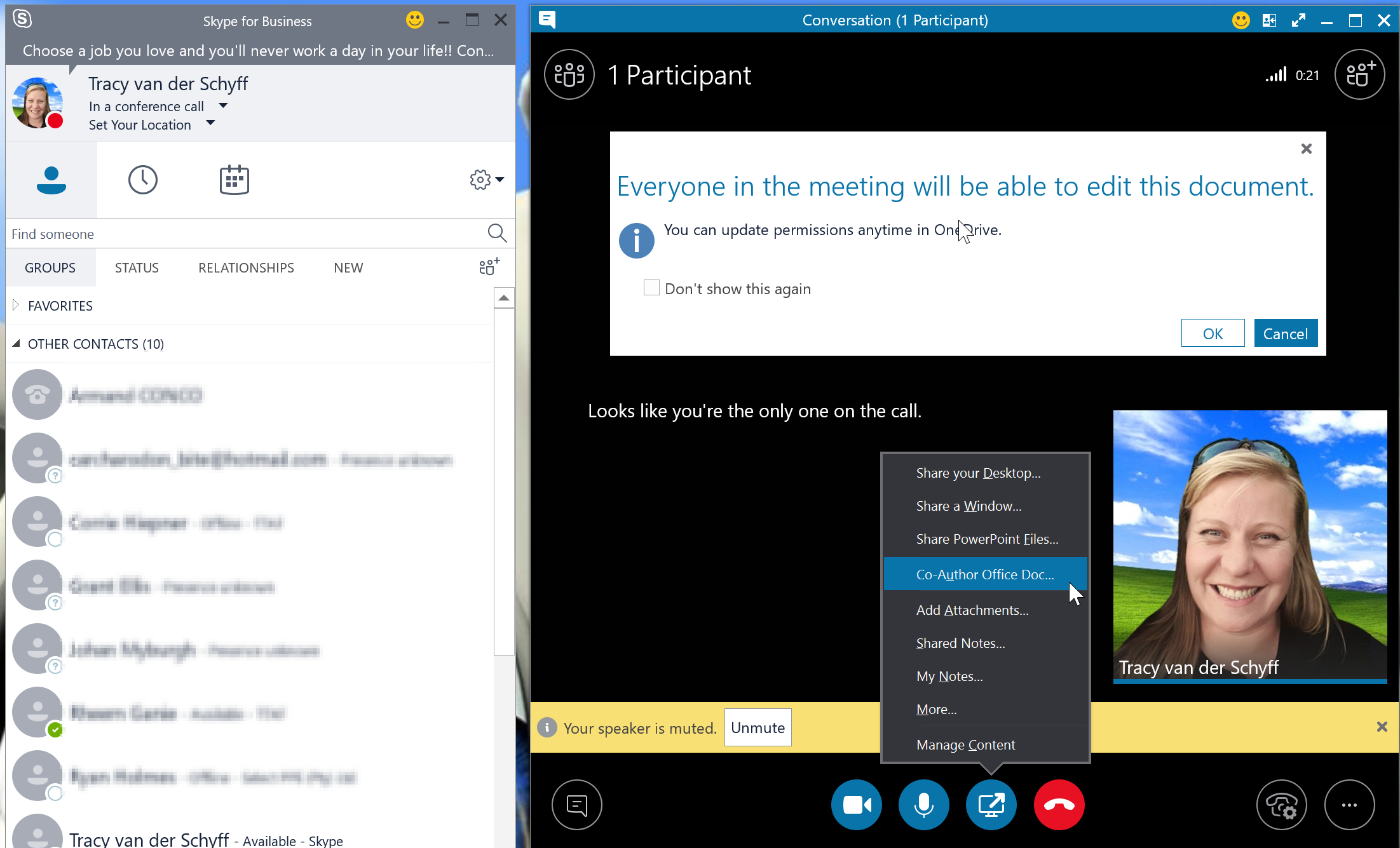

Leave a Reply