 #Office365Challenge What a great idea! Help-me-draw (straight). Because let’s face it, we’re not all Pablo Picassos, or wait, maybe we are. We’re not all architects – and what I’m referring to is drawing straight lines and shapes. This post will share the new “Ink to Shapes” functionality in Office 2016.
#Office365Challenge What a great idea! Help-me-draw (straight). Because let’s face it, we’re not all Pablo Picassos, or wait, maybe we are. We’re not all architects – and what I’m referring to is drawing straight lines and shapes. This post will share the new “Ink to Shapes” functionality in Office 2016.
Day: 323 of 365, 42 left
Tools: Office 365, Office 2016, Word, PowerPoint, Excel
Description: Convert Ink to shapes with the Draw Tab In Word and PowerPoint
Audience: All
Draw tab in PowerPoint 2016 and Excel 2016 comes with a handy feature that allows you to convert your ink drawings to uniform shapes with the push of a button. You can quickly create flow charts and diagrams, combining the ease of drawn shapes with the uniformity of Office graphics. The shapes you create will be the same color as your ink color choice. Once the shapes are created, you can edit the fill color, transparency, and style by using the Format tab. Read more…
This update came through in October 2016. Applicable to Office 2016 (reliant on your release preferences on Office 365). If you don’t see this in your Office 2016 – chat to your Admin / IT department.
Convert Ink to Shape:
In Word, PowerPoint and Excel you can draw (pen or touch) and then convert the ink drawings to shapes. Keep in mind, in the video clip you’ll see I selected “Draw with Touch”, this does not work in Excel where you only select “Ink to Shape”.
Click on the Draw Tab, then on Ink to Shape. You have to ‘activate this first for it to work.
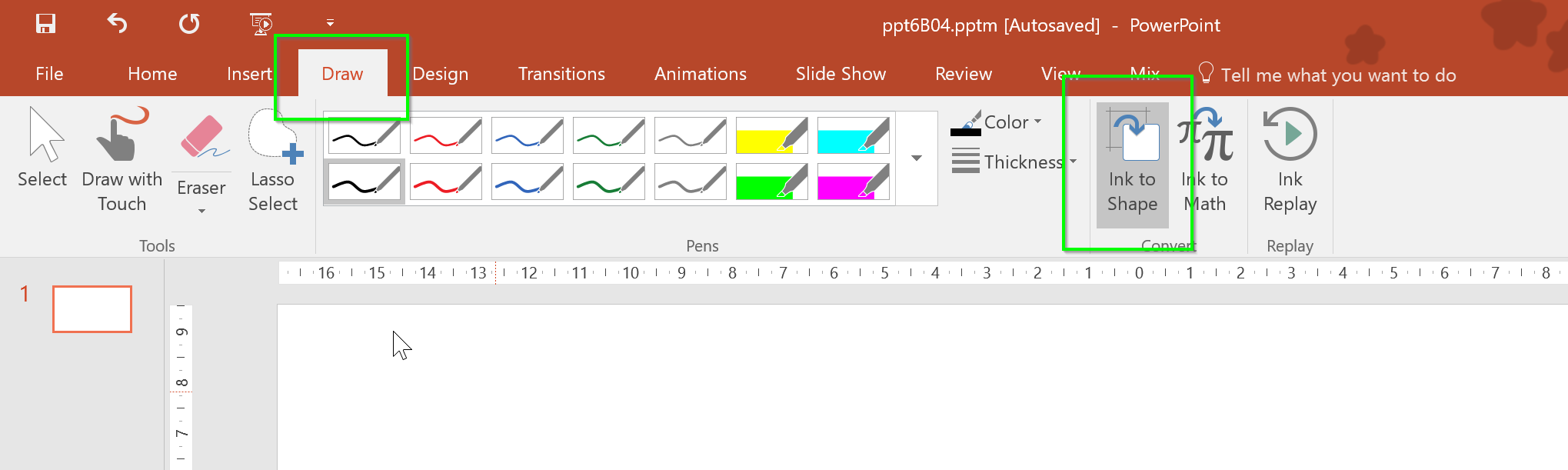
I’ve done a very short video clip (50 sec) for you to demonstrate how easy it is. Simply draw a shape, and it will convert on its own. (Have to admit – I’m not that good at the circles – it’s gonna take some practice 🙂 ). I used my Surface pen on screen, and also tested it with my fingers in Excel.
This is gonna be AWESOME!!
Overview of my challenge: As an absolute lover of all things Microsoft, I’ve decided to undertake the challenge, of writing a blog every single day, for the next 365 days. Crazy, I know. And I’ll try my best, but if I cannot find something good to say about Office 365 and the Tools it includes for 365 days, I’m changing my profession. So let’s write this epic tale of “Around the Office in 365 Days”. My ode to Microsoft Office 365.
Keep in mind that these tips and tricks do not only apply to Office 365 – but where applicable, to the overall Microsoft Office Suite and SharePoint.
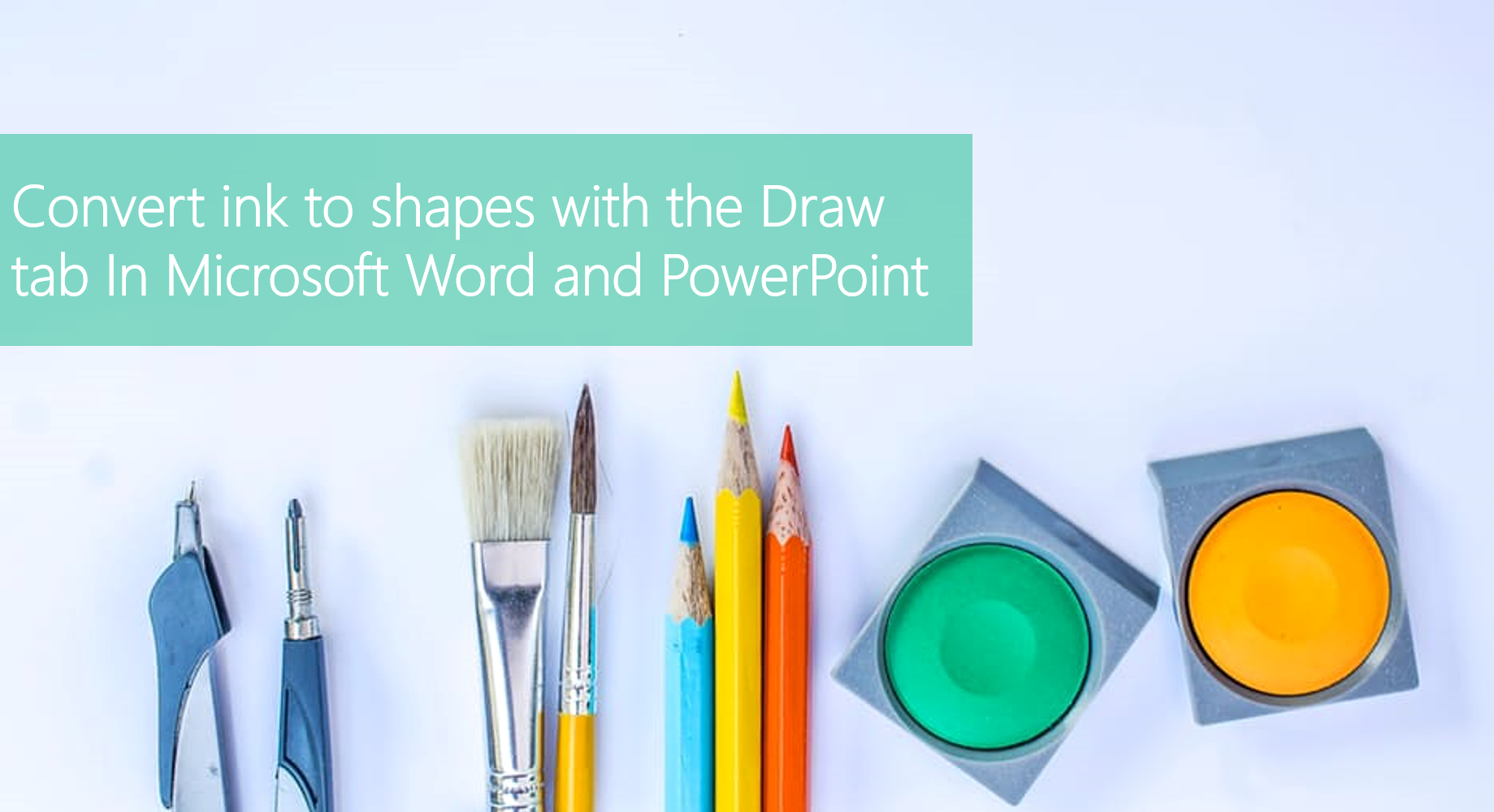
April 21, 2021 at 6:40 pm
If you try to copy and paste one of these converted shapes, it gives you a context menu to select the file format you want your pasted shape to be. Certain file formats don’t scale as well as others (distortion, etc.) but I can’t get that context menu to show up again….so I can’t try out other file types….
Do you know how I might get that context menu to show up again, so I can further experiment?
Thanks!!
Best,
Dan
May 1, 2021 at 8:38 am
I see that post was targeted at Office 2016. Sadly I can’t even replicate that anymore. Hope you come right?