#Microsoft365 – Today we’ll be taking a look at Microsoft Office. As you know this is included in Office 365 (Microsoft 365) as Online Office and Desktop Apps. Office is still available as one-time purchase options which I’ll explain as well. This post will also give you all the resources to get you started on becoming a Microsoft Office SuperHero.
I remember the days when Microsoft would release another update for Office with some really cool features – and I was still on the old version 🙁
I would have to wait until the company I worked for bought the new Office version, and by then the follow up version was out already. Luckily for us geeky peeps, Office online (Office 365) has changed all of this. You can now have the latest version of everything, because it’s subscription based.
What is Microsoft Office:
Suite of products developed by Microsoft Corporation that includes Microsoft Word, Excel, Access, Publisher, PowerPoint, and Outlook. Each program serves a different purpose and is compatible with other programs included in the package. – Business Dictionary
Versions & Operating Systems:
Office now has 3 options (not counting old versions which can still be downloaded):
- Office Online
- Office 365
- Office One-time Purchase (currently 2016)
Office Online
- Free version (latest) of Office that you can use in your web browser.
- Try the Office Online apps.
Office 365
With (some) Office 365 subscription plans you get the fully installed Office applications: Word, Excel, PowerPoint, OneNote, Outlook, Publisher, and Access (Publisher and Access are available on PC only). Office 365 is updated constantly which means you will always have the latest version of Office. See Release Preferences for more information on this. Learn more about Office 365.
Office One-time purchase
Office as a one-time purchase includes applications such as Word, Excel, and PowerPoint for use on a single PC or Mac. The applications are not automatically updated; to get the latest version, you must purchase Office again when the new version becomes available. Learn more about the difference between Office 365 and Office 2016.
Operating Systems
Depending on the option you choose, it would be available for use on the following OS (Operating Systems):
- Windows Desktop
- Windows Mobile
- MacOS
- iOS
- Android
History of Microsoft Office:
In November (2017) Office will be 27 years old. We’ve come a long way and I’m not ashamed to admit that I’ve been there from the start. Word was actually released October 25, 1983. Which makes it 34 years old.
See below the release dates for the different Office versions:
| Release date | Title/version | Contents |
| November 19, 1990 | Office 1.0 | Word 1.1, Excel 2.0, PowerPoint 2.0 |
| March 4, 1991 | Office 1.5 | Word 1.1, Excel 3.0, PowerPoint 2.0 |
| July 8, 1991 | Office 1.6 | Word 1.1, Excel 3.0, PowerPoint 2.0, Mail 2.1 |
| August 30, 1992 | Office 3.0 | CD-ROM version: Word 2.0c, Excel 4.0a, PowerPoint 3.0, Mail |
| January 17, 1994 | Office 4.0 | Word 6.0, Excel 4.0, PowerPoint 3.0. |
| June 2, 1994 | Office 4.3 | Word 6.0, Excel 5.0, PowerPoint 4.0, Mail 3.2 and in the Pro version, Access 2.0. |
| July 3, 1994 | Office for NT4.2 | Word 6.0 and Excel 5.0 (both 32-bit, i386, MIPS, PowerPC, and Alpha), PowerPoint 4.0 (16-bit), “Microsoft Office Manager”. |
| August 24, 1995 | Office 95 | Word 7 for Windows 95, etc. |
| November 19, 1996 | Office 97 | Word 97, etc. |
| June 20, 1997 | Office 97 Powered by Word 98 | The only way to get Word 98. |
| June 7, 1999 | Office 2000 | Word 2000, etc. |
| May 31, 2001 | Office XP | Word 2002, etc. |
| October 21, 2003 | Office 2003 | Word 2003, etc. |
| January 30, 2007 | Office 2007 | Word 2007, etc. |
| June 15, 2010 | Office 2010 | Word 2010, etc. |
| January 29, 2013. | Office 2013 | Word 2013, etc. |
| September 22, 2015 | Office 2016 | Word 2016, etc. |
Can’t remember what Word used to look like? How’s this for a trip down memory lane . Incredible I tell you (and makes me feel pretty old) 🙂
Office Professional 2016 includes:
Word 2016, Excel 2016, PowerPoint 2016, OneNote 2016, Outlook 2016, Publisher 2016, and Access 2016
Word 2016
A word processing program used for the following:
- Create and format your document with Themes.
- Review work with Track Changes.
- Polish your words with proofing tools like Editor.
- Save to OneDrive, to get your documents from your computer, tablet, or phone.
- Share your work to chat, comment, and collaborate with others, wherever they are.
- Word 2016 Training Roadmap / What is Word?
Excel 2016
Spreadsheet program used to store and retrieve numerical data in a grid format of columns and rows.
- Streamline data entry with AutoFill.
- Spot trends and patterns with data bars, sparklines, color coding, and icons.
- Get chart and PivotTable recommendations based on your data, and create them with one click.
- Share your work from within Excel, using OneDrive.
- Edit spreadsheets with others, wherever they are.
- Excel 2016 Training Roadmap / What is Excel?
PowerPoint 2016
Powerful presentation software that uses slides to convey information rich in multimedia.
- Create presentations from scratch or a template.
- Add text, images, art, and videos.
- Select a professional design with PowerPoint Designer.
- Add transitions, animations, and cinematic motion.
- Save to OneDrive, to get to your presentations from your computer, tablet, or phone.
- Share your work and work with others, wherever they are.
- PowerPoint 2016 Roadmap / What is PowerPoint?
OneNote 2016
OneNote is a digital notebook that automatically saves and syncs your notes.
- Create or insert information in your notebook.
- Collaborate with others in shared notebooks.
- Take handwritten notes and convert them to text.
- Use highlighting and tags.
-
Access up to date info from almost any device.
- What is OneNote?
Outlook 2016
E-mail software program that allows for sending and receiving of emails, manage your calendar, notes and tasks.
- Organize email to let you focus on the messages that matter most.
- Manage and share your calendar to schedule meetings with ease.
- Share files from the cloud so recipients always have the latest version.
- Stay connected and productive wherever you are.
- Outlook 2016 Roadmap / What is Outlook?
Publisher 2016
Publisher is a desktop publishing application that helps you create visually rich, professional-looking publications.
- Lay out content for print or online publication in a variety of predesigned templates.
- Create simple items like greeting cards and labels.
-
Create complex projects like yearbooks, catalogs, and professional email newsletters.
- What is Publisher?
Access 2016
Database management system.
- Use templates to build databases and web apps quickly.
- Easily find and report on data stored in Access.
- Streamline data entry with autocomplete.
- Create web apps that work in the browser or databases on your desktop, and share them with others.
- Build professional-level web apps with just Access—no coding required.
- Get greater reliability, scalability, and security, because Access web app data is stored in a Microsoft Azure SQL database or in SQL Server.
- Manage and monitor your Access web apps through Access Services, SharePoint Online, on-premises SharePoint Server 2013, or SharePoint Server 2016. Take advantage of SharePoint permissions and app usage data.
- Access 2016 Training Roadmap / What is Access?
Learn more about Office Professional 2016.
And there you have it. Office rocks!!
At least 200 of the 365 blogs I wrote in my Around the Office in 365 days Challenge was just on Microsoft Office. I learnt something new every single day and so can you. Remember that we only know what we know – this means that you’re most probably only using about 10% of the Office functionality without you knowing it. Challenge yourself to learn just one thing every day. There is so much out there to help you be better, faster and more efficient than you are already.
Other Resources:
- Office 365 for business FAQ
- Blogs.Office.com
- Blogs.Microsoft.com
- Microsoft Tech Community
- Welcome to Office Help & Training
- What’s new in Office 365
- See what’s new in the Office 2016 apps
- Office training roadmaps
- Office Quick Starts
- Work smarter, not harder with Office 365—free live demos with Q&A
- Track your Office knowledge and skills with Office Training Roadmaps
- Free Office Online apps
Purpose of this blog challenge:
I will write 365 blogs over the next 365 days around Microsoft 365. I did a similar challenge with Office 365, blogs can be found here. I won’t just be talking about the new Microsoft 365 subscription model. I will be sharing any news, tips and tricks around Office / Office 365 / Windows / Mobility and Security. And let’s not forget all the great new Apps & services available. A lot of what I’ll share on Office and SharePoint will also be applicable to none “Office 365” versions.
Feel free to #AskBraam if you have questions or would like me to write about a specific topic. I’ve created a Flow to monitor Twitter for the #AskBraam hashtag and will try my best to incorporate any questions into the blogs, or answer them directly on Twitter. This is a “Learning through Sharing” approach to teach my pet sheep about Microsoft – read more on this here.

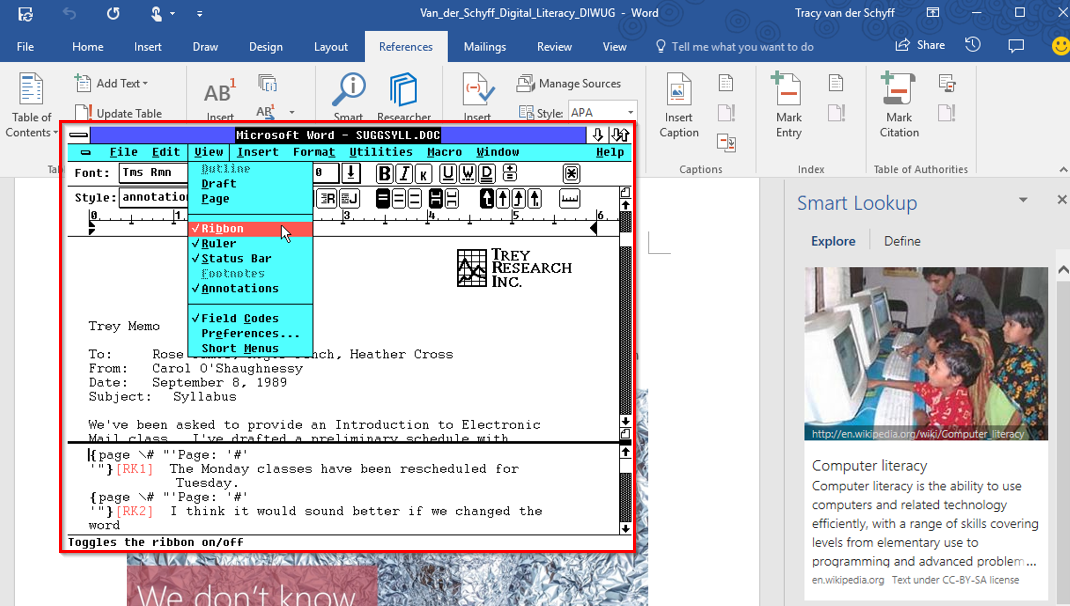

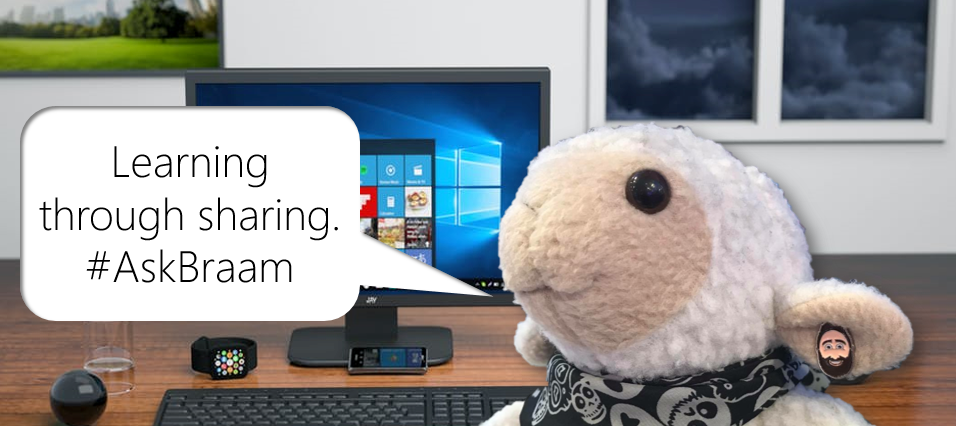
Leave a Reply