#Microsoft365 – It was recently announced that the Office Mix (preview) service will be retired on the 1st of May, 2018. I’m surprised how many people didn’t even know of this cool add-in for PowerPoint. I used it regularly and I’m very happy that Microsoft has given us a replacement. Hello to the new PowerPoint Recording Tab.
For previous posts in my #Microsoft365Challenge go to the index page.
What (was) Office Mix?
Office Mix is a free extension to PowerPoint that makes it easy to turn your PowerPoint presentations into interactive online lessons and share them with your students and colleagues in OneNote, on the web, or in your learning management system
What did I use it for?
I used Office Mix to record short training video clips and videos for my blog. I liked it because it was easy to use and I already had PowerPoint. I introduced all my Office 365 students to it as well.
Once downloaded Office Mix was available in the ribbon:
New Recording Tab:
In PowerPoint you’ll now notice the new Recording Tab. This tab has similar commands to the Mix Tab and really easy to use.
 Commands:
Commands:
- Record Slide Show
- Apps and Quizzes
- Screenshot
- Screen Recording
- Video
- Audio
- Save as Show
- Export to Video
When you click the Screen Recording button, the following toolbar will appear. Select your area and audio preferences and start recording:

The recorded video clip will be added to the PowerPoint slide. Simply right click and save media.
Enjoy!! 🙂
Resources:
Purpose of this blog challenge:
I will write 365 blogs in 365 days around Microsoft 365. I did a similar challenge with Office 365, blogs can be found here. I won’t just be talking about the new Microsoft 365 subscription model. I will be sharing any news, tips and tricks around Office / Office 365 / Windows / Mobility and Security. And let’s not forget all the great new Apps & services available. A lot of what I’ll share on Office and SharePoint will also be applicable to none “Office 365” versions.
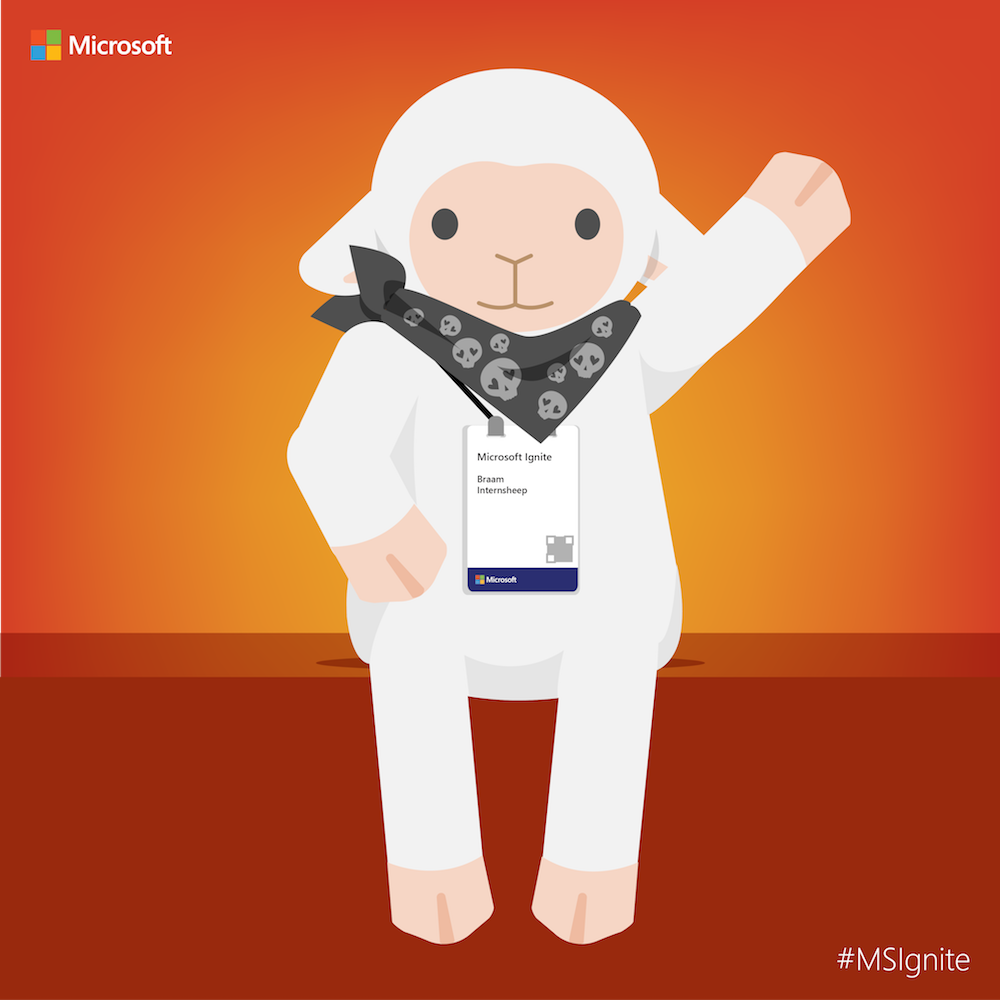 Feel free to #AskBraam if you have questions or would like me to write about a specific topic. I’ve created a Flow to monitor Twitter for the #AskBraam hashtag and will try my best to incorporate any questions into the blogs, or answer them directly on Twitter. This is a “Learning through Sharing” approach to teach my pet sheep about Microsoft – read more on this here.
Feel free to #AskBraam if you have questions or would like me to write about a specific topic. I’ve created a Flow to monitor Twitter for the #AskBraam hashtag and will try my best to incorporate any questions into the blogs, or answer them directly on Twitter. This is a “Learning through Sharing” approach to teach my pet sheep about Microsoft – read more on this here.


January 5, 2018 at 12:13 am
What about recording a video from your webcam and embedding it on the slide? On the old “mix” tab that used to be an option but I don’t see it now. Do you know anything about this?
January 5, 2018 at 8:41 am
Hi, you can still insert a video – Insert Tab > Video on the right.
January 5, 2018 at 6:31 pm
I don’t want to embed a video (I guess I said that wrong), I just want to record me on the webcam while I’m doing the slide recording and drawing on the slide for my presentation. Does that make any sense? I saw a YouTube video about it and that user had an icon at the bottom (right by where you change colors of your pen when writing on the slide) and mine doesn’t have that option. Do you happen to know why or how to get it there?
January 5, 2018 at 7:37 pm
Hi Jaci, you’ll have to use Camtasia for that. And the drawing was part of Office Mix which has now been discontinued. I’ll do a bit of investigation anyway.
January 5, 2018 at 7:39 pm
If I could show you a screenshot that would be easier to explain maybe…
January 5, 2018 at 7:40 pm
Send me a direct message on twitter @tracyvds
January 5, 2018 at 7:41 pm
I don’t have twitter….
January 5, 2018 at 8:06 pm
https://www.youtube.com/watch?v=Gj6Y4_AQdLg
In this video when she hits “record” her webcam image shows up in the bottom right of her slide. Mine is now showing those three white icons below that – the microphone, the video camcorder and the person image. Do you see those? Any clue how to get those?
January 5, 2018 at 8:52 pm
Ok that is the normal recording tab then – mine does show it. As Recording is quite new it’s possible that you don’t have the latest updates. Go to File > Account and update your office. Also check whether you’re on First Release for Updates.
January 5, 2018 at 9:20 pm
ok. I’m wanting to have my students use this program for a class project of making a video…so I wanted to be sure it was the same for everyone…but I think it sounds like that might not be the case! Thanks so much for your help. I will keep trying!
January 5, 2018 at 9:22 pm
I think that’s a great idea Jaci, are you guys all on educational 365 accounts? Worth looking into differences between plans – but I’m sure it’s just the updates that haven’t rolled out everywhere.
January 5, 2018 at 9:24 pm
Ok. Gotta love updates 😉 But yes, I teach virtually and doing a presentation project is a great option to see students “in action” when we only talk to them through our computers!
January 6, 2018 at 7:46 am
Absolutely!