#Microsoft365 – I’m absolutely loving the new Communication Site templates in #Office365 SharePoint Online. Thank you #Microsoft for creating these beautiful, responsive mobile friendly templates. Today I’ll show you how to use a GIF as one of the images in the Hero Web Part.
For previous posts in my #Microsoft365Challenge go to the index page.
First I need to thank @ShaidEssop from @AltronGroup for teaching me this cool trick. I would not have thought it possible so this has definitely opened my eyes to some possibilities. 🙂
What are Communication Sites?
“SharePoint communication sites—beautiful, dynamic sites that let you reach a broad internal audience, and that look great on the web, in the SharePoint mobile app, on PC and on Mac.”
What are Hero Web Parts?
“Bring focus and visual interest to your page with the Hero web part. You can display up to five items in the Hero web part and use compelling images, text, and links to draw attention to each. The Hero web part is included by default on Communication sites, but you can also add the Hero web part to other pages.”
What are GIFs?
“A lossless format for image files that supports both animated and static images.”
Related posts:
- Week 6: Hitchhiker’s Guide – SharePoint Communication Sites using Topic Design
- Week 7: Hitchhiker’s Guide – SharePoint Communication Sites using Showcase Design
Create the GIF:
I’ve used GIFMaker.me to create the GIF. It’s free.
- Use good quality images
- All images exactly same size
- Upload the images
- Set the canvas size
- Set animation speed (I use 2500 milliseconds)
- Set the repeat
- Create the GIF
- Download the GIF
Add the GIF to your Hero Web Part:
- Edit the page
- Edit the web part
- Change the Image
- Save and Close > Publish
Voila!!
And that’s exactly how easy it is!! Below you can take a look at the page in action:
Purpose of this blog challenge:
I will write 365 blogs in 365 days around Microsoft 365. I did a similar challenge with Office 365, blogs can be found here. I won’t just be talking about the new Microsoft 365 subscription model. I will be sharing any news, tips and tricks around Office / Office 365 / Windows / Mobility and Security. And let’s not forget all the great new Apps & services available. A lot of what I’ll share on Office and SharePoint will also be applicable to none “Office 365” versions.
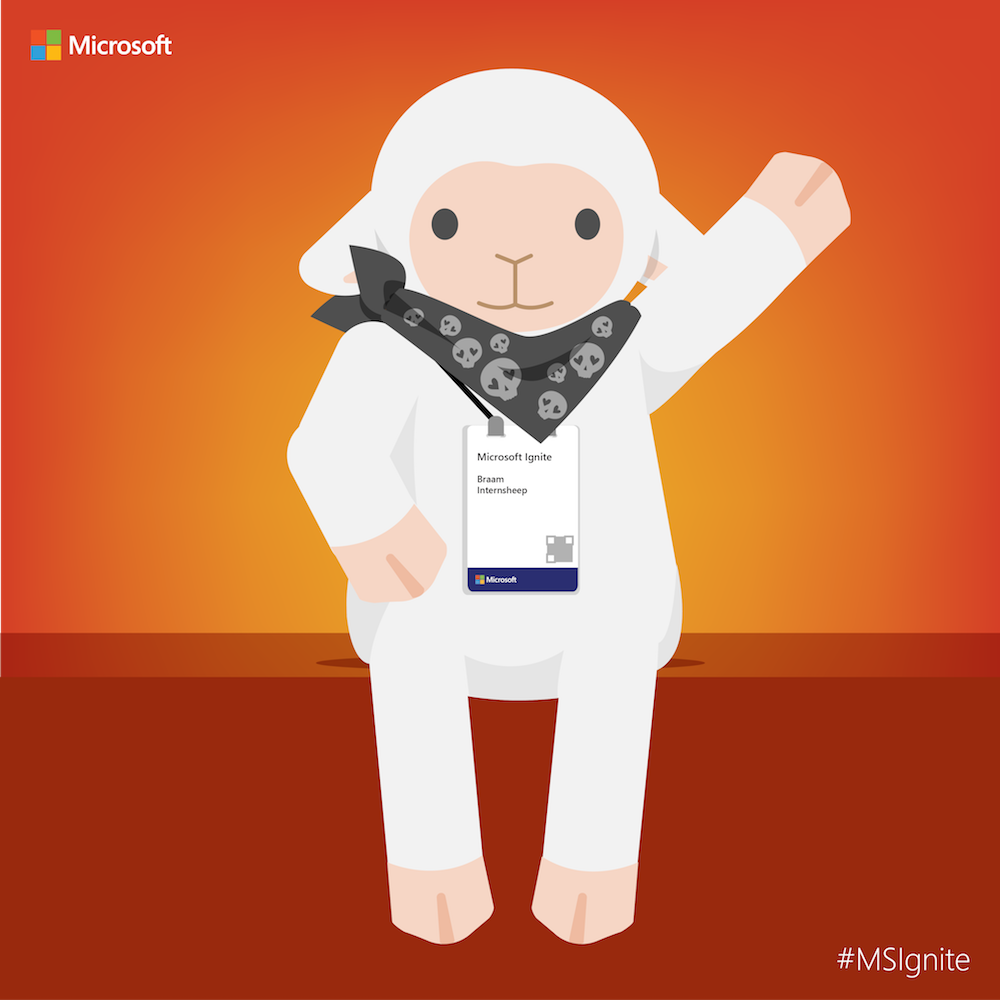 Feel free to #AskBraam if you have questions or would like me to write about a specific topic. I’ve created a Flow to monitor Twitter for the #AskBraam hashtag and will try my best to incorporate any questions into the blogs, or answer them directly on Twitter. This is a “Learning through Sharing” approach to teach my pet sheep about Microsoft – read more on this here.
Feel free to #AskBraam if you have questions or would like me to write about a specific topic. I’ve created a Flow to monitor Twitter for the #AskBraam hashtag and will try my best to incorporate any questions into the blogs, or answer them directly on Twitter. This is a “Learning through Sharing” approach to teach my pet sheep about Microsoft – read more on this here.
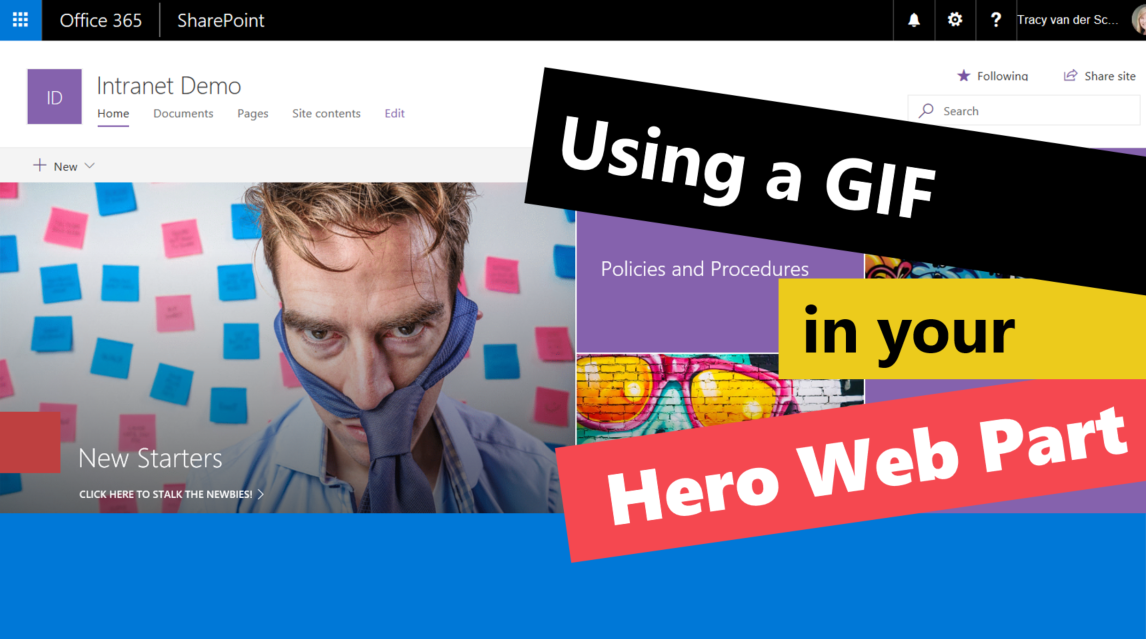


June 20, 2018 at 9:59 pm
Hi Tracy,
Thank you for the article. I have a bunch of photos that I wanted to make a GIF out of an mentioned tool is not able to resize them on the fly. I ended up using GifMaker.net which has “fit” to size feature. Which works perfectly if you have a mix of portrait and landscape photos like me. –Emily
June 20, 2018 at 9:59 pm
Hi Tracy,
Thank you for the article. I have a bunch of photos that I wanted to make a GIF out of an mentioned tool is not able to resize them on the fly. I ended up using GifMaker.net which has “fit” to size feature. Which works perfectly if you have a mix of portrait and landscape photos like me. –Emily
June 20, 2018 at 10:49 pm
Love it!!! Thank you so much for the tip. ⭐⭐⭐⭐⭐