As part of my #PowerPlatform challenge we’ll be taking a look at #PowerBI today. In this post I’ll cover the basics I think you should know: Activity Flow & Building Blocks. I’ll also share many resources to help you build your #Community and support structure #LearningThroughSharing
Disclaimer: The purpose of this blog series is not to create experts, but create curious, self-learning #HumansofIT, not afraid to try, fail and learn. Focus is to enable #CitizenDevelopers (non developers) to add extra to ordinary and become EXTRAORDINARY. All humans have the ability to be great, it’s fear of failing and the unknown that keeps us back. If that’s the only thing I can achieve, to break down your fear of technical concepts, then my work here is done 🙂
Microsoft Power BI
Imagine this. Your car has a dot matrix printer in the boot (trunk) that’s connected to the axle and prints a line for every mile / km you travel. You know that your fuel tank capacity is 51L and through years of manual analysis you’ve concluded that you get an average of 6.4 litres/100 km or 15km’s for every litre. Every time you fill up, you write on the printed report the date and litres added (important that you always fill the tank completely or this causes extra calculations). Every couple of days you manually add up the lines since you last filled up and calculate the approximate km’s left on your tank, making a note on the report to simplify the next ‘check’. Being human you forget to add the note on when you filled the tank or the printer ribbon goes dry (not printing) and suddenly you find yourself without fuel, in the middle of nowhere.
Sounds silly right?
Well not if you think that many companies manage their financials and projections in exactly this way. Visual, real time reporting gives us the ability to make better informed decisions, faster. Thank goodness our cars have dashboards to help us monitor ‘usage’. Inserting charts in Excel was the beginning of this evolution and Power BI takes us to the next step.
What you should know
- Microsoft Power BI is a collection of software services, apps, and connectors that work together to turn your unrelated sources of data into coherent, visually immersive, and interactive insights. Read more…
- Power BI is available on Mobile, Desktop and Web (we’ll discuss the difference in the next blog).
- Common flow of activity in Power BI is: (you might perform some or all of these roles)
- BRING data into Power BI, and create a report
- PUBLISH to the Power BI service, where you create new visualizations or build dashboards
- SHARE your dashboards with others, especially people who are on the go
- VIEW and INTERACT with shared dashboards and reports
- The basic building blocks of Power BI are:
- Visualizations
- This is the virtual representation of your data. Think of the chart you’ve added in Excel to show the summaries / exceptions of your data. A pivot table is also an example, just less pictures. Just like charts in Excel, there are many types of visualizations that can be used in Power BI.
- Datasets
- This is the collection of data that Power BI uses to build the report. Think again of your Excel spreadsheet (table) with Column names (categories / fields) and line items. To build a report you need a dataset with categories like Year, Month, Type of Product, Customer, QTY, Sales Price etc. It also needs the actual data for sales that happened during a period. A SharePoint list is also a great example of a dataset. Power BI does not limit you to a single source and different sources can be filtered and combined to create one dataset. “An important and enabling part of Power BI is the multitude of data connectors that are included. Whether the data you want is in Excel or a Microsoft SQL Server database, in Azure or Oracle, or in a service like Facebook, Salesforce, or MailChimp, Power BI has built-in data connectors that let you easily connect to that data, filter it if necessary, and bring it into your dataset.”
- Reports
- A report contains a collection of multiple visualizations (charts) on one or more pages. Think of an Excel spreadsheet with multiple tabs that looks at the data in different ways, with different insights. For example: Top Selling Products, Top Customers, Sales per Month etc.
- Dashboards
- Once your report is built, you can create and share a dashboard. This is a single page (canvas) where you display the most important aspects / insights. Think of the first tab in your Excel spreadsheet that brings it all together or the Home Page of your SharePoint site.
- Tiles
- The tile is the block that contains your visual (chart). Many different tiles can be placed on pages (dashboards and reports) to summarize content that are related to each other. These tiles can be moved, filtered and resized by the creator of the dashboard. As a consumer you can interact (filter) with these, but not make changes to sizes and arrangements.
- Visualizations
Microsoft Power BI on YouTube – here’s a cool introductory video:
Ok, that’s enough for one day, my head is already spinning. Below I’ve added an Infographic I created [in #PowerPoint 🙂 ]. Hope it helps in your awareness campaigns.
Other blogs in this #PowerPlatform series:
Community = #LearningThroughSharing
Power BI Specific
- 6 Week Course on edX Analyzing and Visualizing Data with Power BI
- Microsoft Power BI Guided Learning
- Power BI documentation
- Support
- Developer Center
- Community
- Roadmap
- Webinars
- Blog
Twitter handles to follow:
- Microsoft Power Virtual Agents @MSPowerVirtual
- Microsoft Power Apps @MSPowerApps
- Microsoft Power Automate @MSPowerAutomate
- Microsoft Power BI @MSPowerBI
- Dynamics 365 @MSFTDynamics365
- Microsoft Azure @Azure
- Office 365 @Office365
- Microsoft @Microsoft
- Tech Community @MSTCommunity
Power Platform Blogs & sites:
See you tomorrow… 🙂
Moving to the Cloud or stuck somewhere without adoption? Contact me for a FREE 60 minute, Microsoft 365 Immersion Experience.
Disclaimer: I create content about Office / Microsoft 365. Content is accurate at time of publication, however updates and new additions happen daily which could change the accuracy or relevance. Please keep this in mind when using my blogs as guidelines. And yes, I change my mind all the time as well, because “The only thing that is constant, is change”.
My life mission is to “Facilitate the evolution of human capabilities”: Reach out on: Website > LinkedIn > SlideShare > Twitter > Medium > YouTube > MVP Profile > Contact Me


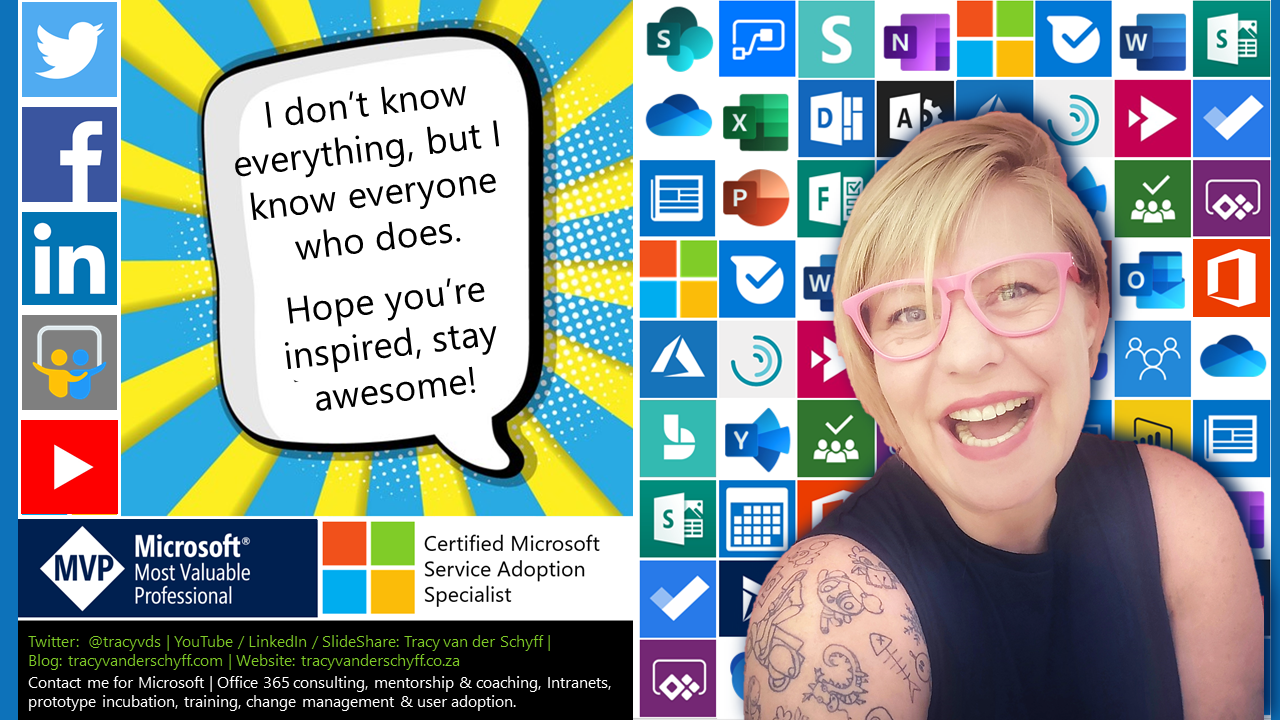

Leave a Reply