Today’s #PowerAutomate tip includes creating a #SharePoint list for Leave Requests. We’ll also cover the “Get my profile” and “Get Manager” actions that can be used for approvals. #PowerPlatform #PowerAddicts

Disclaimer: The purpose of this #PowerPlatform 1 month blog series is not to create experts, but create curious, self-learning #HumansofIT, not afraid to try, fail and learn. Focus is to enable #CitizenDevelopers (non developers) to add extra to ordinary and become EXTRAORDINARY. All humans have the ability to be great, it’s fear of failing and the unknown that keeps us back. If that’s the only thing I can achieve, to break down your fear of technical concepts, then my work here is done 🙂
Requirements: To build this workflow you need:
- Power Automate. SharePoint & Microsoft Teams product assigned to your user license in Office 365
- Be a member or owner of an existing Microsoft Team or SharePoint Site
- Skills to create app in SharePoint or ask someone to assist with this, here’s a blog that could help with creating a list with columns
- No further skill required, if you’re new to workflows, follow the video step by step, but I do suggest looking at the previous blogs in this series first. Find links below:
Other blogs in this 1 month #PowerPlatform series:
- Getting Started with the Microsoft Power Platform
- Microsoft Power Platform: What is Power BI?
- Microsoft Power Platform: Using Power BI on different platforms / devices
- Microsoft Power Platform: Introduction to Power Automate (Flow)
- Power Platform: What are the connectors & triggers in Power Automate?
- Power Platform: How to use Templates in Power Automate
- Power Platform: Save email attachments to OneDrive with Power Automate
- Power Platform: Create a Power Automate workflow from scratch
- Power Platform: Post selected Tweets from Twitter to Yammer with Power Automate
- Power Platform: Use Power Automate to save email attachments to Microsoft Teams
- Power Platform: Approve and move documents to other folders with Power Automate
Community = #LearningThroughSharing
Power Automate Specific
Twitter handles to follow:
- Microsoft Power Virtual Agents @MSPowerVirtual
- Microsoft Power Apps @MSPowerApps
- Microsoft Power Automate @MSPowerAutomate
- Microsoft Power BI @MSPowerBI
- Dynamics 365 @MSFTDynamics365
- Microsoft Azure @Azure
- Office 365 @Office365
- Microsoft @Microsoft
- Tech Community @MSTCommunity
Power Platform Blogs & sites:
See you tomorrow… 🙂
Moving to the Cloud or stuck somewhere without adoption? Contact me for a FREE 60 minute, Microsoft 365 Immersion Experience.
Disclaimer: I create content about Office / Microsoft 365. Content is accurate at time of publication, however updates and new additions happen daily which could change the accuracy or relevance. Please keep this in mind when using my blogs as guidelines. And yes, I change my mind all the time as well, because “The only thing that is constant, is change”.
My life mission is to “Facilitate the evolution of human capabilities”: Reach out on: Website > LinkedIn > SlideShare > Twitter > Medium > YouTube > MVP Profile > Contact Me
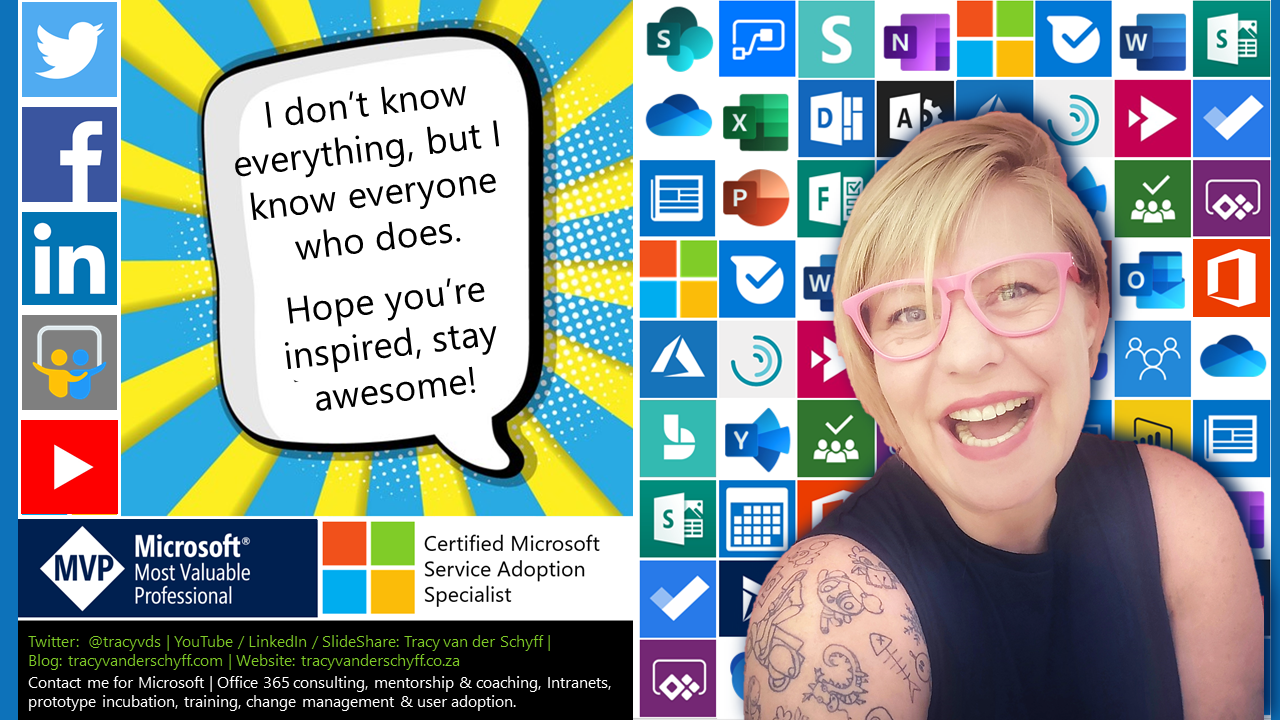

Leave a Reply