#Office365Challenge – Excel Line Charts. The next couple of posts will be all about the charts available in Excel. Today we’ll look at Line Charts.
| Day: | 104 of 365, 261 left |
| Tools: | Excel |
| Description: | Add Line Charts in Excel |
Highlight the data you want to include in your graph – this should include row and column headings. The title of he graph is never included, it should be added manually.
Click on the Insert Tab (1) and Under Charts / Line Charts (2), select the type of line chart you would like to use. The options include 2-D and 3-D charts. Go to more line charts (3) for more options:
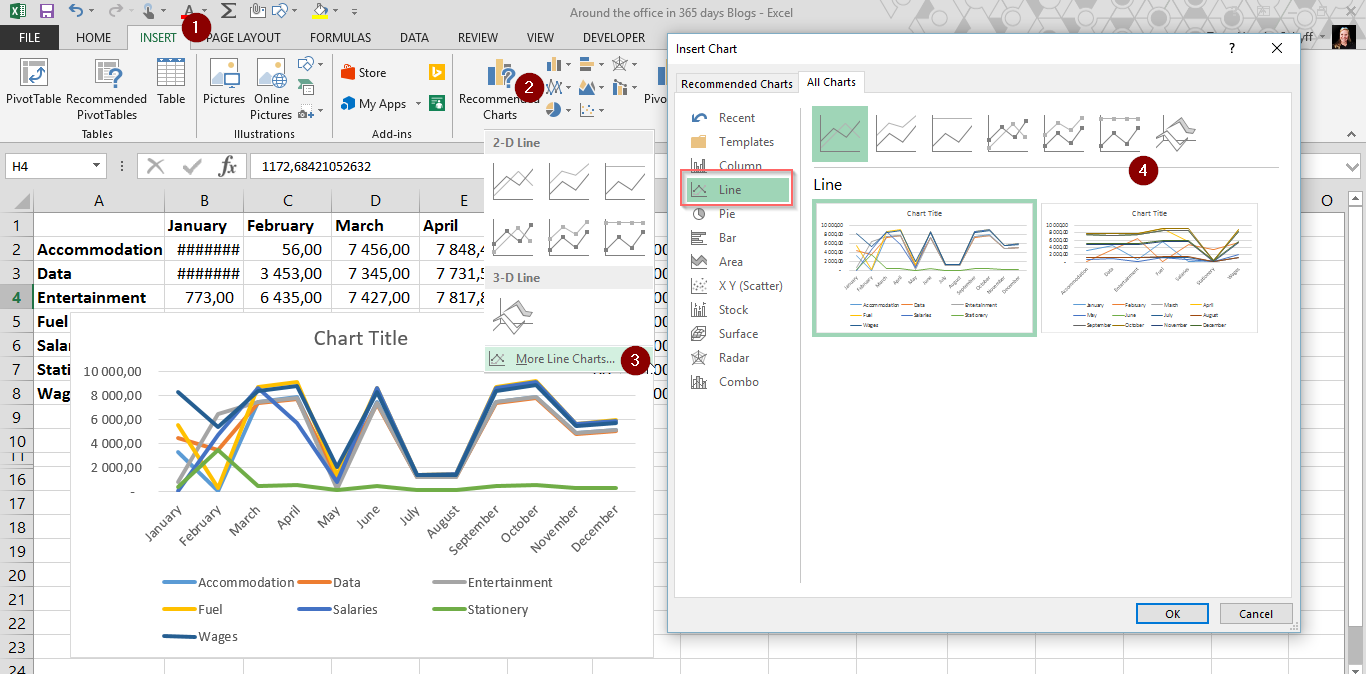
See you tomorrow for more on Pie and Doughnut Charts.
Overview of my challenge: As an absolute lover of all things Microsoft, I’ve decided to undertake the challenge, of writing a blog every single day, for the next 365 days. Crazy, I know. And I’ll try my best, but if I cannot find something good to say about Office 365 and the Tools it includes for 365 days, I’m changing my profession. So let’s write this epic tale of “Around the Office in 365 Days”. My ode to Microsoft Office 365.
Keep in mind that these tips and tricks do not only apply to Office 365 – but where applicable, to the overall Microsoft Office Suite and SharePoint.

June 12, 2016 at 6:56 pm
Excited to see someone undertaking such a challenge. Keep up the great work Tracy.
June 12, 2016 at 7:45 pm
Thanks Alex!! I see there’s a lot I can learn from you. Will be keeping an eye on your blog, love your style. 🙂