#Office365Challenge – Office 365 Changes to Document Libraries Part 2. Because yes, there’s some things I forgot to include yesterday. (Remember I’m actually learning with you). And believe it or not, these changes are starting to grow on me….
| Day: | 113 of 365, 252 left |
| Tools: | SharePoint, Office 365 |
| Description: | Changes to Document Libraries Part 2 |
On the All Documents (view) dropdown, you now have the ability to change the view to Tiles. Your pinned documents will still show at the top and the rest of the files will display in card / tile type view:

When in the list view, you can click on the column headers (as you can in your File Explorer) and change the current view to group by that column. This is just a temporary view:

The temporary view above can be saved by clicking on the same View Dropdown:

Going back to the list view, you can filter by specific items in your column, now this has always been possible, but WAIT FOR IT – as per above tip – you can save this filter as a view. This was always tricky in the past as you had to make sure you typed your filter correctly or it wouldn’t work. Picking it definitely works MUCH better!!

Last but not least for today – where’s the Library settings at (now that the ribbon has gone MIA)? The library settings can now be found on the Settings wheel just above Site Settings. I think this will be great as users tend to go to Settings anyway to find the Library Settings:
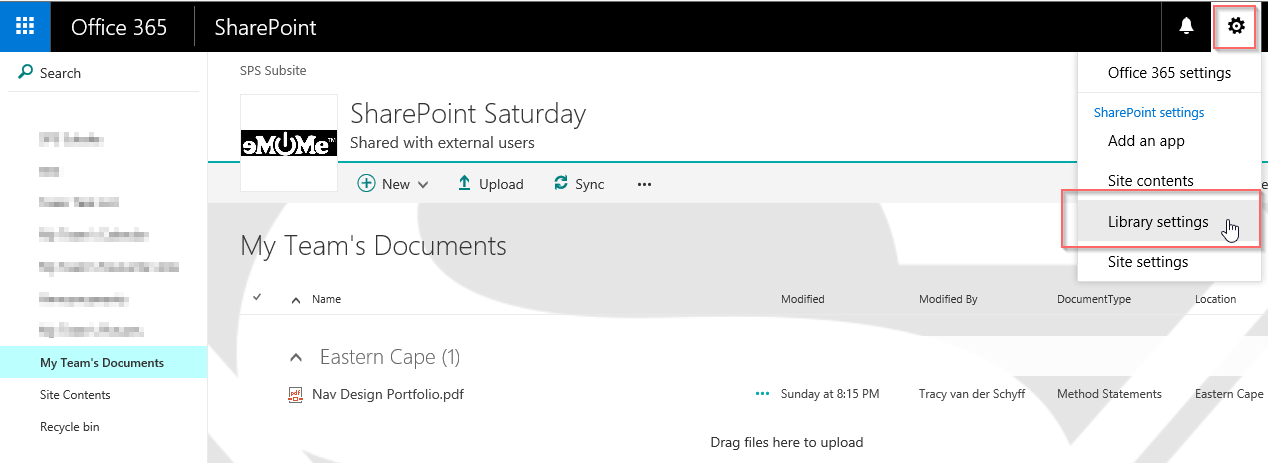
And that’s me for tonight. Super tired from #Share4Biz Conference for two days. See you tomorrow with some more updates.
Overview of my challenge: As an absolute lover of all things Microsoft, I’ve decided to undertake the challenge, of writing a blog every single day, for the next 365 days. Crazy, I know. And I’ll try my best, but if I cannot find something good to say about Office 365 and the Tools it includes for 365 days, I’m changing my profession. So let’s write this epic tale of “Around the Office in 365 Days”. My ode to Microsoft Office 365.
Keep in mind that these tips and tricks do not only apply to Office 365 – but where applicable, to the overall Microsoft Office Suite and SharePoint.

2 Pingback