There’s more sharing options available in #SharePoint than you’ll ever imagine. Too often these settings are just left to the default setting, which causes frustration and confusion in the company. It’s important to familiarize yourself with these settings, even if you’re not an administrator. At least, if you’re an owner of a site, you’ll understand the setting configurations and you can log a call to have this adjusted if necessary.
Go to Office.com and click on Admin:
In the Admin Center, go to Admin Centers > SharePoint:
Under Sharing you’ll see all the options that can be configured:
For those who don’t have access to the admin center I’ve added the list below for you to copy, highlight and send to your administrators and add to your governance plan:
Sharing outside your organization
Control how users share content with people outside your organization.
- Don’t allow sharing outside your organization
- Allow sharing only with the external users that already exist in your organization’s directory
- Allow users to invite and share with authenticated external users
- Allow sharing to authenticated external users and using anonymous access links
- Anonymous access links expire in this many days:
- Anonymous access links allow recipients to:
- Files:
- Folders:
- Anonymous access links allow recipients to:
Who can share outside your organization
- Let only users in selected security groups share with authenticated external users
- Let only users in selected security groups share with authenticated external users and using anonymous links
Default link type
Choose the type of link that is created by default when users get links. Learn more.
- Direct – specific people
- Internal – only people in your organization
- Anonymous Access – anyone with the link
- Use shorter links when sharing files and folders
Default link permission
Choose the default permission that is selected when users share. This applies to anonymous access, internal and direct links.
- View
- Edit
Additional settings
- Limit external sharing using domains (applies to all future sharing invitations). Separate multiple domains with spaces. Learn more.
- Prevent external users from sharing files, folders, and sites that they don’t own
- External users must accept sharing invitations using the same account that the invitations were sent to
- Require recipients to continually prove account ownership when they access shared items
When users share via anonymous access links, people who receive the link don’t need to sign in to access the shared content. Therefore, these additional settings don’t apply to anonymous access links.
Notifications
E-mail OneDrive for Business owners when
- Other users invite additional external users to shared files
- External users accept invitations to access files
- An anonymous access link is created or changed
Purpose of this blog challenge: I will write 365 blogs in 365 days around Microsoft 365. I did a similar challenge with Office 365, blogs can be found https://tracyvanderschyff.com/microsoft-365/ . I won’t just be talking about the new Microsoft 365 subscription model. I will be sharing any news, tips and tricks around Office / Office 365 / Windows / Mobility and Security. And let’s not forget all the great new Apps & services available. A lot of what I’ll share on Office and SharePoint will also be applicable to none “Office 365” versions.
“You can also find me contributing to REgarding 365. I’m a member of a group of enthusiasts, sharing their stories, thoughts and opinions about Microsoft 365. Catch us at https://regarding365.com | @regarding365 on Twitter and regarding365 on YouTube https://www.youtube.com/regarding365 ”
Disclaimer: I create content about Office / Microsoft 365. Content is accurate at time of publication, however updates and new additions happen daily which could change the accuracy or relevance. Please keep this in mind when using my blogs as guidelines.
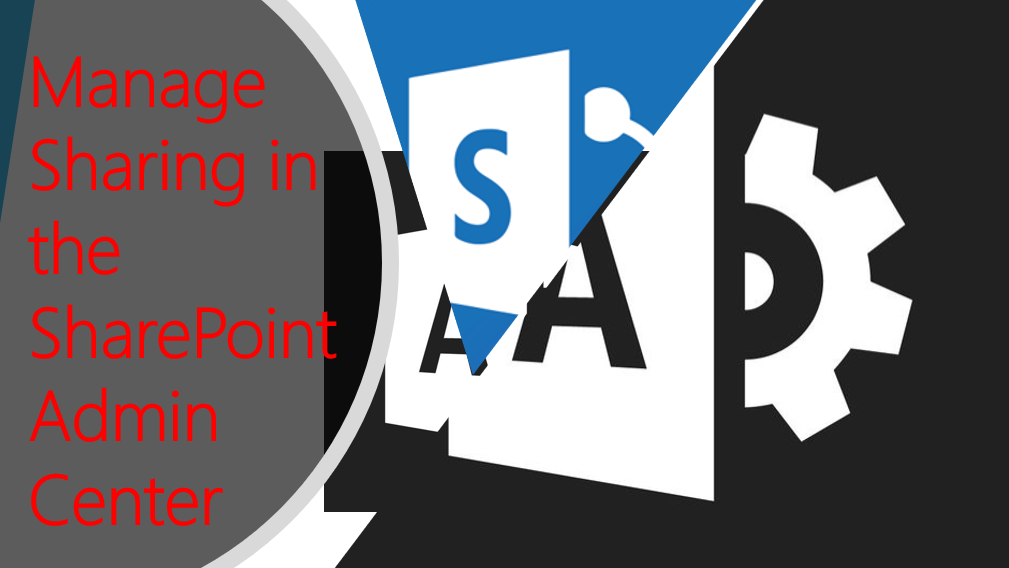
Leave a Reply