
#Office365Challenge Excel allows you to set the minutes between AutoRecover saves – and also gives you the AutoRecover Location in case you’ve never saved that file before.
| Day: | 166 of 365, 199 left |
| Tools: | Microsoft Office Excel |
| Description: | Excel AutoRecover File Location |
How to:
- Click on File
- Options
- Save
Under save, you will find the minutes you can set for AutoRecoer Save as well as the AutoRecover Save Location. Take note of the “Offline editing options for document management server files”, this will apply to the AutoRecover of files you’ve checked out from SharePoint:
One less thing to worry about!
Overview of my challenge: As an absolute lover of all things Microsoft, I’ve decided to undertake the challenge, of writing a blog every single day, for the next 365 days. Crazy, I know. And I’ll try my best, but if I cannot find something good to say about Office 365 and the Tools it includes for 365 days, I’m changing my profession. So let’s write this epic tale of “Around the Office in 365 Days”. My ode to Microsoft Office 365.
Keep in mind that these tips and tricks do not only apply to Office 365 – but where applicable, to the overall Microsoft Office Suite and SharePoint.
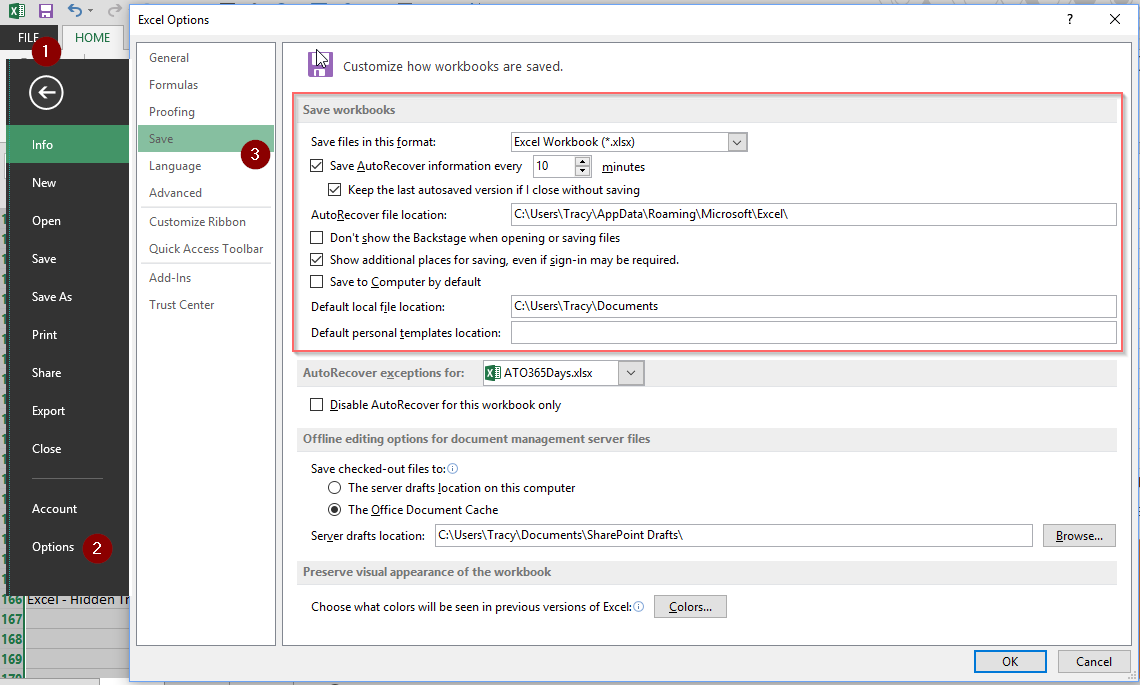
Leave a Reply