
#Office365Challenge Beginning of August the new “modern look” list features were rolled out to First Release Tenants. Today we’ll look at the changes to views.
| Day: | 169 of 365, 196 left |
| Tools: | SharePoint |
| Description: | Modern Lists in SharePoint – Views |
Relevant Posts:
Day 167 Modern Lists in SharePoint
Day 168 Modern Lists in SharePoint – Where’s my List Settings?
As mentioned in yesterday’s post, changes have been released to the lists in SharePoint. Today we’ll have a look at what has changed around the views in your lists:
As the ribbon no longer exists, navigating to the views might be a frustration if you don’t know where to go. On the top right of your list (when no items are selected), you’ll notice the default view name and dropdown to the other views:
First thing you’ll ask is “Where is the create new view” option? Now this is a change that I really like. In my example, I want to create a view grouped by Site, then grouped by Origin (type of finding). In the list I will click on the dropdown next to the column header (1) and select Group by Site (2). First Save this view and then you’ll be able to Manage Views, where you can edit the view and apply the second grouping.
Site:
Go to Manage Views, click on the newly created view and edit by applying the second grouping:
Now it’s even easier to create filtered views. In the past this was difficult as you had to type the matching text EXACT or it wouldn’t work. In the new list you can choose the filter you wish to apply:
Save it as a view:
It’s also much easier to set the current view as default:
Overview of my challenge: As an absolute lover of all things Microsoft, I’ve decided to undertake the challenge, of writing a blog every single day, for the next 365 days. Crazy, I know. And I’ll try my best, but if I cannot find something good to say about Office 365 and the Tools it includes for 365 days, I’m changing my profession. So let’s write this epic tale of “Around the Office in 365 Days”. My ode to Microsoft Office 365.
Keep in mind that these tips and tricks do not only apply to Office 365 – but where applicable, to the overall Microsoft Office Suite and SharePoint.




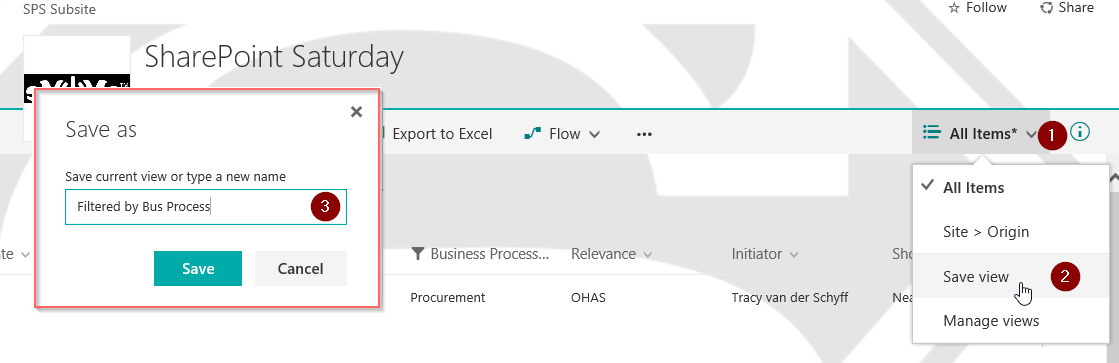

3 Pingback