
#Office365Challenge In today’s post I’ll show you how to use a Custom List to track and notify you of stock levels.
| Day: | 206 of 365, 159 left |
| Tools: | SharePoint |
| Description: | Use SharePoint to track stock levels |
In the below example I have an asset list with the following columns:
- Asset Number (Title renamed)
- Asset Type (Choice)
- Stock Qty (Number)
- Stock Level (Number)
- Reorder Qty (Calculated Stock Level – Stock Qty)
- Reorder % (Calculated Reorder Qty divided by Stock Level)
Because I’ve added the Reorder % column I can now monitor a reorder limit of 30%:
Next step is create a new view which only shows items with a Reorder % equal to or greater than 30%:
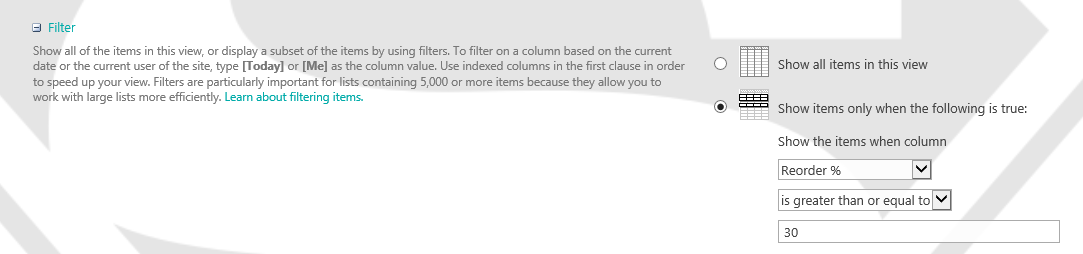
Now it’s time to setup the alert:

As we have a filtered view, we can now setup a filtered alert based on that view. So you’ll only receive a mail, when an items reorder % moves above 30:

Easy right!?!?
Overview of my challenge: As an absolute lover of all things Microsoft, I’ve decided to undertake the challenge, of writing a blog every single day, for the next 365 days. Crazy, I know. And I’ll try my best, but if I cannot find something good to say about Office 365 and the Tools it includes for 365 days, I’m changing my profession. So let’s write this epic tale of “Around the Office in 365 Days”. My ode to Microsoft Office 365.
Keep in mind that these tips and tricks do not only apply to Office 365 – but where applicable, to the overall Microsoft Office Suite and SharePoint.


1 Pingback