 #Office365Challenge Here’s a feature I’ve used quit often, but most probably not for what it was intended for. The ability to save parts of full workbooks in Excel as web pages allows us to expose data on a web page – without people having to open Excel.
#Office365Challenge Here’s a feature I’ve used quit often, but most probably not for what it was intended for. The ability to save parts of full workbooks in Excel as web pages allows us to expose data on a web page – without people having to open Excel.
Day: 346 of 365, 19 left
Tools: Office 365, Excel, SharePoint
Description: Save parts or entire Excel workbooks as Web Pages
Audience: All
What does Microsoft say? You can save an entire workbook, including tabs for navigating worksheets, or portions of a workbook, such as a range or chart, to a static Web page so that users can view your Microsoft Office Excel data on the World Wide Web. For example, if you have sales figures on an Excel worksheet, you can save the figures along with a chart to compare those figures, and users can view the information without having to open Office Excel. Read more…
As mentioned, I’ve used this quite a bit in the past.
1 Creative Girl (minus) SharePoint Designer (plus) Desire to build promotional web pages for launches (minus) ability to write code (equal) Excel.
I would build images in Excel with hyperlinks on – then publish it as a web page, copy the folders to SharePoint, then link the html page for more information on launches. It would become a clickable, multipage manual. So yes – not what it was intended for – but it worked like a charm!! Read more on how I did this.
How to save an Excel file as an HTML page:
- Select the area you would like to show on the web page
- Set the print area (check that it is correct)
- File > Save As > Single File Web Page
Set the options to use the Print Area:
This is what the file will look like. Depending on the content you used in the file, it could publish a folder with supporting items:
This is what the file looks like on the web. If you move the file to SharePoint it will open in the browser:
I’m no expert on publishing files to the web, for more information, read the Microsoft article listed above.
Overview of my challenge: As an absolute lover of all things Microsoft, I’ve decided to undertake the challenge, of writing a blog every single day, for the 365 days. Crazy, I know. And I’ll try my best, but if I cannot find something good to say about Office 365 and the Tools it includes for 365 days, I’m changing my profession. So let’s write this epic tale of “Around the Office in 365 Days”. My ode to Microsoft Office 365.
Keep in mind that these tips and tricks do not only apply to Office 365 – but where applicable, to the overall Microsoft Office Suite and SharePoint.
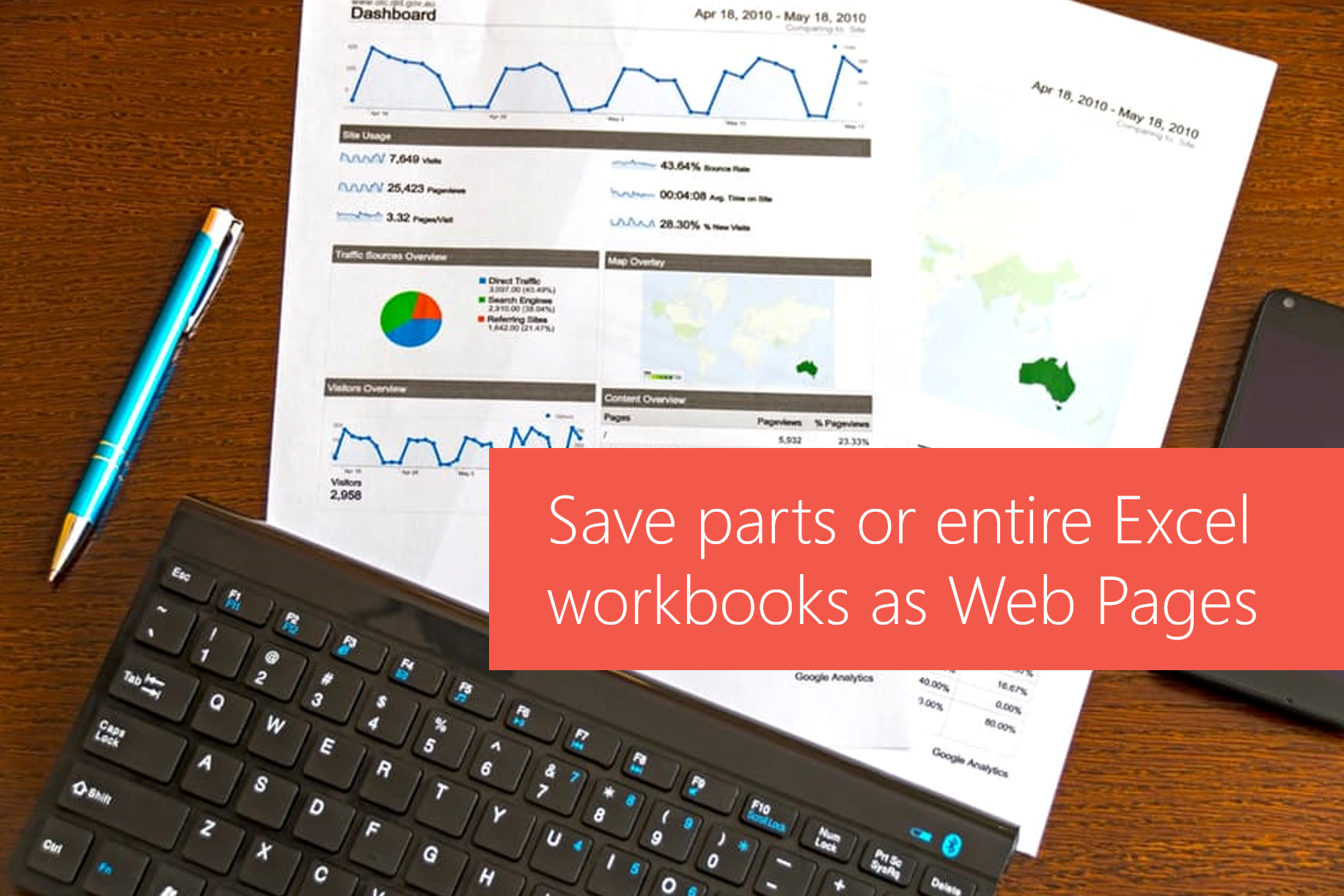

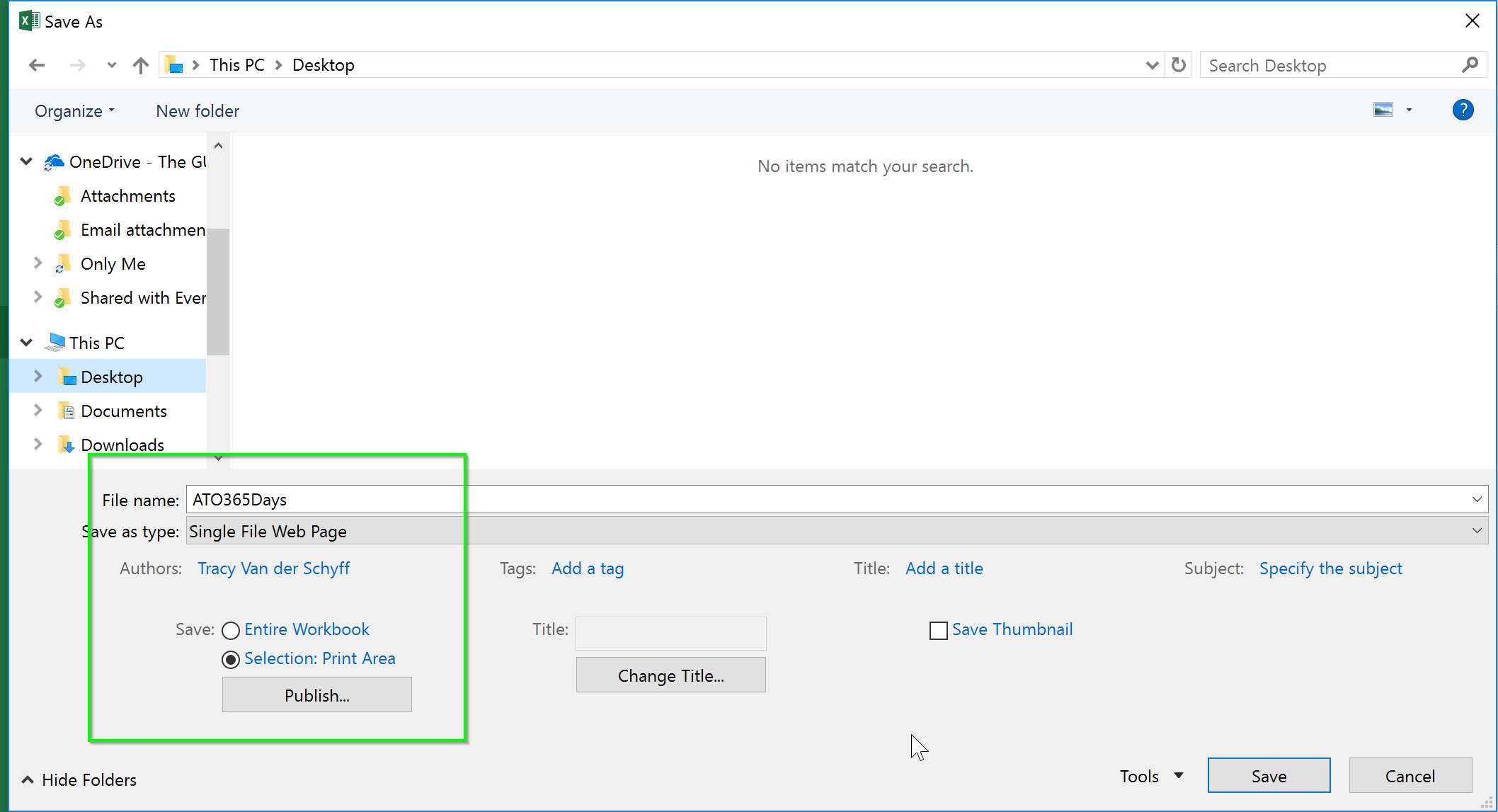
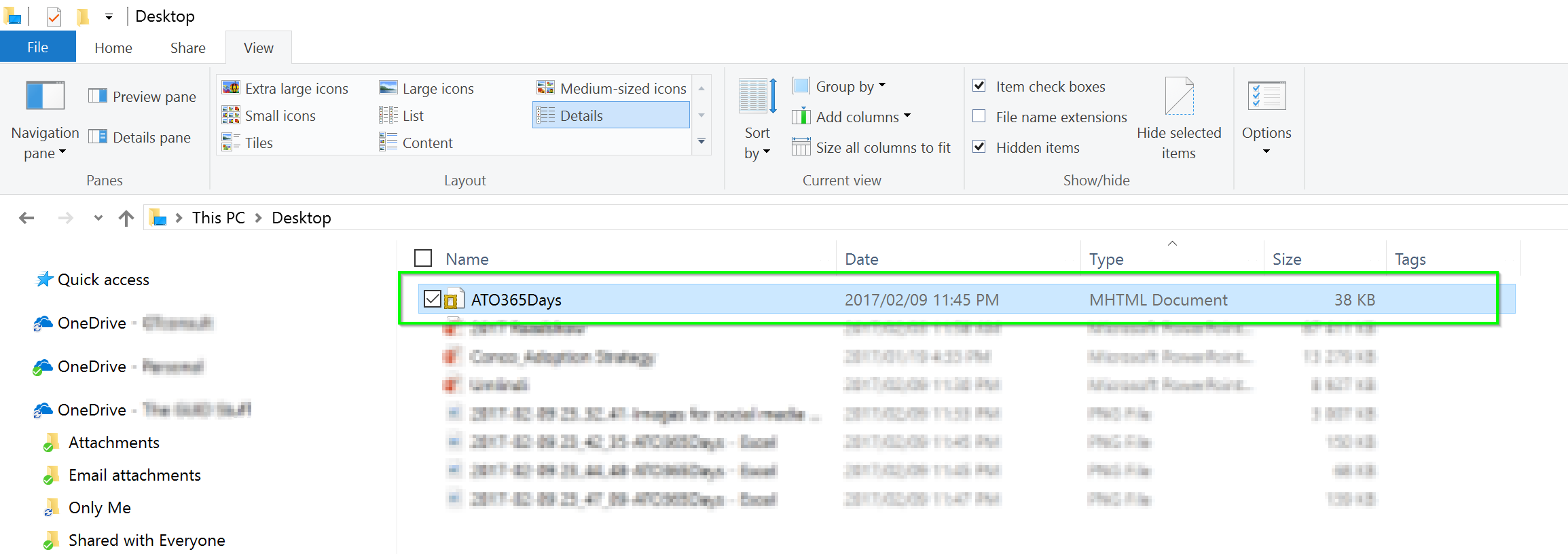

Leave a Reply