 #Office365Challenge – 6 Days to Go – So the Announcement list has an “Expires Column”. That solves everything right? Nope. If you add this list to your landing page it will still show all items, regardless of whether they have “expired” or not. So the trick is in the view. Let me show you how.
#Office365Challenge – 6 Days to Go – So the Announcement list has an “Expires Column”. That solves everything right? Nope. If you add this list to your landing page it will still show all items, regardless of whether they have “expired” or not. So the trick is in the view. Let me show you how.
Day: 359 of 365, 6 left
Tools: Office 365, SharePoint 2016
Description: Expiry dates on Announcement Lists in SharePoint
Audience: All
Announcement List Properties:
The OTB Announcement list has the following columns:
- Title (Single Line of Text)
- Body (Multiple Lines of Text)
- Expires (Date)
The default View “All Items” – shows all items, regardless of Expiry dates. There are no other views by default (please Microsoft, add this to the apps, no point in having an Expires column if it doesn’t apply somewhere):
All items view shows everything:
I always create a view for my landing pages (I NEVER EVER edit my default views). In this view I apply a filter to only show Items to show when Expires is greater than [Today]. You could still show items that expires today – your choice:
For landing pages, it’s also a good idea to limit the items to show:
I’ve added the web part to my landing page. Keep in mind that when adding web parts – it will always add the default view. So…. I’ve had to change the view to my “Landing Page” view which will only show items which have not expired:
Here’s two examples:
- On the left – my filtered Landing Page view
- One the right – the default All Items View
You’re Welcome :-). Day after tomorrow we’ll start the 5 day countdown, and typical South African Style, I’ll be doing it “The Big 5 Style”.
Overview of my challenge: As an absolute lover of all things Microsoft, I’ve decided to undertake the challenge, of writing a blog every single day, for the 365 days. Crazy, I know. And I’ll try my best, but if I cannot find something good to say about Office 365 and the Tools it includes for 365 days, I’m changing my profession. So let’s write this epic tale of “Around the Office in 365 Days”. My ode to Microsoft Office 365.
Keep in mind that these tips and tricks do not only apply to Office 365 – but where applicable, to the overall Microsoft Office Suite and SharePoint.
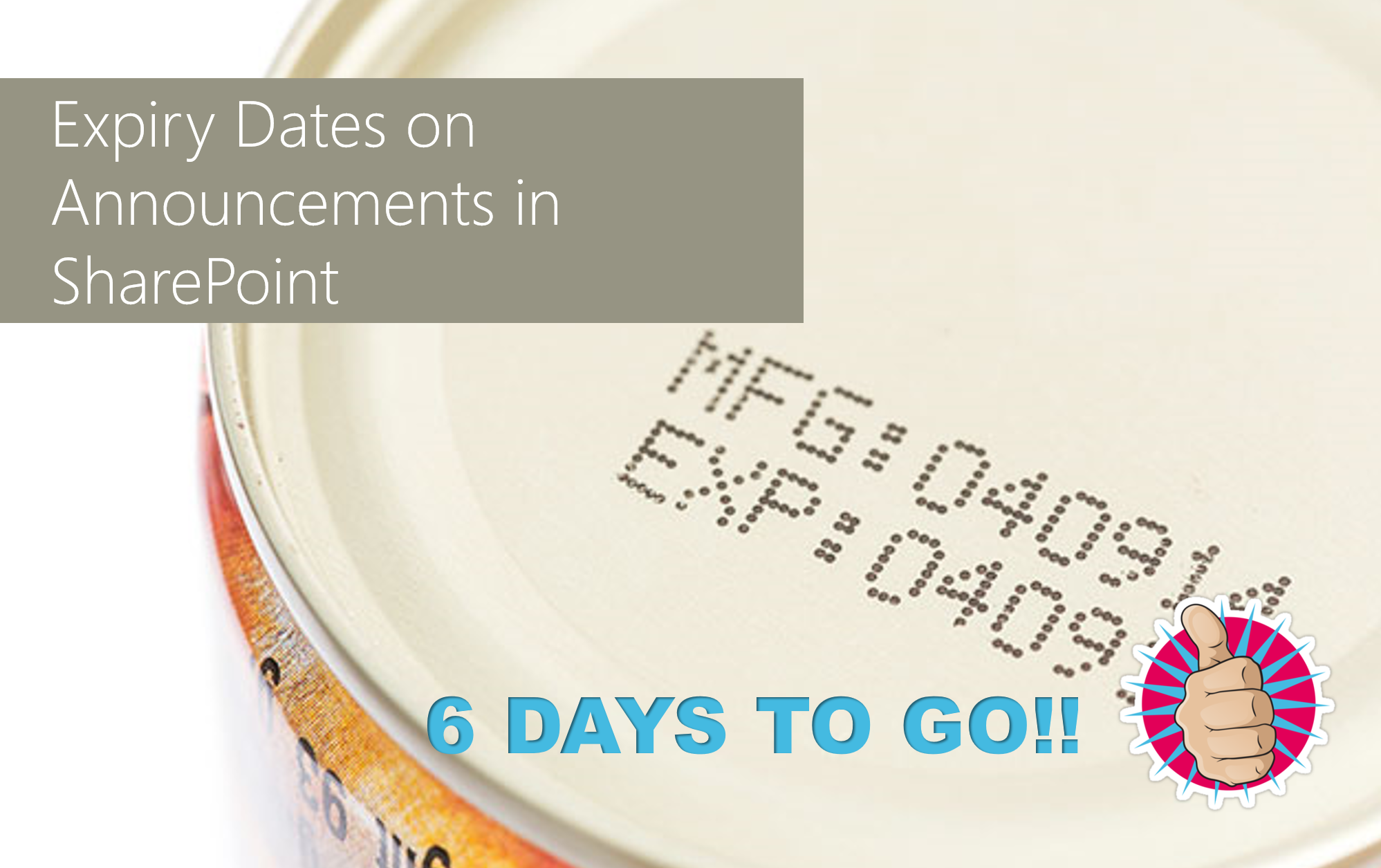






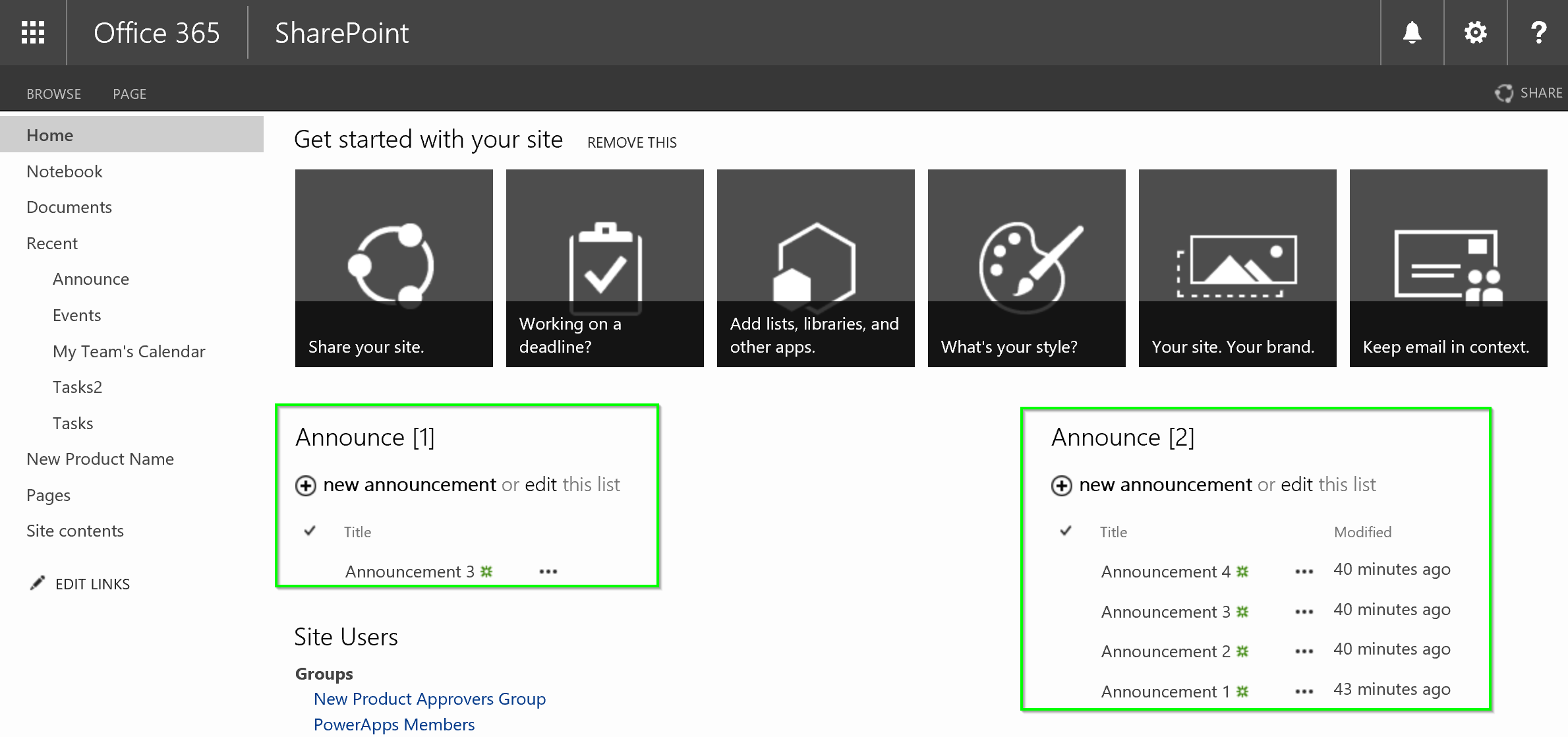
Leave a Reply