#Microsoft365 – This stuff makes me so happy. With Microsoft Forms, you can create surveys, quizzes, and polls, and easily see results as they come in. And it really couldn’t be any easier to use. Thanks Microsoft.
For previous posts in my #Microsoft365Challenge go to the index page.
Forms was initially part of the Office 365 Education plans, but became available in preview for commercial Office 365 users as from June 2017.
Note: Microsoft Forms does not replace InfoPath, but I suppose it will eventually replace Surveys on SharePoint as I can still find the app to add in my old sites, but not in the new Communication templates. It’s better anyway and, wait for it…..
Anyone with a link can respond.
So it’s not just for internal use. Pretty awesome… 🙂
To access your forms, you can sign into Forms with your Office 365 credentials.
What is Microsoft Forms?
With Microsoft Forms, you can create surveys, quizzes, and polls, and easily see results as they come in. When you create a quiz or form, you can invite others to respond to it using any web browser, even on mobile devices. As results are submitted, you can use built-in analytics to evaluate responses. Form data, such as quiz results, can be easily exported to Excel for additional analysis or grading. Read more…
Types of Forms available:
- Survey (new form)
- Quiz (new quiz)
- Poll (new form)
- Electronic Forms (new form)
Types of questions:
- Choice – Single or multiple answers
- Text – Short or long answers
- Rating – Star or number
- Date
- Ranking
Settings and other cool stuff:
- Questions can be required or not
- You can change the theme for your form
- Images / videos can be added to questions
- Preview your form for desktop or mobile
- Branching logic can be set on questions
Sharing options:
- Link
- QR Code
- Embedded Code
Permissions:
- Anyone with link can respond
- Only people in my organization can respond
My example survey:
Sharing with Link – click here, or Sharing with QR (try it with your QR scanner).
Sharing by Embedding Code – sadly I cannot embed it on my WordPress site as it strips out the code and I don’t have the plugin 🙁
Resources:
Here’s a cool little video to show you more – keep in mind that it’s not just focused on Education anymore. Also scroll down for links to other resources:
- What is Microsoft Forms?
- Create a form with Microsoft Forms
- Adjust your form or quiz settings in Microsoft Forms
- Set up for Microsoft Forms
Purpose of this blog challenge:
I will write 365 blogs in 365 days around Microsoft 365. I did a similar challenge with Office 365, blogs can be found here. I won’t just be talking about the new Microsoft 365 subscription model. I will be sharing any news, tips and tricks around Office / Office 365 / Windows / Mobility and Security. And let’s not forget all the great new Apps & services available. A lot of what I’ll share on Office and SharePoint will also be applicable to none “Office 365” versions.
Feel free to #AskBraam if you have questions or would like me to write about a specific topic. I’ve created a Flow to monitor Twitter for the #AskBraam hashtag and will try my best to incorporate any questions into the blogs, or answer them directly on Twitter. This is a “Learning through Sharing” approach to teach my pet sheep about Microsoft – read more on this here.


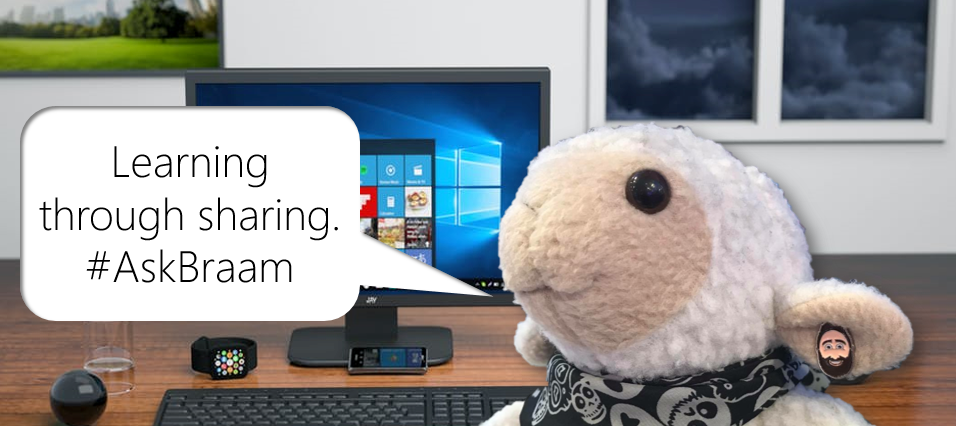
Leave a Reply