#Microsoft365 – Yup, I just can’t get enough of #MSTeams. Today we’ll take a look at focusing your content even more with the use of Important messages and @mentions.
For previous posts in my #Microsoft365Challenge go to the index page.
Related posts:
- Microsoft 365 Day 31: Microsoft Teams 101 & Resources
- Microsoft 365 Day 32: Administrator Settings for Microsoft Teams
- Microsoft 365 Day 35: Why Teams is the User Adoption Catalyst
- #Microsoft365 Day 50: Microsoft Teams – you’re so hot right now!
Different options for pushing content:
When introducing users to Microsoft Teams – the first thing they ask:
Is this gonna pop up message all the time now and drive me crazy?
Well, that depends. With great power comes great responsibility. If you (and your team) don’t abuse functionality it won’t annoy you. The idea behind Teams is to filter or focus the noise. Where we used to have gazillions of emails and skype messages – we can now have it in channels which filters the content.
Each Team has a General channel. Keep that for chats / announcements that are not applicable to a specific channel. When you just type a message it will not pop up, but be available for viewing by the team at any time (same with any other channel).
Chat:
When your message is not relevant to any one else – use the direct chat – under the Chat button top left. These chats are not ‘bound’ by your team members either – so you can chat to anyone in your organization.
Important Messages:
Important messages are flagged in the channel to get your attention. It does not pop up to get your attention.
To create an important message, click on the “Expand Compose Box” button and click on the Exclamation mark. This is also how you will do rich text editing.
This is what it will look like in your app when the channel is not open:
This is what it will look like in the open channel:
@Mentions:
The @mentions can work in two ways. You can either @mention the whole team by typing the Team name (remember this is an Office 365 Group). This will pop up at the bottom of your task bar and get your attention.
- @mention the Team
- Pop up will appear
- Flag will show in conversation in channel with Red Team Icon next to it
When you @mention someone directly (in a channel conversation), the team can still read the message, but it will only pop up for the @mentioned person. It will also only be highlighted for that person with the Red @ icon next to it:
Note: The pop up also appears – even if your Teams app is not open.
Don’t abuse your super powers, and please don’t be one of those people that make other people dislike really cool apps. Don’t be like #Braam. He’s being a pain:
Resources:
Purpose of this blog challenge:
I will write 365 blogs in 365 days around Microsoft 365. I did a similar challenge with Office 365, blogs can be found here. I won’t just be talking about the new Microsoft 365 subscription model. I will be sharing any news, tips and tricks around Office / Office 365 / Windows / Mobility and Security. And let’s not forget all the great new Apps & services available. A lot of what I’ll share on Office and SharePoint will also be applicable to none “Office 365” versions.
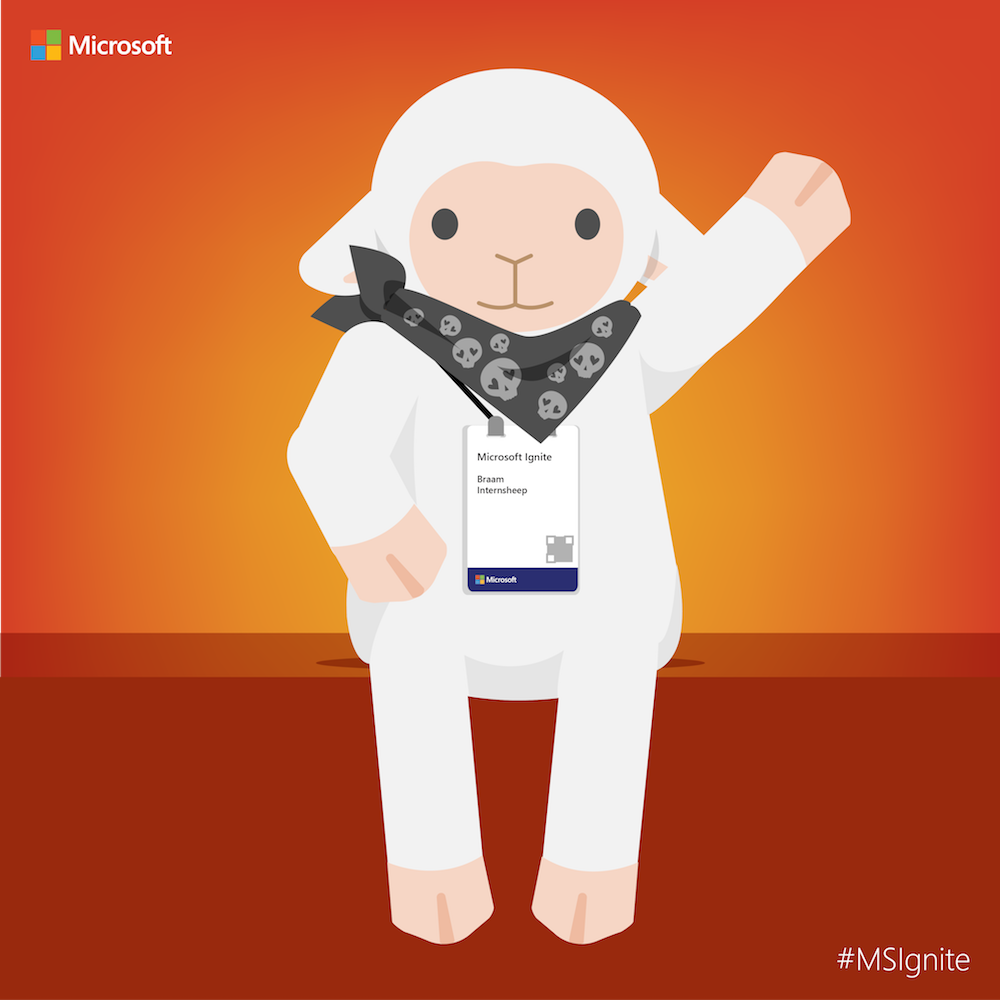 Feel free to #AskBraam if you have questions or would like me to write about a specific topic. I’ve created a Flow to monitor Twitter for the #AskBraam hashtag and will try my best to incorporate any questions into the blogs, or answer them directly on Twitter. This is a “Learning through Sharing” approach to teach my pet sheep about Microsoft – read more on this here.
Feel free to #AskBraam if you have questions or would like me to write about a specific topic. I’ve created a Flow to monitor Twitter for the #AskBraam hashtag and will try my best to incorporate any questions into the blogs, or answer them directly on Twitter. This is a “Learning through Sharing” approach to teach my pet sheep about Microsoft – read more on this here.







Leave a Reply