#Microsoft365 #Office365 #MicrosoftTeams Let’s have a comfortable, not too seriously technical discussion about Microsoft Teams and Office 365 Groups. It took me a while to understand and I’m sure there’s still many out there trying to come to grips with what happens in the background. Especially as Teams is focused at End User consumption, it’s important to be able to explain this to the non technical folks out there (like me) 🙂
For previous posts in my #Microsoft365Challenge go to the index page.
DISCLAIMER: I WRITE ARTICLES ABOUT OFFICE / MICROSOFT 365. CONTENT IS ACCURATE AT TIME OF PUBLICATION, HOWEVER UPDATES AND NEW ADDITIONS HAPPEN DAILY WHICH COULD CHANGE THE ACCURACY OR RELEVANCE. PLEASE KEEP THIS IN MIND WHEN USING MY BLOGS AS GUIDELINES.
For me to understand ‘complex’ situations I always take to illustrations and juxtaposing. It just really helps me to make sense of it and build association, but more importantly, it gives me a tool set to explain the concept to my students / clients.
So let’s not talk about Teams and Groups at all. Let’s start with an Office environment.
Scenario
You’re the PM for a new project just launched and you’ve been tasked to arrange the following resources for the identified team, to work together in an environment that not only boosts creativity, but fosters efficiency.
Having been on projects before, you’ve come up with the following list of facilities / resources:
- Office space
- Key cards & parking spaces for members
- Electricity, water, wifi
- Conference room / meeting room
- Video / Audio conferencing capabilities
- Notice Board / Stationery
- Project Plan Whiteboard
- Digital Screens for Dashboards
- Filing Room
Now instead of going out and sourcing all of these, buying them separately and then trying to put it all together, you’ve decided to rent the office space, that includes those ‘resources’ automatically. Maybe the office space also includes Foosball table & bar which you won’t use immediately, but maybe at some point this could come in handy.
I’m sure by now you see where I’m going with this…
I (project team) represent the Microsoft Team. My rental agent is the Office 365 Group and the various workloads (SharePoint, Planner, OneNote etc.) are the facilities / resources. The Group also supplies the access cards (permissions) to the Team.
OneNote and Skype for Business (Conversations) are your notice board and stationery. The filing room is the SharePoint Document Library, Digital Screens for Dashboards are supplied through Power BI, Whiteboard for project plan and tracking is in Planner, Conference / meeting room, audio and video capability is supplied through the Shared Mailbox, Calendar, Skype for Business.
Microsoft Team & Office 365 Group
When a Team is built, it creates an Office 365 Group automatically.
Office 365 Groups is the cross-application membership service in Office 365. At the basic level, an Office 365 Group is an object in Azure Active Directory with a list of members and a loose coupling to related workloads including a SharePoint team site, Yammer Group, shared Exchange mailbox resources, Planner, PowerBI workload and OneNote. You can add or remove people to the Group just as you would any other group-based security object in Active Directory.
This group (created from Microsoft Teams) then gives me a common SharePoint site, OneNote, Power BI workspace, Plan(ner), shared Mailbox & Calendar and a Group in Stream to apply permissions with. Note that it does not automatically create a Stream Channel.
Currently the Team does not create a Yammer Group as well, nor am I able to connect a new Yammer Group to an existing Team (Office 365 Group).
What might be confusing is that Office 365 Groups can be created from other locations as well, not just Teams. In SharePoint, Yammer & Outlook you can also create Office 365 groups, but depending on where you created it, different resources will be provisioned.
In Microsoft Teams you can also add other apps / services (not provisioned automatically) through the use of Tabs.
For more information on Groups, see this great article by Matt Wade (icansharepoint) – An everyday guide to Office 365 Groups – which really explains a lot.
You’ll also find some more articles on the Metalogix blog around Teams:
- Getting Started: Everything You Need to Know About Microsoft Teams
- How to Customize Microsoft Teams: Putting the Team Back in Teamwork
- Everything You Should Know About Microsoft Teams
- 5 Best Practices for Office 365 Group Naming Policies
Hope my illustration helped you make sense of it.
Purpose of this blog challenge: I will write 365 blogs in 365 days around Microsoft 365. I did a similar challenge with Office 365, blogs can be found here. I won’t just be talking about the new Microsoft 365 subscription model. I will be sharing any news, tips and tricks around Office / Office 365 / Windows / Mobility and Security. And let’s not forget all the great new Apps & services available. A lot of what I’ll share on Office and SharePoint will also be applicable to none “Office 365” versions.
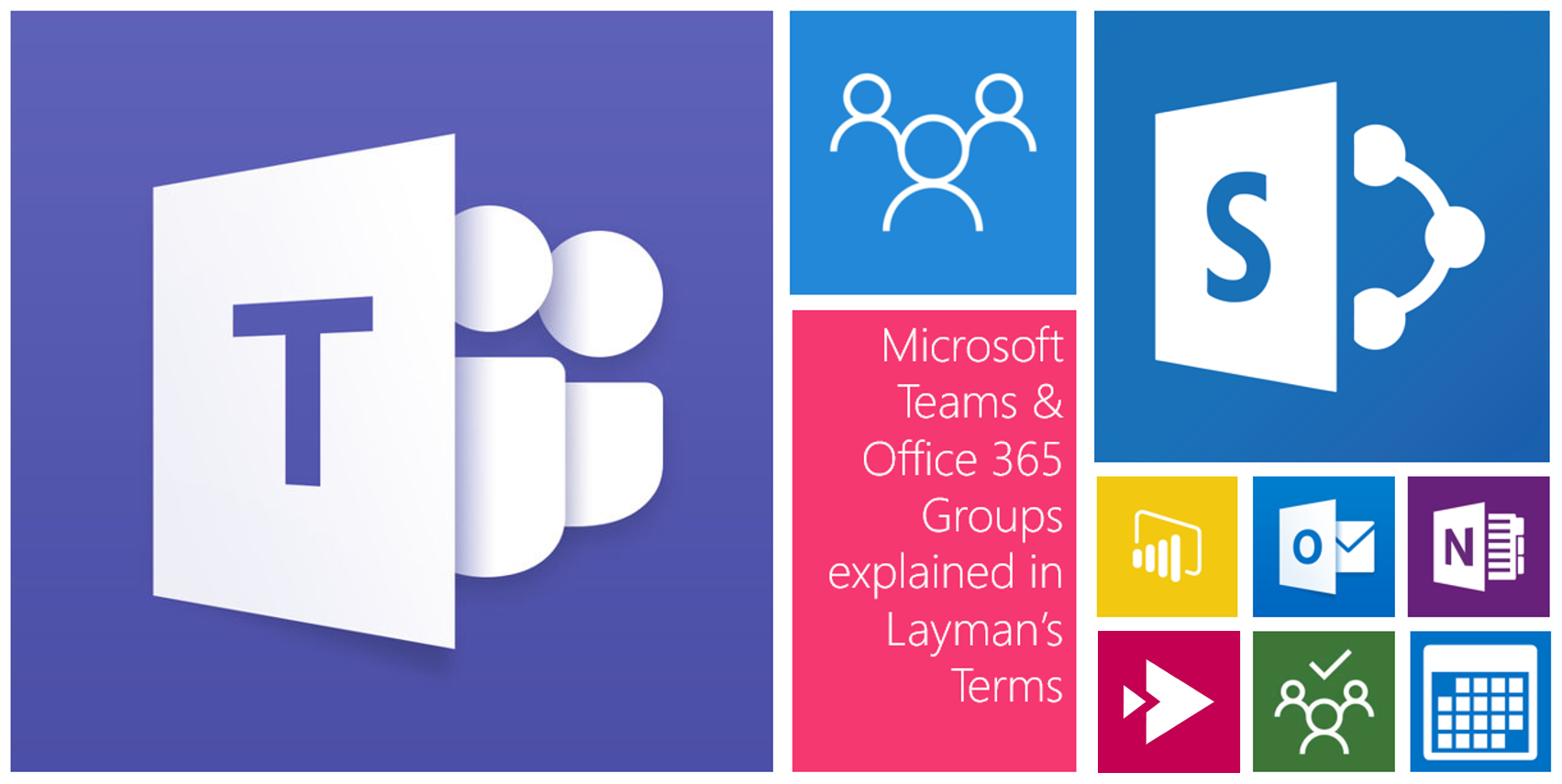

April 12, 2018 at 6:33 pm
That makes sense 🙂 one digital workplace ( a workplace behind a screen ) fueled by Office 365 Group, or shall they have said : Microsoft Digital Workplace