
#Office365Challenge – Always difficult to write about something that we think everyone knows already. But guess what, everyone doesn’t know everything – and that includes me. Today I’ll chat about the CC and BCC function in Outlook.
Description: CC and BCC in Microsoft Outlook
| Day: | 143 of 365, 222 left |
| Tools: | Excel |
When you CC someone on an email it’s normally informative, the email is not directed to them, or necessarily require a response. It’s a “take note” option.
To CC someone on an email – simply add their address in he CC section.
When you click on CC the dialogue box to search for addresses opens, here you can also add BCC email addresses.
When you add an address in the BCC section, the other recipients will not see this mail address – which is where “Blind Carbon Copy” comes from. Used most often to cc your boss, without the other parties knowing – but of course can be used for many other reasons.
You can also setup rules, to always BCC someone based on certain criteria you’ve stipulated, we’ll take a look at this tomorrow.
Overview of my challenge: As an absolute lover of all things Microsoft, I’ve decided to undertake the challenge, of writing a blog every single day, for the next 365 days. Crazy, I know. And I’ll try my best, but if I cannot find something good to say about Office 365 and the Tools it includes for 365 days, I’m changing my profession. So let’s write this epic tale of “Around the Office in 365 Days”. My ode to Microsoft Office 365.
Keep in mind that these tips and tricks do not only apply to Office 365 – but where applicable, to the overall Microsoft Office Suite and SharePoint.
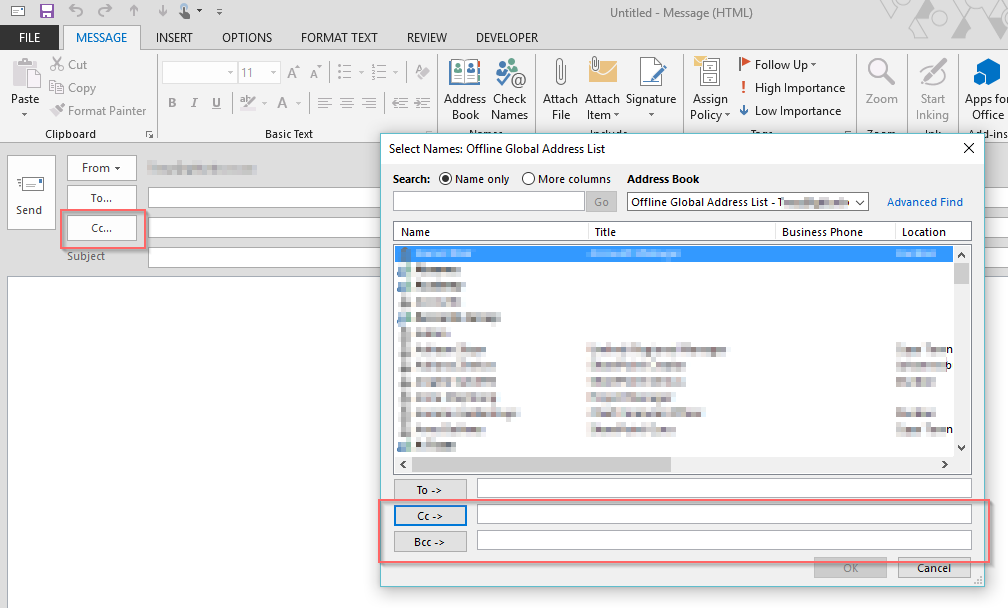
1 Pingback