
#Office365Challenge Today’s post will be about the text alignment options in Office 365.
| Day: | 237 of 365, 128 left |
| Tools: | Office 365 / PowerPoint |
| Description: | Paragraph text alignment in Office 365 |
Before I start with my daily “musings”, I’d like to share something with you. Over the last couple of years I’ve been very fortunate to speak at many of the SharePoint Conferences and Community Evenings. There I’m always surrounded by people with like-minded passion for all things Microsoft related and of course – people. So in the end – things that enable people and the people we enable. It’s a perfect match if you ask me 🙂
The focus mostly is on latest technology available, changes to current versions and what we can look forward to in the future. My focus however has always been on what we have (and have had for years), and what we’re not using yet. It’s always been my mission to empower people to be super users in Office as well as SharePoint – which of course explains this #Office365Challenge blog, as it includes all of those.
People get frustrated with Office and SharePoint – because of what they don’t know. Are too scared to ask, or are not being trained on. Based on that I will continue to write about “everyday stuff”, and if I only help one person per day – then my job here is done.
So today, we’re looking at text alignment. I’ve recently noticed a new button and decided to explore that. In the Office Ribbon we’re all used to the Left, Centre and Right align options. Below you’ll see screenshots of all the options to help you better understand the possibilities (some might not be available to Mac users):
Left Align:

Right Align:
Center Align:
Distributed Alignment:
Thai Distributed Alignment (now this is a newbie that I haven’t seen before. Specifically for Thai users):
See ya tomorrow.
Overview of my challenge: As an absolute lover of all things Microsoft, I’ve decided to undertake the challenge, of writing a blog every single day, for the next 365 days. Crazy, I know. And I’ll try my best, but if I cannot find something good to say about Office 365 and the Tools it includes for 365 days, I’m changing my profession. So let’s write this epic tale of “Around the Office in 365 Days”. My ode to Microsoft Office 365.
Keep in mind that these tips and tricks do not only apply to Office 365 – but where applicable, to the overall Microsoft Office Suite and SharePoint.

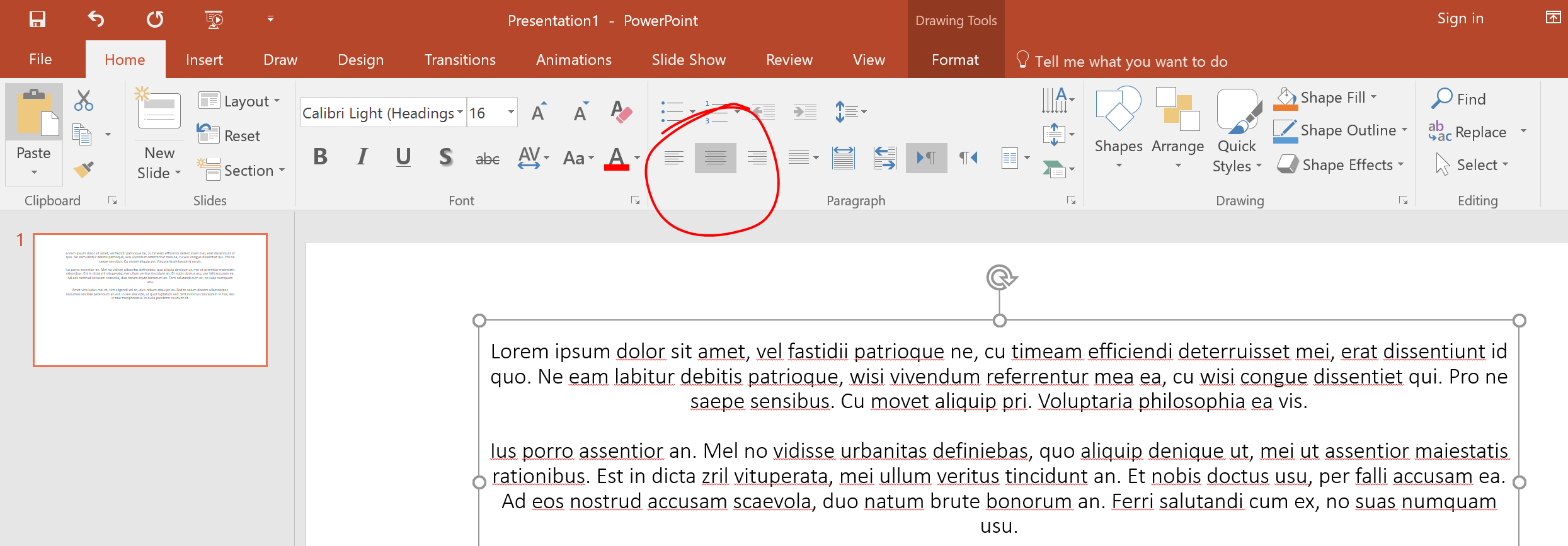

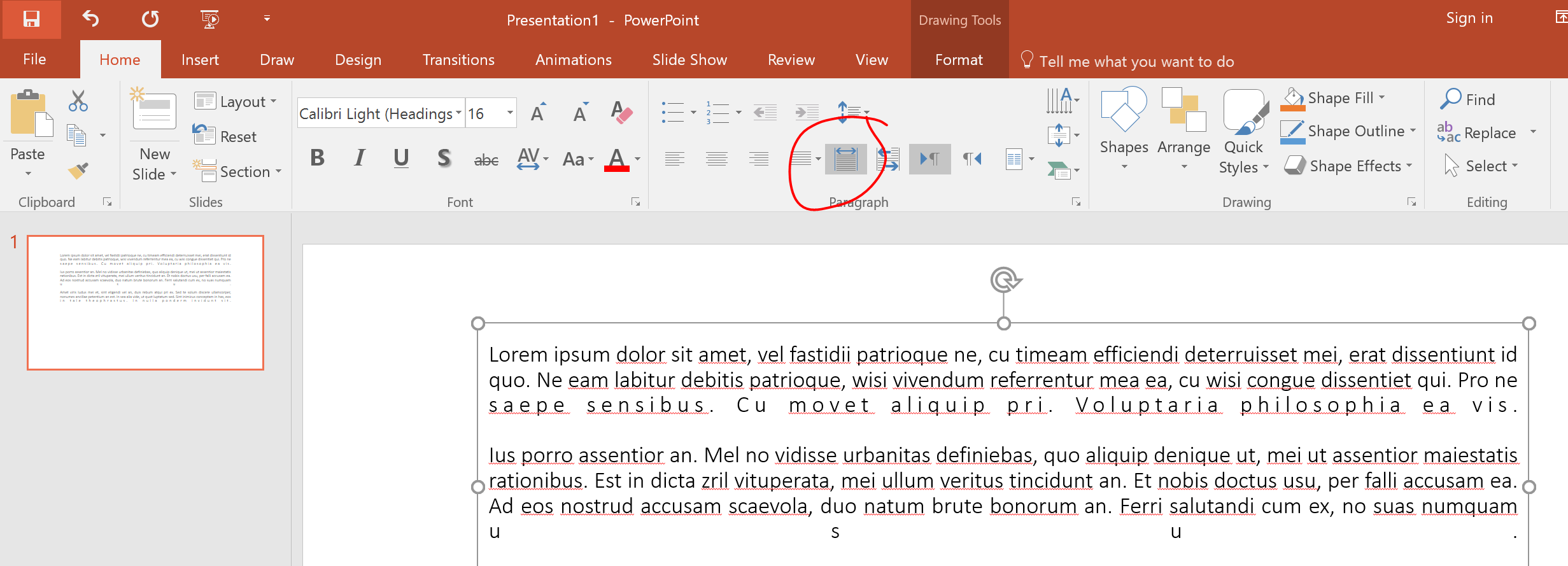

Leave a Reply