#Microsoft365 #Office365 It’s never a good idea to just start using a new platform and not be sure of what it actually does with your files for example. Here’s a quick look at what happens when you share documents in your #MicrosoftTeams App.
For previous posts in my #Microsoft365Challenge go to the index page.
DISCLAIMER: I WRITE ARTICLES ABOUT OFFICE / MICROSOFT 365. CONTENT IS ACCURATE AT TIME OF PUBLICATION, HOWEVER UPDATES AND NEW ADDITIONS HAPPEN DAILY WHICH COULD CHANGE THE ACCURACY OR RELEVANCE. PLEASE KEEP THIS IN MIND WHEN USING MY BLOGS AS GUIDELINES.
Microsoft Teams deals with documents in a very unique way. It’s this functionality which makes teams the ultimate collaboration tool.
Documents shared in direct Chats:
When sharing a document with someone in a direct chat (outside of a specific team) this document will be saved in a folder called “Microsoft Teams Chat Files” in your OneDrive:
Here’s the folder in OneDrive:
Sharing documents in a Team Channel:
When we share documents in a Team Channel, the document will appear in the conversation, but also be automatically saved in the relevant folder in the (Shared) Documents folder on SharePoint. Keep in mind that a Team also creates a SharePoint site in the background. The document can also be seen in that Channel in the Files Tab.
Here’s the document in SharePoint (in the correct folder):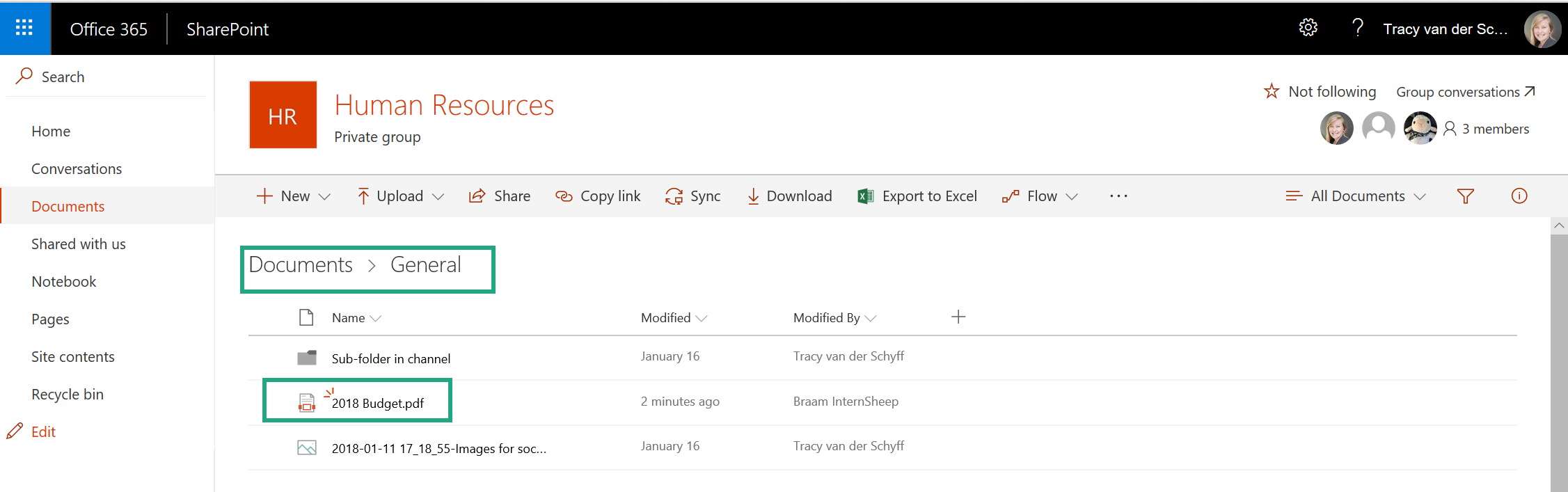
Here you can see the document in the Files Tab in the specific Channel: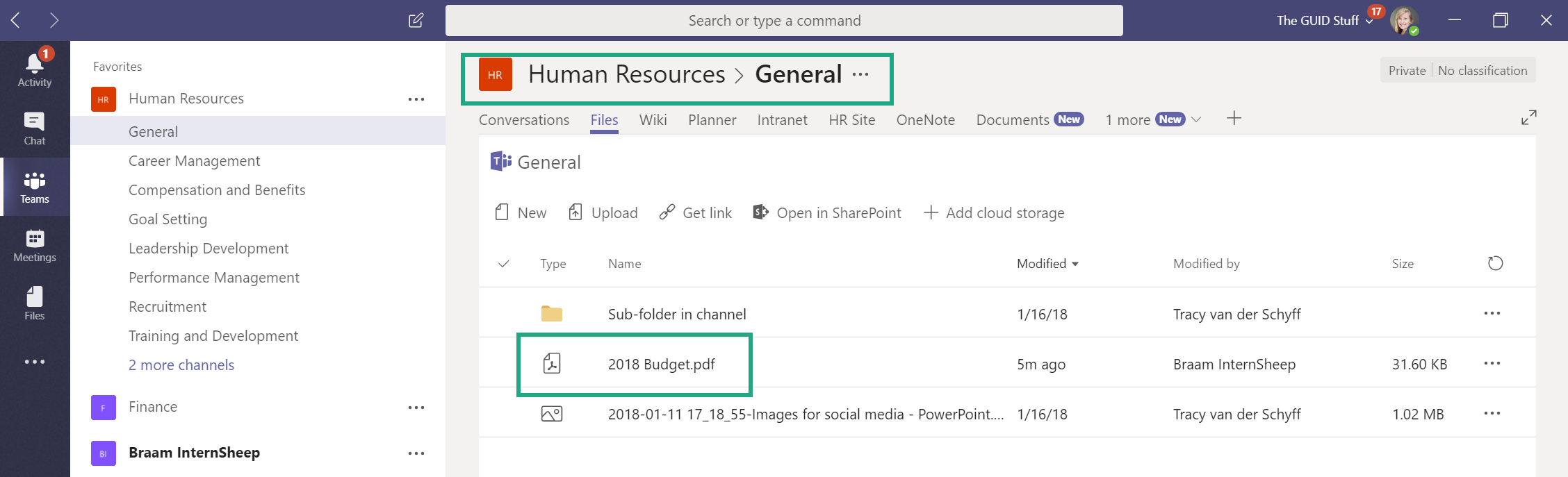
Files:
Now this is a goodie, you see that Files icon on the left, this shows all your files used in Teams and OneDrive. Makes all the more sense to not save your files on your C:Drive, but rather in OneDrive – then you’ll have one place to look for recent items. It also shows the location of the document (which Team or OneDrive folder).
T-Bot:
Remember to ask the T-Bot if you’re not sure of something 🙂
Enjoy Teams!!
Purpose of this blog challenge: I will write 365 blogs in 365 days around Microsoft 365. I did a similar challenge with Office 365, blogs can be found here. I won’t just be talking about the new Microsoft 365 subscription model. I will be sharing any news, tips and tricks around Office / Office 365 / Windows / Mobility and Security. And let’s not forget all the great new Apps & services available. A lot of what I’ll share on Office and SharePoint will also be applicable to none “Office 365” versions.

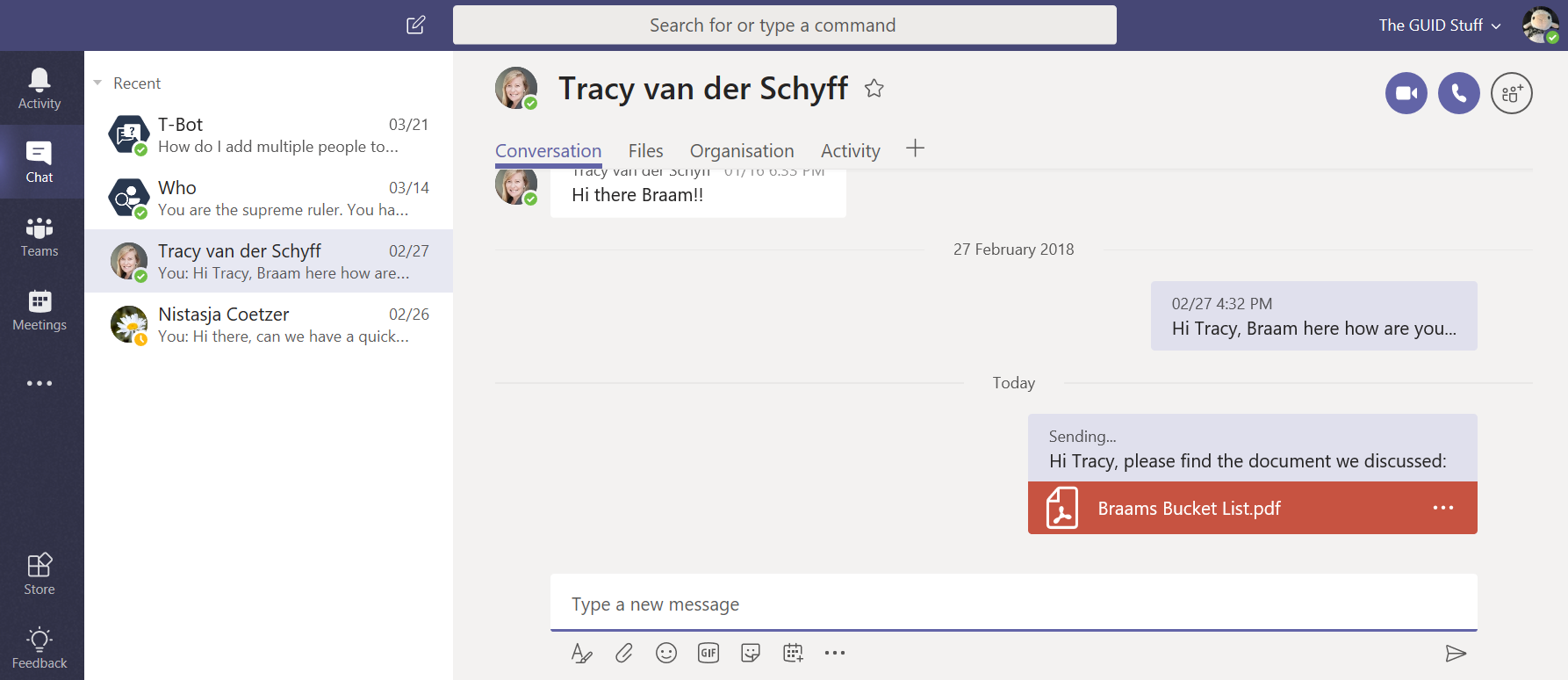
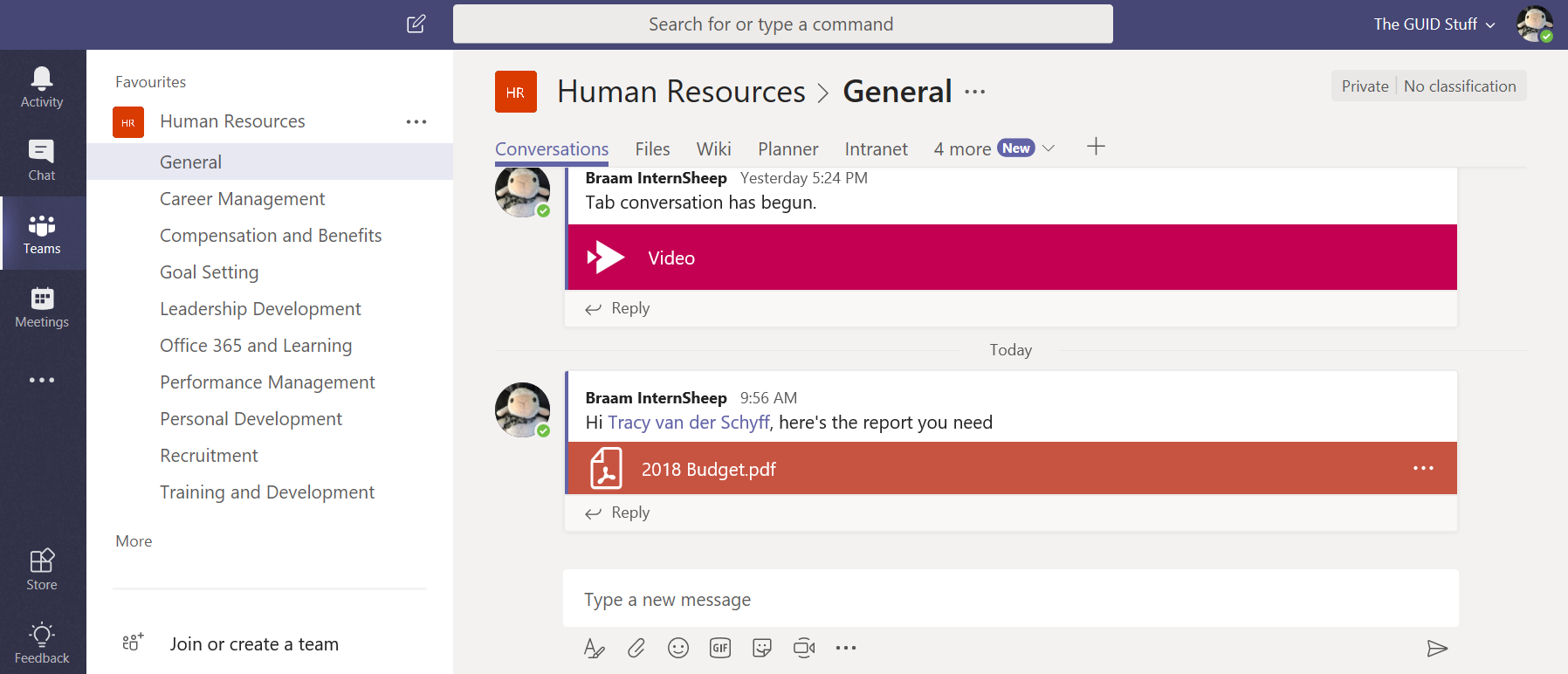
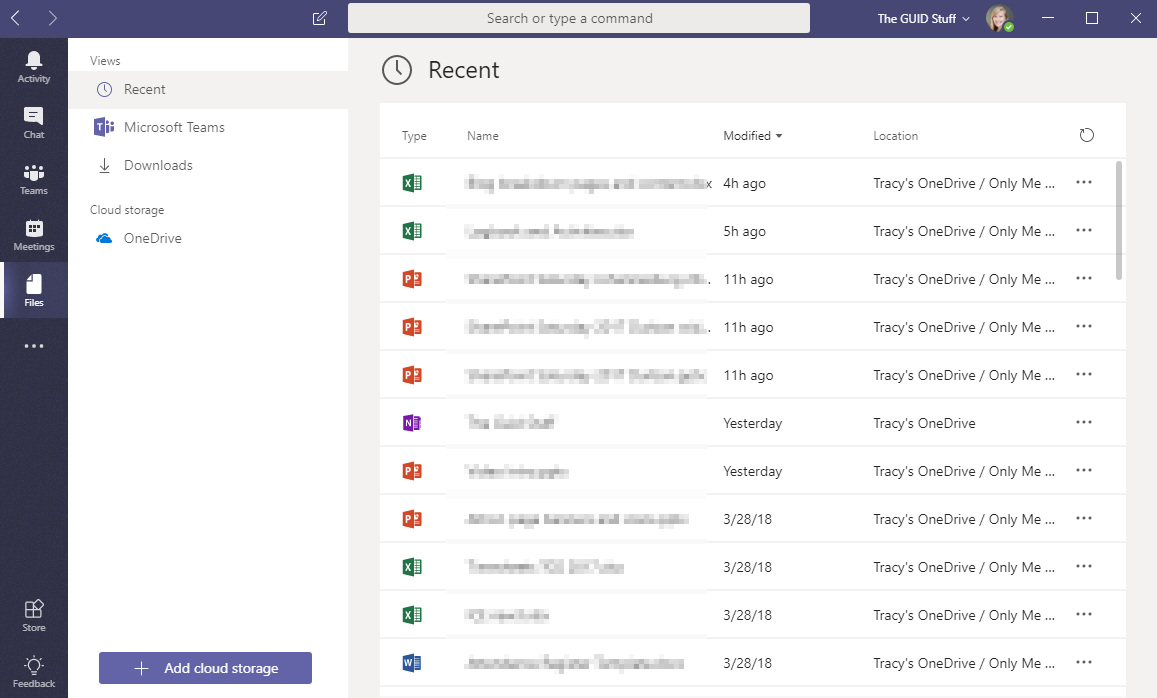
March 30, 2018 at 8:49 pm
Question. For the files in individual chat saved on Onedrive are they saved with unique permissions for yourself and the person (s) you shared it with in a chat?
March 30, 2018 at 9:29 pm
Yup it does. So if I share it – it’s in my OneDrive showing Shared with the other person. It doesn’t show in their OneDrive – would have been cool.
April 7, 2018 at 6:33 am
There is a “Shared with me” view in the recipients OneDrive. That helps.
April 7, 2018 at 7:09 am
Thanks Darrell! So the Shared with Me also shows in the Office Applications (Word etc), and the OneDrive Shared with Me is in web?
April 7, 2018 at 9:19 am
I believe the goal is that the show the same documents. OneDrive shows all files shared with you. PowerPoint shows the slide decks shared with you.
March 30, 2018 at 11:35 pm
Tracy, I don’t see that “Microsoft Teams Chat Files” in my OneDrive. I shared one as a test – hadn’t done it before. Might it take a while to show up?
Thank you for posting such an excellent blog!!
March 31, 2018 at 7:10 am
Hi Dorie, so that will be OneDrive for Business – check online through Portal and see if you spot it there?
April 2, 2018 at 10:29 pm
Yes, I am looking in the right place. Oddly, my co-worker experimented with me and after sharing a file, he saw the folder appear in his OneDrive, but it still hasn’t for me. I’ve opened and edited a file shared in chat, but it has not created the folder in my OneDrive for Business.
April 3, 2018 at 4:20 pm
Hmmm. So when you share a file through Teams it does not show in your OneDrive for Business folder. But for someone else in same company, on same subscription – it works. So it’s not a setting in the channel. I’m actually not sure.
April 3, 2018 at 4:52 pm
I was able to get the folder to show today. I shared a file with an external contact from my OneDrive and one from my computer. The folder was created after sharing the file from my computer. I don’t know if that has anything to do with it or not – but at least it showed up! Thanks, Tracy! 🙂
April 5, 2018 at 11:42 pm
Doesn’t sound right – but I’m glad it’s there now 😬