#Microsoft365 #Office365 #DigitalLiteracy Special thanks to @Bob1German and @Worrelpa for inspiring me to finish this article. This is not a 5 minute read, as it’s taken me days to write. I’m crazy passionate about helping people and #DigitalLiteracy has been on my radar for a couple of years now. And no, I’m not just passionate about End Users, I want to help everyone, be better than they were yesterday. If you need some information to motivate training in your company, if you want to become a Digital First Business, if you’re passionate about people and or tech, read this.
For previous posts in my #Microsoft365Challenge go to the index page.
DISCLAIMER: I WRITE ARTICLES ABOUT OFFICE / MICROSOFT 365. CONTENT IS ACCURATE AT TIME OF PUBLICATION, HOWEVER UPDATES AND NEW ADDITIONS HAPPEN DAILY WHICH COULD CHANGE THE ACCURACY OR RELEVANCE. PLEASE KEEP THIS IN MIND WHEN USING MY BLOGS AS GUIDELINES.
Microsoft / Office 365
I absolutely LOVE Microsoft. Because I love people more. This is the greatest productivity tool to enable users I’ve seen in like FOREVER.
The Challenge
We don’t know what we don’t know. Most companies (and users) don’t think they need PC Literacy training. With Office 365 User Adoption high on everyone’s to-do-list, this is a discussion that needs to be had. I personally believe that we cannot teach new tech (Office 365 Apps & Services) to users that are missing the basic fundamentals = PC literacy, or these days Digital Literacy. I’ve written a couple of articles related to this and also spoke at various conferences on this specific topic including Microsoft Ignite. I will list other resources, research / statistics at the end of this article.
Apart from PC Literacy, we all suffer from low self esteem. There’s so many people in the world who needs to be fixed (helped). We resist technology because we’re afraid we’ll fail. Not because we’re outright stubborn (ok, some are).
The Facts
Approximately 70% of your users do not have an acceptable PC Literacy Levels. Users can gain up to 33 minutes of productivity time per day after receiving basic PC Literacy training. Based on this, I’ve created an infographic to share the ROI on Training. Here is the spreadsheet I’ve used for my calculations. Feel free to use this to calculate the ROI on Training in your company. I’m only human, if I’ve made a mistake anywhere, please let me know and I’ll correct it. If you have any tips that you think are valuable and you would like me to add them to the list, let me know.
I’ve worked on 5,000 users, training 70% of them and saving 33 minutes of productivity a day. Again the 33 minutes is based on basic PC Literacy. Let’s add to that someone who can now create a flow which automatically moves an attachment from Outlook to OneDrive / SharePoint and then starts an approval process. Do you have any idea how much productivity hours we can save with Office 365??!!
In the training cost I’ve added one month of ‘losing’ 33 minutes a day per employee, as we need to invest that time first to learn a new skill before we can ‘save’ from it.
“This ROI does not include the “opportunity cost” of employees leaving the company cause they’re miserable. Enabled employees are happy employees.”
Training Content
I always start with the basics and that 33 minutes a day is not on Microsoft Office or Office 365, it’s based on basic PC Literacy / Windows. Here’s the top 10 tips I share with my users first which makes the most difference:
- Search better boolean operators etc. – see my video below giving an overview
- Use your Windows button to search for programs, files and settings on your machine – press the button, start typing – enter to open.
- Windows + Left and Right Arrow will split your screens (on current screen)
- Windows + Shift + left and right arrow – will move screens to other physical screens
- Windows + D – goes to Desktop
- Windows + E opens File Explorer
- Windows + L locks your machine (do not do this if you do not have a password on your machine)
- Use the Windows button to search for programs, right click on search result – add to task bar. This will now appear on task bar at bottom of your screen.
- To open search results in multiple screens (tabs) keep CTRL in while clicking on link
- CTRL + Shift + T reopens a tab you accidentally closed in the browser.
Trainers
Cost
The cost I worked on is for senior / technical trainers. Imagine you started a mentorship program where you gave young kids, leaving school, who don’t have the opportunities to study, to come in and deliver the PC literacy training in your company – much cheaper than normal training AND we’re helping people. And let’s face it, they’re already more PC literate than we are 🙂
Attitude
These do not have to be highly technical people. They need to be people-people. Curios, self learners. People who love technology and people. Fixing PC Literacy is a therapy role, not a technical role. Users have low self esteem, so you need someone who really cares and wants to help. If we can change everyone’s attitude towards technology, then they will adopt new technology with a smile.
This type of training should form part of induction. Then we KNOW that everyone in our company is PC (Digitally) Literate. We don’t think they are because they ticked a box on their job application that said they are.
Resources:
- Microsoft 365 Day 33: Supercharge your Search Skills
- Microsoft 365 Day 48: Save 30mins a day with these 10 Windows & Office Tips
- #Microsoft365 Day 73: How we deliver IT Support should change
- #Microsoft365 Day 121: Adoption Challenges for Modern vs Classic SharePoint
- #Microsoft365 Day 106 – The real cost of PC Illiteracy in your company
- Microsoft 365 Day 49: Digital Literacy and the Impact on User Adoption
- Microsoft 365 Day 42: Use the Super Windows Button
- CTRL ALT DELETE Lost productivity due to IT problems and inadequate computer skills in the workplace
- The Distribution of Users’ Computer Skills: Worse Than You Think
Hoping this will make you think different about your users and training.
Purpose of this blog challenge: I will write 365 blogs in 365 days around Microsoft 365. I did a similar challenge with Office 365, blogs can be found here. I won’t just be talking about the new Microsoft 365 subscription model. I will be sharing any news, tips and tricks around Office / Office 365 / Windows / Mobility and Security. And let’s not forget all the great new Apps & services available. A lot of what I’ll share on Office and SharePoint will also be applicable to none “Office 365” versions.

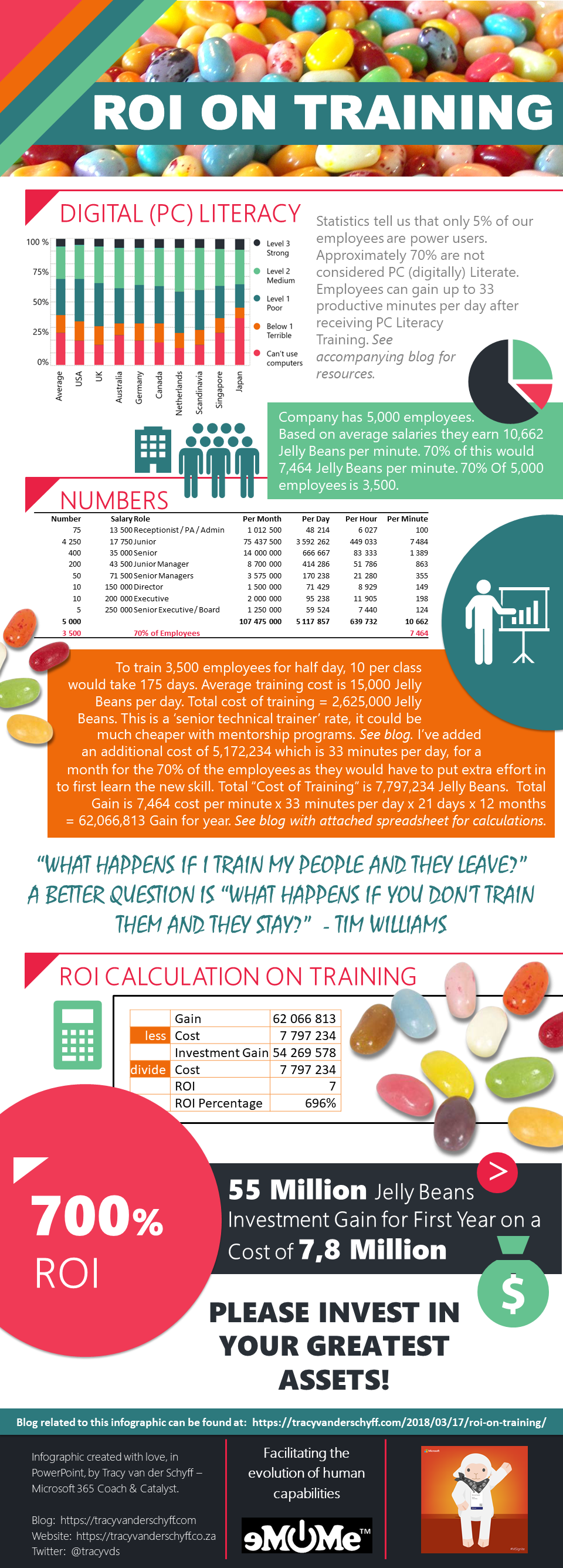
Leave a Reply