By now you should know how amazing #MicrosoftTeams is. But have you figured out how to change your custom background into your own chosen image? Let me show you how easy that can be!
First use the functionality
You have to first use it before it creates an “upload” folder you can use. When you’re in the meeting, make sure your camera is switched on, click on the ellipses (…) and go to Show Background Effects. There you will see the backgrounds added by Microsoft, as well as yours at the bottom (eventually). Choose an image and apply to test.
Now let’s go load that custom picture:
Navigate to this folder on your PC: C:\Users\YourName\AppData\Roaming\Microsoft\Teams\Backgrounds\Uploads
Keep in mind that these folders are probably hidden, so change your view to show hidden folders.
You will load the images in this “Upload” folder. there are image guidelines (1920 x 1080 pixels) but I can’t say I’ve worried too much about this. Just make sure that it’s landscape!
When you test it, the image will be reversed, but it will display right for the attendees, so don’t worry about that.
Here’s a great article for some inspiration , but why don’t you just search for your favourite game or sitcom series set / background? Or design a cool image using #PowerPoint Design Ideas?
Enjoy!! 🙂
For a list of all my webinars, links to join as well as recordings and slides from previous webinars, check out my WEBINARS PAGE.
Moving to the Cloud or stuck somewhere without adoption? Contact me for a FREE 60 minute, Microsoft 365 Immersion Experience.
Disclaimer: I create content about Office / Microsoft 365. Content is accurate at time of publication, however updates and new additions happen daily which could change the accuracy or relevance. Please keep this in mind when using my blogs as guidelines. And yes, I change my mind all the time as well, because “The only thing that is constant, is change”.
My life mission is to “Facilitate the evolution of human capabilities”: Reach out on: Website > LinkedIn > SlideShare > Twitter > Medium > YouTube > MVP Profile > Contact Me

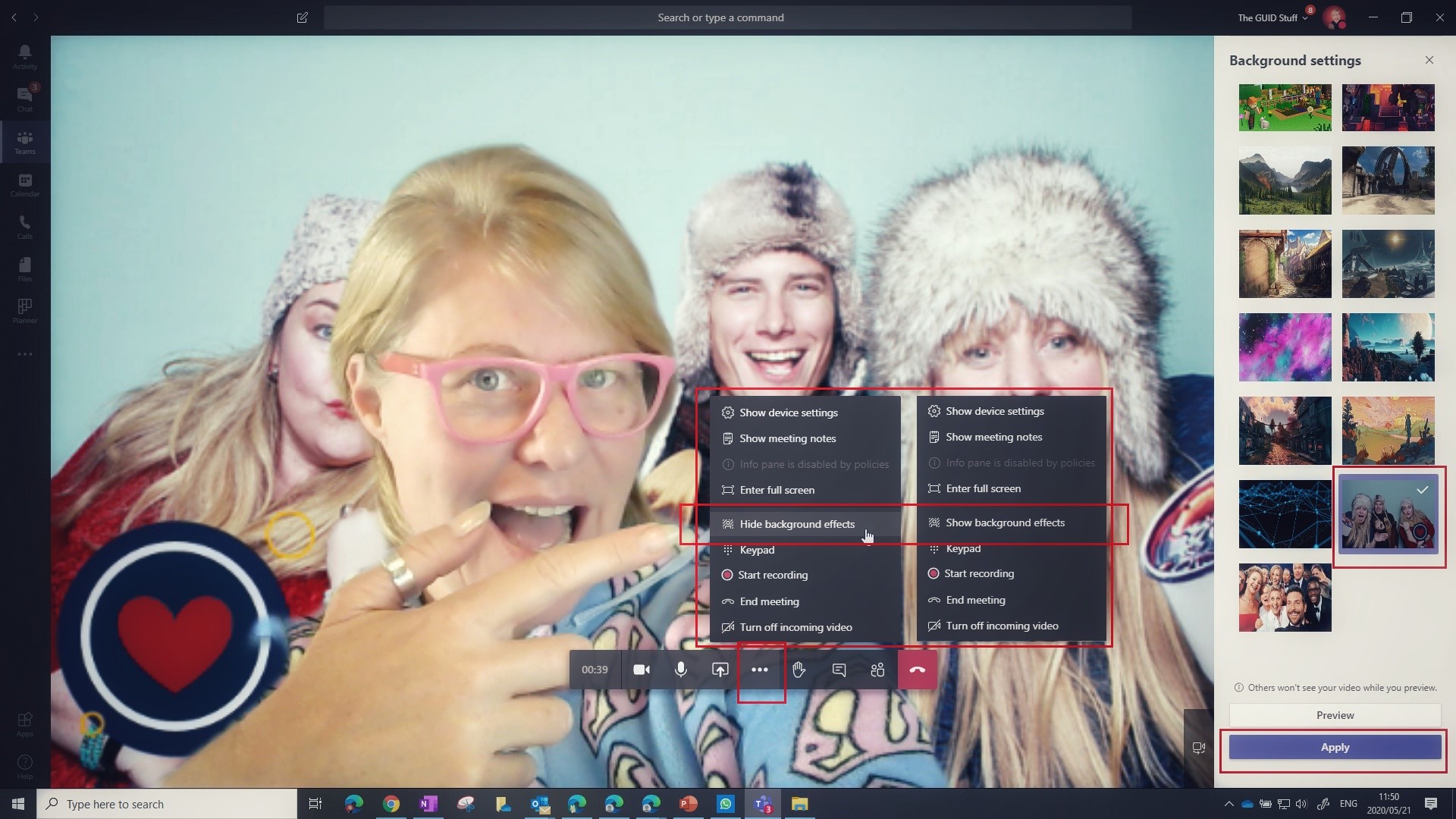

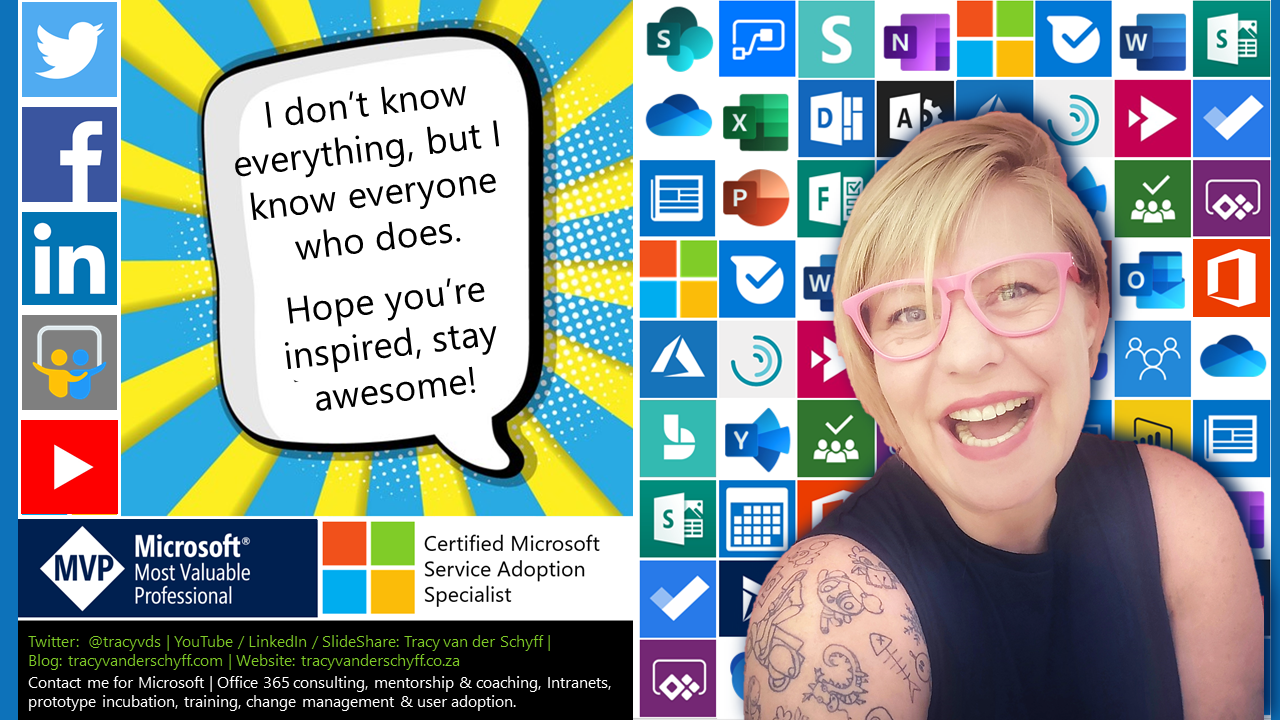

Leave a Reply