 For years I’ve been adding hyperlinks to objects and text in my favourite Microsoft Office Products. Highlight the word / select the object > right-click with the mouse and (insert) hyperlink. This allows for users / readers to click on the text or object and it will respond as per the settings you’ve applied. Microsoft allows for Existing File or Web Page, Place in Document, Create New Document and E-mail Address.
For years I’ve been adding hyperlinks to objects and text in my favourite Microsoft Office Products. Highlight the word / select the object > right-click with the mouse and (insert) hyperlink. This allows for users / readers to click on the text or object and it will respond as per the settings you’ve applied. Microsoft allows for Existing File or Web Page, Place in Document, Create New Document and E-mail Address.
Want to send a link to a document on your SharePoint Intranet to a co-worker in an email? Don’t send the ugly loooonnnggg link – rather type: “Here is the document you were looking for”, highlight the document text and insert the link from SharePoint.
That’s the easy stuff, now let’s look at mailto links:
Clicking on the E-mail Address option allows you to construct the mailto link using the Mailto link code generator, without even having to know how it works. Now you would like to add a mailto link on a SharePoint page (or any other web page) and you’re not sure how to create it yourself.
NOTE: Mailto links opens a new mail in the email software and allows the user to send the email. Remember that it requires for a default email client to be installed on the user’s computer.
Constructing the mailto link:
New Mail Window + 1 Recipient: (add MailTo: in front of email address – no spaces)
MailTo:tracyvanderschyff@wordpress.com
New Mail Window + 2 Recipients: (use ; to separate – no spaces)
MailTo:tracyvanderschyff@wordpress.com;tracy2vanderschyff@wordpress.com
New Mail Window + 1 Recipient + Email Subject: (add ?Subject=”text” at the back of email address(es) – remember to replace spaces in text with %20)
MailTo:tracyvanderschyff@wordpress.com?Subject=Enquiries%20From%20Blog%20Site
New Mail Window + 1 Recipient + Email Subject + Email Body: (add &body=”text” after the subject – remember to replace spaces in text with %20)
MailTo:tracyvanderschyff@wordpress.com?Subject=Enquiries%20From%20Blog%20Site&body=Hi,%20I%20have%20some%20questions%20regarding%20your%20blog%20site
Need more help with constructing the URL / HTML link? Click here to use a free Mailto Code Generator Tool.
Now you have the basics on constructing the link, next step is inserting it on either text or an image on a SharePoint Page:
Inserting the link on text:
In this example I’ve used a Wiki Page on O365 SharePoint. I’ve typed the text, highlighted the text, clicked on Insert > Link > From Address. Remember to paste the link in the address field, not in the text to display field. See below:

Inserting the link on an image:
Again, on a O365 SharePoint Wiki Page, I’ve inserted an image (email icon), I’ve selected the image, clicked on Insert > Link > From Address. See below:

Voila!! Once the page is saved / published, it will open a new mail window when the user / reader clicks on the word / icon. See below:

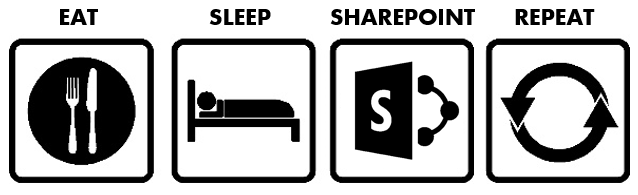
5 Pingback