So you’re following something in the news? Going to the browser a couple of times a day, checking for any new updates? Guess what – Office has this crazy, amazing thing called RSS Feeds. What does it do you may ask. Well, it kinda checks for updates on your behalf – and then mails you the link to the article. Yup – that’s how MS Office makes your life easier – every.single.day.
| Day: | 11 of 365, 354 left |
| Tools: | Microsoft Office; Outlook 2013 |
| Description: | How to add a RSS Feeds to your Outlook |
First step is to go to Bing to search for your area of interest. Yes, yes, I know you might be using another Search Engine – but for this exercise to work, you’ll have to use Bing.
After your search results are returned from Bing (1), and you’ve refined these (we’ll talk about that in another post), you have to click on the RSS Feeds button (2) in your Command Toolbar. If this button is not displaying, you have to right-click on the browser toolbar at the top (3) and select the Command Bar to show. The RSS Feeds button will now be visible:
Once you’ve clicked the RSS Feeds button, you’ll notice that the search results display has now changed (1). In this new view, copy the URL from the address bar (2).
Second step is to go to Outlook. In Outlook you’ll see a ‘folder’ for RSS Subscriptions. Right click on this folder (1), click on “Add a new RSS Feed” (2), paste the link in the location field (3), and click on Add. Outlook will confirm the add – do this by clicking on “Yes”.
Once the RSS Feeds is successfully added – you will now see the emails coming in (1), the great thing is they’re super tiny (2), about 500 times smaller than your average email. The email will have an short overview as well as a clickable link to the full article.

Hope you enjoy this feature as much as I do!!
Overview of my challenge: As an absolute lover of all things Microsoft, I’ve decided to undertake the challenge, of writing a blog every single day, for the next 365 days. Crazy, I know. And I’ll try my best, but if I cannot find something good to say about Office 365 and the Tools it includes for 365 days, I’m changing my profession. So let’s write this epic tale of “Around the Office in 365 Days”. My ode to Microsoft Office 365.
Keep in mind that these tips and tricks do not just apply to Office 365 – but to the overall Microsoft Office Suite as well as SharePoint.

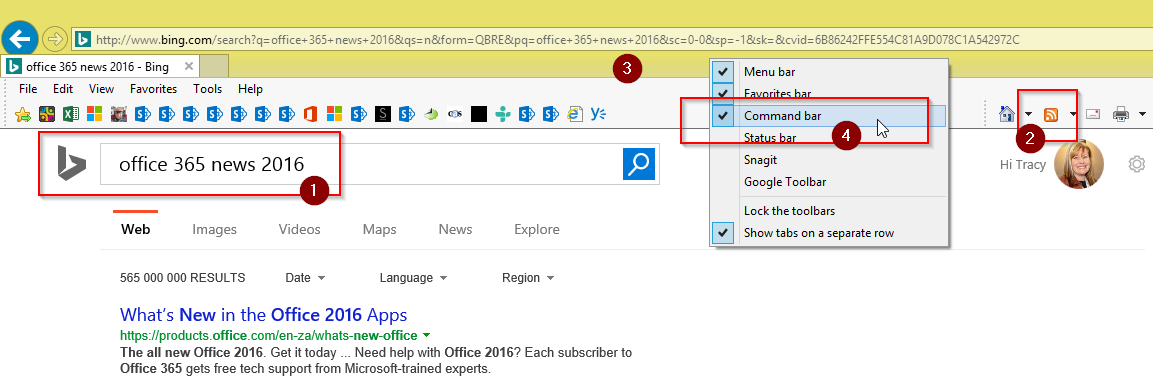

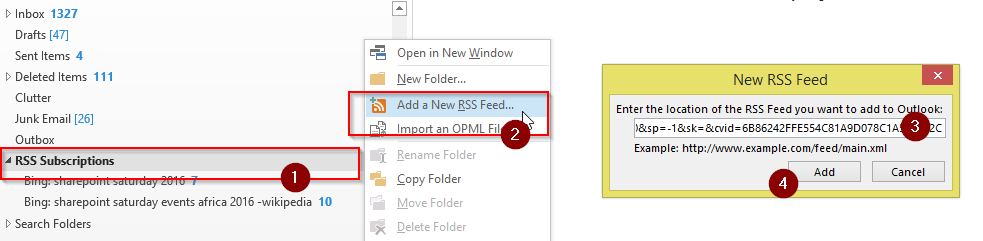
1 Pingback