#Office365Challenge – SharePoint Navigation Elements affects the navigation on the left – also known as the Quick Launch.
| Day: | 42 of 365, 323 left |
| Tools: | SharePoint |
| Description: | Making changes to the Navigation Elements in SharePoint |
By default SharePoint sites display the left navigation or quick launch on the left. Apart from adding your own links here, it also displays recent items. Navigation Elements allow you to switch off the Quick Launch or switch on the Tree view.
Go to Settings (1), Site Settings (2), Navigation Elements (3):
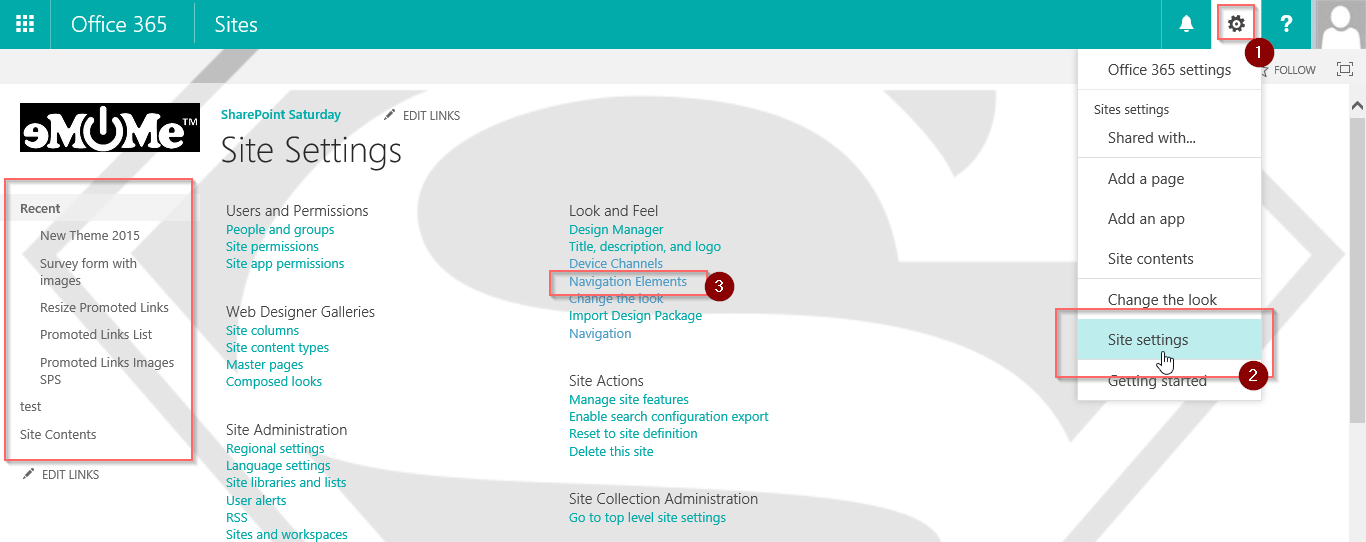
Here you can enable / disable the Quick Launch and Tree View:

When the Quick Lauch is disabled, you will no longer see the links on the left – only the Site Contents:

When the Tree view is enabled, you will see a logical structure of the site on the left, similar to Site Contents:

Overview of my challenge: As an absolute lover of all things Microsoft, I’ve decided to undertake the challenge, of writing a blog every single day, for the next 365 days. Crazy, I know. And I’ll try my best, but if I cannot find something good to say about Office 365 and the Tools it includes for 365 days, I’m changing my profession. So let’s write this epic tale of “Around the Office in 365 Days”. My ode to Microsoft Office 365.
Keep in mind that these tips and tricks do not only apply to Office 365 – but where applicable, to the overall Microsoft Office Suite and SharePoint.

Leave a Reply