
#Office365Challenge OneNote is now included in SharePoint Online Team Site templates and it’s called the Notebook.
| Day: | 175 of 365, 190 left |
| Tools: | SharePoint |
| Description: | OneNote Basics Part 1 |
“When you create a team site, a OneNote 2013 shared notebook is automatically created as part of the site. You can use this notebook to capture, compile, and share information. (This feature is available only if you have signed up with an Office 365 suite that includes Office Online support.)”
What is OneNote you might ask?
“OneNote is a digital notebook that provides a single place for all of your notes and information—everything you need to remember and manage in your life at home, at work, or at school.
In OneNote, your notebooks never run out of paper. They’re easy to reorganize, print, and share, and they have a fast search feature so you can recall anything instantly. Best of all, you can store your notebooks online and use them from anywhere.” Read more…
When opening your new Team Site – you’ll notice a link to the Notebook on the left.
Click on this link and your OneNote opens Online. Area 1 displays your Notebooks, Area 2 the different sections and Area 3 are the pages in that section.

It reminds me of the organizers / notebooks we used at school – which is where the name comes from:
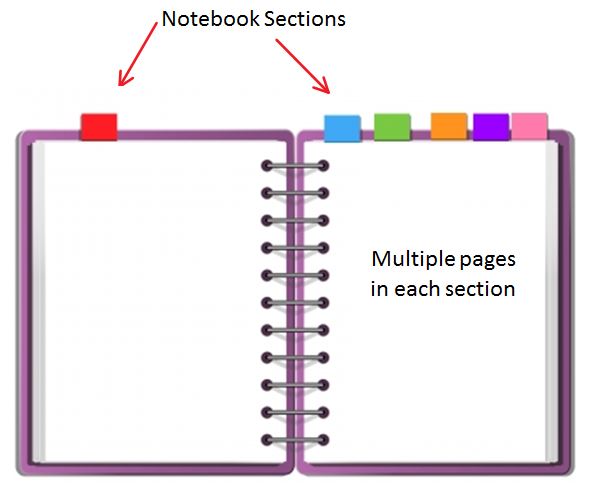 These are the ribbons available in OneNote Online:
These are the ribbons available in OneNote Online:
To start adding notes is easy, click anywhere on your page and start typing.
Join me tomorrow when I start looking at all the features available.
Overview of my challenge: As an absolute lover of all things Microsoft, I’ve decided to undertake the challenge, of writing a blog every single day, for the next 365 days. Crazy, I know. And I’ll try my best, but if I cannot find something good to say about Office 365 and the Tools it includes for 365 days, I’m changing my profession. So let’s write this epic tale of “Around the Office in 365 Days”. My ode to Microsoft Office 365.
Keep in mind that these tips and tricks do not only apply to Office 365 – but where applicable, to the overall Microsoft Office Suite and SharePoint.




4 Pingback