
#Office365Challenge Yesterday I introduced you to OneNote. Now it’s time to start having some fun.
| Day: | 176 of 365, 189 left |
| Tools: | SharePoint |
| Description: | Formatting and applying Tags in OneNote |
Related Posts and other Resources:
Around the Office in 365 Days: Day 175 What is OneNote?
Official OneNote Site
OneNote 2013 Quick Start Guide
eBook: OneNote 2016 Tips & Tricks
As mentioned all Team Sites now include a Notebook – which is your OneNote Online. I find it easier to work in my local copy of OneNote and will show you how to do that tomorrow.
Today we’ll focus on the basic formatting and Tags. Let’s start by adding New Sections / Pages.
Click on + Section (1) to add a new Section, give it a name (2), and click OK to Save (3):
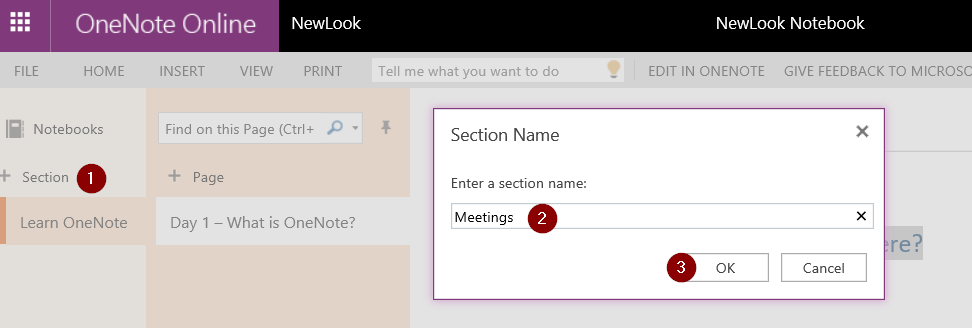
Make sure you’re on the correct section before you add a page, click on + Page (1), and give it a name (2):

Click anywhere on the page to add text. Under the Home Tab on the Ribbon, you’ll find all the help you need in making your OneNote look pretty cool!! You can click on a text box to make it bigger or move it around on the page:
Now for my favourite bit….. Tags. These are used to prioritize and categorize your notes. Tags don’t just look pretty, but they help us identify content, which can then be searched and combined on other pages. Under the Home Tab (1), you’ll find Tags (2) on the right side of the ribbon. Below you’ll see some examples:
Under the Insert Tab, there’s even more. Insert Tables, Links, Images, attach documents etc.:
See you tomorrow when we’ll open your Notebook in OneNote (on your pc) and search for tags.
Overview of my challenge: As an absolute lover of all things Microsoft, I’ve decided to undertake the challenge, of writing a blog every single day, for the next 365 days. Crazy, I know. And I’ll try my best, but if I cannot find something good to say about Office 365 and the Tools it includes for 365 days, I’m changing my profession. So let’s write this epic tale of “Around the Office in 365 Days”. My ode to Microsoft Office 365.
Keep in mind that these tips and tricks do not only apply to Office 365 – but where applicable, to the overall Microsoft Office Suite and SharePoint.

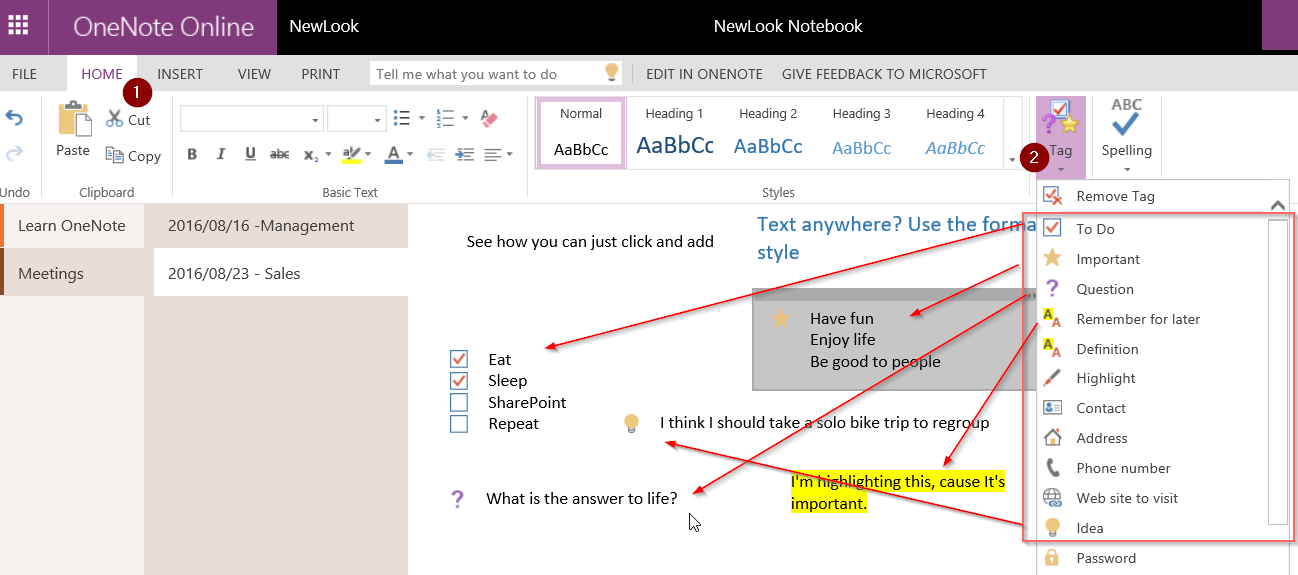

3 Pingback