#Microsoft365 #Office365 #SharePoint In previous posts I’ve spoken about micro managing SharePoint environments, just because we don’t trust people. Getting to grips with what SharePoint is capable of, will grow your trust in its ability to micro manage the daily inconsistencies, on your behalf. If you’re even close to being as big an OCD control freak as I am – you’ll know that this is easier said than done. Today we’ll take a look at applying permissions to folders.
For previous posts in my #Microsoft365Challenge go to the index page.
DISCLAIMER: I WRITE ARTICLES ABOUT OFFICE / MICROSOFT 365. CONTENT IS ACCURATE AT TIME OF PUBLICATION, HOWEVER UPDATES AND NEW ADDITIONS HAPPEN DAILY WHICH COULD CHANGE THE ACCURACY OR RELEVANCE. PLEASE KEEP THIS IN MIND WHEN USING MY BLOGS AS GUIDELINES.
Controls in SharePoint
#Microsoft365 Day 190: SWAT: SharePoint Weapons and Tactics – Part 1
Some of the weapons in my private arsenal includes:
- Admin lists (lookup lists)
- Alerts – SharePoint Weapons and Tactics – Part 1
- Approval of Content – OTB Approvals in SharePoint
- Audience Targeting
- Calculated Columns
- Check in / check out
- Column Validations
- Content Types
- Customized permissions – SharePoint Permissions
- Description on Columns
- Disable Folder Creation
- Disabling Quick Edit – Update metadata in SharePoint with Details Pane and Quick Edit
- Drag to update metadata properties
- Drag files and folders into SharePoint
- Exclude items from Search result
- Expiry Dates
- Folders with permissions (Today)
- Item-level Permissions – Item Level Permissions in SharePoint
- List Validations
- [Me] Views
- Naming Conventions and numbering
- NewForm.apsx Links
- Open Behaviour for Documents
- Restore from recycle bin – SharePoint Site Contents and Recycle Bin
- Restricting people picker field to specific groups
- Training, training, training – ROI on Training
- Search
- SharePoint Mobile
- Site Columns – Using Site Columns in SharePoint
- Sync Libraries / Folders
- Using “Other” in metadata and setting up notifications
- Version Control – Using Versions in SharePoint
Today’s secret weapon is applying permissions to folders, this can be used in SharePoint Online and various On-Premises versions:
Example for this post:
Different departments need to load reports in one library. There are a couple of contributors per department and then of course the EXCO team (management) across all the departments. I only want to allow the contributor of each department to see the folder for their own department and have the ability for him / her to load documents in that specific folder. When anyone from management goes to the library, I want them to see all reports (across the departments / folders).
- I would build one library with all the necessary metadata columns.
- In this library I will add a folder for each department.
- Add metadata for Department / Month End etc.
- For the library I will only give read access to all – contributors and management.
- Root of library will have read permissions to all – this is very important so users cannot accidentally load documents in the root, outside of their department’s folder.
- On each folder I will break inheritance and apply contribution permission for that department only as well as read permissions for the whole management team.
- Remember to write a view which shows all items without folders and make this the default view.
- Admin view shows All items with folders
- Management view shows items grouped by metadata, no folders
The contributors will have a view that shows the folders (someone might be a contributor from different departments and will see more than one folder). Management will have a view that groups by metadata and does not show the folders (that apply the permissions).
This is a rather simple way to deal with complex permissions, do test with a couple of users first before using, to make sure you’ve set it up correctly.
Select the folder > click on Share in the Ribbon > click on the Ellipses > Manage Access > Advanced: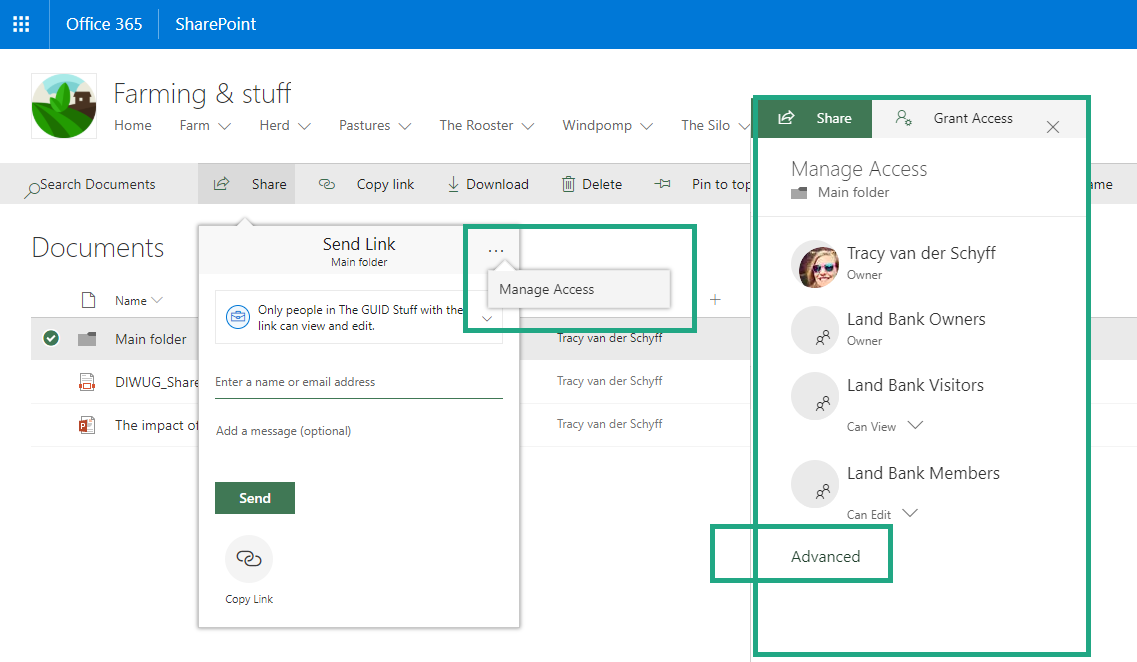
Stop inheriting the permissions and set it up according to the contribution access for department and read access for management:

When creating a view for management, group by relevant metadata and then ‘hide’ the folders: 
If you need more detail on how to do this (step by step) – read my SharePoint Libraries with folder permissions blog. Note that changing permissions might look a bit different in the new modern SharePoint – refer to above screenshots.
I hope this solves a problem or two for you? 🙂
Purpose of this blog challenge: I will write 365 blogs in 365 days around Microsoft 365. I did a similar challenge with Office 365, blogs can be found here. I won’t just be talking about the new Microsoft 365 subscription model. I will be sharing any news, tips and tricks around Office / Office 365 / Windows / Mobility and Security. And let’s not forget all the great new Apps & services available. A lot of what I’ll share on Office and SharePoint will also be applicable to none “Office 365” versions.
You can also find me contributing to REgarding 365. I’m a member of a group of enthusiasts, sharing their stories, thoughts and opinions about Microsoft 365. Catch us at https://regarding365.com | @regarding365 on Twitter and regarding365 on YouTube
Want to work with me? You’re welcome to CONTACT ME:
(If it’s related to a specific blog, rather comment on the actual blog please – do not send an email)

Leave a Reply