
#Office365Challenge Yesterday we created hyperlinks on shapes we inserted, today I’ll show you how to reference Current Wiki Pages and Apps on your site.
| Day: | 183 of 365, 182 left |
| Tools: | SharePoint |
| Description: | Reference Wiki Pages & Apps |
Related Blogs:
Around the Office in 365 Days: Day 182 Shapes with Hyperlinks on Wiki Pages
Around the Office in 365 Days: Day 181 SharePoint Wiki Pages
As you know by now, you can create a Wiki Page by typing the new name between double square brackets. The same goes for referencing Wiki Pages in your current Wiki Page Library.
Put the page in edit mode, start typing two square brackets – you’ll notice the drop-down with reference to other Wiki Pages. Select any of the pages to reference (ensure that the link closes with the two brackets).
You can also click on List to open the Apps on current site:

The same can be done to link to Views:
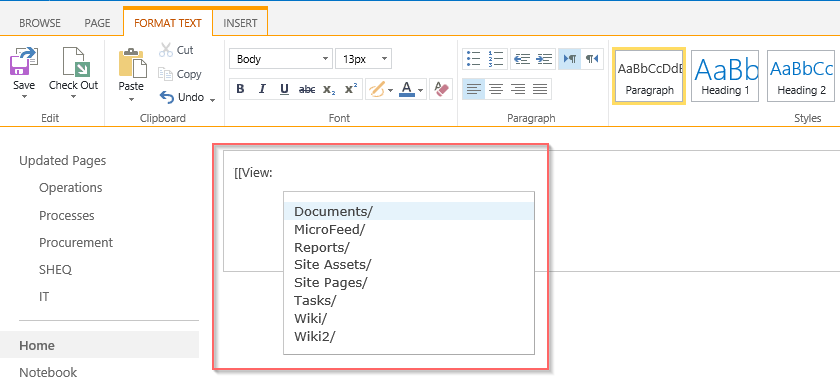
Here you’ll see the “breadcrumb” I’ve built to allow users to navigate between the pages or return to the main process page. I’ve uses “2 spaces, Pipe character, 2 spaces” between the links:

Note: Once this breadcrumb is built, you can copy and paste it to the other pages (copy it while in edit mode).
From tomorrow we’ll look at Publishing and Web Part pages and spend some more time on the web parts themselves.
Overview of my challenge: As an absolute lover of all things Microsoft, I’ve decided to undertake the challenge, of writing a blog every single day, for the next 365 days. Crazy, I know. And I’ll try my best, but if I cannot find something good to say about Office 365 and the Tools it includes for 365 days, I’m changing my profession. So let’s write this epic tale of “Around the Office in 365 Days”. My ode to Microsoft Office 365.
Keep in mind that these tips and tricks do not only apply to Office 365 – but where applicable, to the overall Microsoft Office Suite and SharePoint.

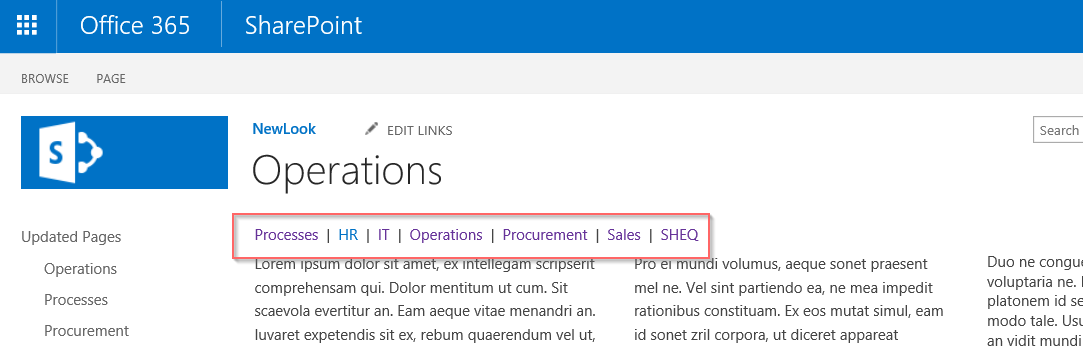
Leave a Reply