 #Office365Challenge In the last of my Skype for Business (for now) blogs, I’ll cover the settings today. See previous posts around the functionality.
#Office365Challenge In the last of my Skype for Business (for now) blogs, I’ll cover the settings today. See previous posts around the functionality.
Day: 312 of 365, 53 left
Tools: Office 365, Skype for Business
Description: Skype for Business Settings
Audience: All
So far we’ve covered the menus, adding contacts, instant messaging, and video / audio calls, Meet Now, Polls, Q&A’s, Document Co-authoring, Whiteboards and Scheduling meetings from Outlook. To wrap up Skype for Business, this post will be about the settings.
Settings:
The settings can be accessed by clicking on the Settings Wheel on the right of your Contacts, Activity and Calendar Buttons: 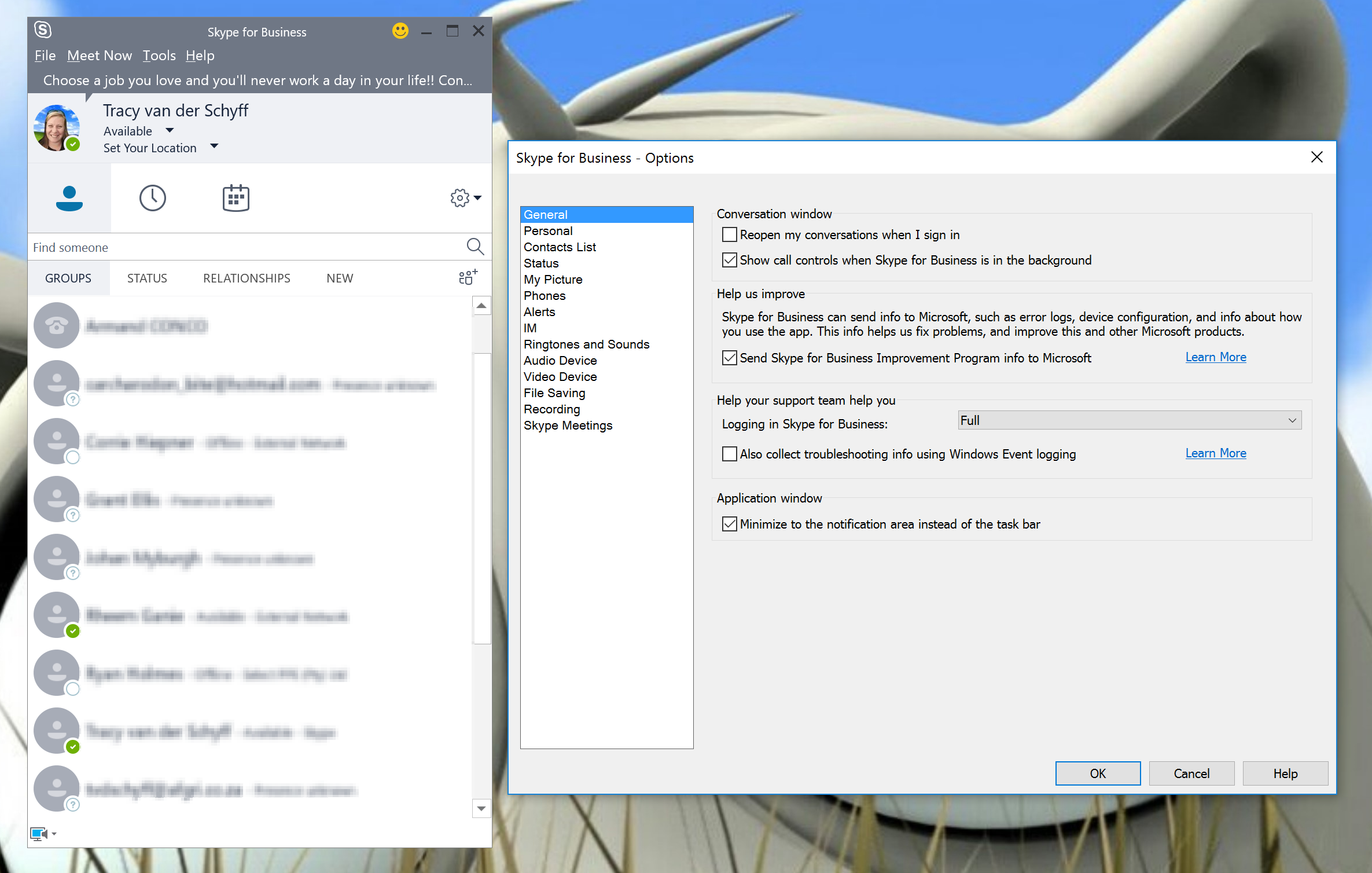
Below are some of the ones I use most. But as always – you’ll learn best by scratching around in the settings to familiarize yourself.
General
- Reopen my conversations when I sign in
- Help & Support Settings
- Minimize to the notification area instead of the task bar
Personal menu
- Automatically start the app when I log on to Windows
- Update my presence based on my calendar information
- Save IM conversations in my email Conversation History folder
- Share my location info with other programs I use
Contacts List
- Show contacts with name and picture
- Order by name or availability
- Show your favourites group
Status
- Show me as inactive when my computer has been idle
- Show me as Do Not Disturb when I present my desktop
My Picture
- Show or Hide Picture
Phones
- Add telephone contact numbers
Alerts
- Setup various alerts
IM
- Spelling, copying and font settings
Ringtones and Sounds
- Ringtone and Sound Settings
Audio Device
- Select your devices as well as set volume
Video Device
- Adjust your camera settings
File Saving
- Specify File location
Recordings
- Specify File location
- Specify Resolutions
Skype Meetings
- Setup Meeting, Conference and Reminder defaults
Well I’ve had fun and I learnt a lot about Skype for Business (after all – that is the purpose of my blog). Happy Skyping – 🙂
Overview of my challenge: As an absolute lover of all things Microsoft, I’ve decided to undertake the challenge, of writing a blog every single day, for the next 365 days. Crazy, I know. And I’ll try my best, but if I cannot find something good to say about Office 365 and the Tools it includes for 365 days, I’m changing my profession. So let’s write this epic tale of “Around the Office in 365 Days”. My ode to Microsoft Office 365.
Keep in mind that these tips and tricks do not only apply to Office 365 – but where applicable, to the overall Microsoft Office Suite and SharePoint.
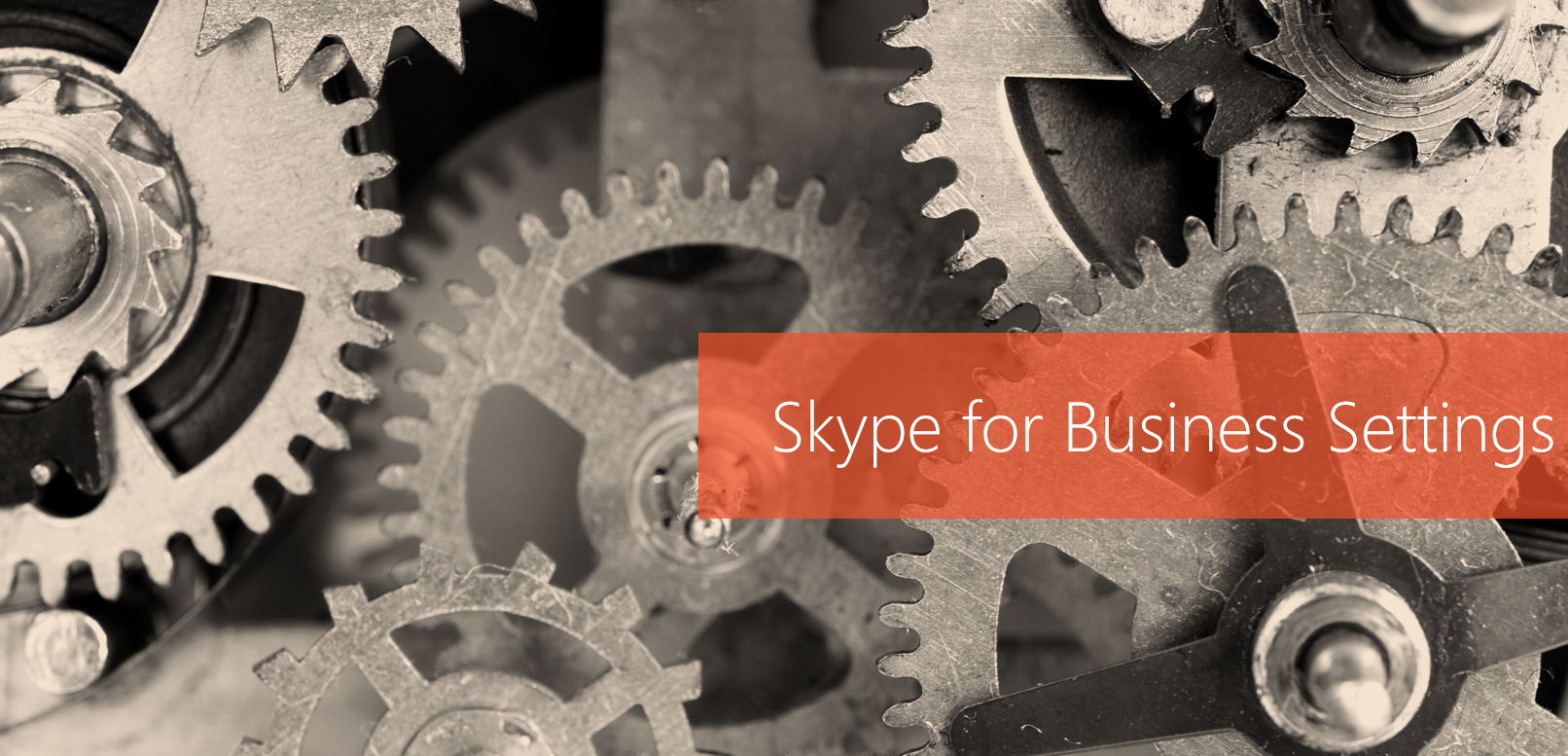
Leave a Reply