In #PowerAutomate we have the ability to Share (Team Flows), Save As, Send a Copy & Export our workflows. Let’s take a look at these and why / how you would use them. #PowerPlatform #PowerAddicts

Disclaimer: The purpose of this #PowerPlatform 1 month blog series is not to create experts, but create curious, self-learning #HumansofIT, not afraid to try, fail and learn. Focus is to enable #CitizenDevelopers (non developers) to add extra to ordinary and become EXTRAORDINARY. All humans have the ability to be great, it’s fear of failing and the unknown that keeps us back. If that’s the only thing I can achieve, to break down your fear of technical concepts, then my work here is done 🙂
Share your Power Automate
I would use this to make other team members co-owners. Be careful to share workflows that includes connectors to your personal content (Email / OneDrive etc.). 
In this screenshot you’ll see workflows that I’ve shared with Braam. We can now both see those workflows in the “Team Flows” section. This allows Braam to also monitor the process or errors on flows as well as make changes. I always suggest sharing workflows that are built on content / processes that a group of people use together. You should not be the only owner for team related processes, what if you win the lotto and run away??
Save As your Power Automate
Save As allows me to make a copy of a workflow that I want to reuse / modify for another scenario. It’s kinda like creating your own templates for reuse. You will change the name of the copy and modify any actions or references etc. necessary for the new workflow.
Send a Copy of your Power Automate
This option will send a link to the person you shared it with. It gives them a copy of your workflow to change as necessary.
Here’s what the mail looks like. Once Braam clicks the “Create My Flows” button in the mail it then opens the Power Automate for him to make the changes he needs and save as a workflow for himself.
Sending a copy of a flow means that recipients will be able to create their own copies of the original flow. These copies will use the recipient’s connections and be owned by the recipient if they want to make changes after creating the flow. Read more…
Export your Power Automate
This option allows you to export a workflow and import it on a different tenant.
Here’s a video from Shane Young (@ShanesCows) on the #PowerApps Community that shows you how to do that:
Other blogs in this 1 month #PowerPlatform series:
- Getting Started with the Microsoft Power Platform
- Microsoft Power Platform: What is Power BI?
- Microsoft Power Platform: Using Power BI on different platforms / devices
- Microsoft Power Platform: Introduction to Power Automate (Flow)
- Power Platform: What are the connectors & triggers in Power Automate?
- Power Platform: How to use Templates in Power Automate
- Power Platform: Save email attachments to OneDrive with Power Automate
- Power Platform: Create a Power Automate workflow from scratch
- Power Platform: Post selected Tweets from Twitter to Yammer with Power Automate
- Power Platform: Use Power Automate to save email attachments to Microsoft Teams
- Power Platform: Approve and move documents to other folders with Power Automate
- Power Platform: Create a Leave Request SharePoint List and setup approvals with Power Automate
Community = #LearningThroughSharing
Power Automate Specific
Twitter handles to follow:
- Microsoft Power Virtual Agents @MSPowerVirtual
- Microsoft Power Apps @MSPowerApps
- Microsoft Power Automate @MSPowerAutomate
- Microsoft Power BI @MSPowerBI
- Dynamics 365 @MSFTDynamics365
- Microsoft Azure @Azure
- Office 365 @Office365
- Microsoft @Microsoft
- Tech Community @MSTCommunity
Power Platform Blogs & sites:
See you tomorrow… 🙂
Moving to the Cloud or stuck somewhere without adoption? Contact me for a FREE 60 minute, Microsoft 365 Immersion Experience.
Disclaimer: I create content about Office / Microsoft 365. Content is accurate at time of publication, however updates and new additions happen daily which could change the accuracy or relevance. Please keep this in mind when using my blogs as guidelines. And yes, I change my mind all the time as well, because “The only thing that is constant, is change”.
My life mission is to “Facilitate the evolution of human capabilities”: Reach out on: Website > LinkedIn > SlideShare > Twitter > Medium > YouTube > MVP Profile > Contact Me



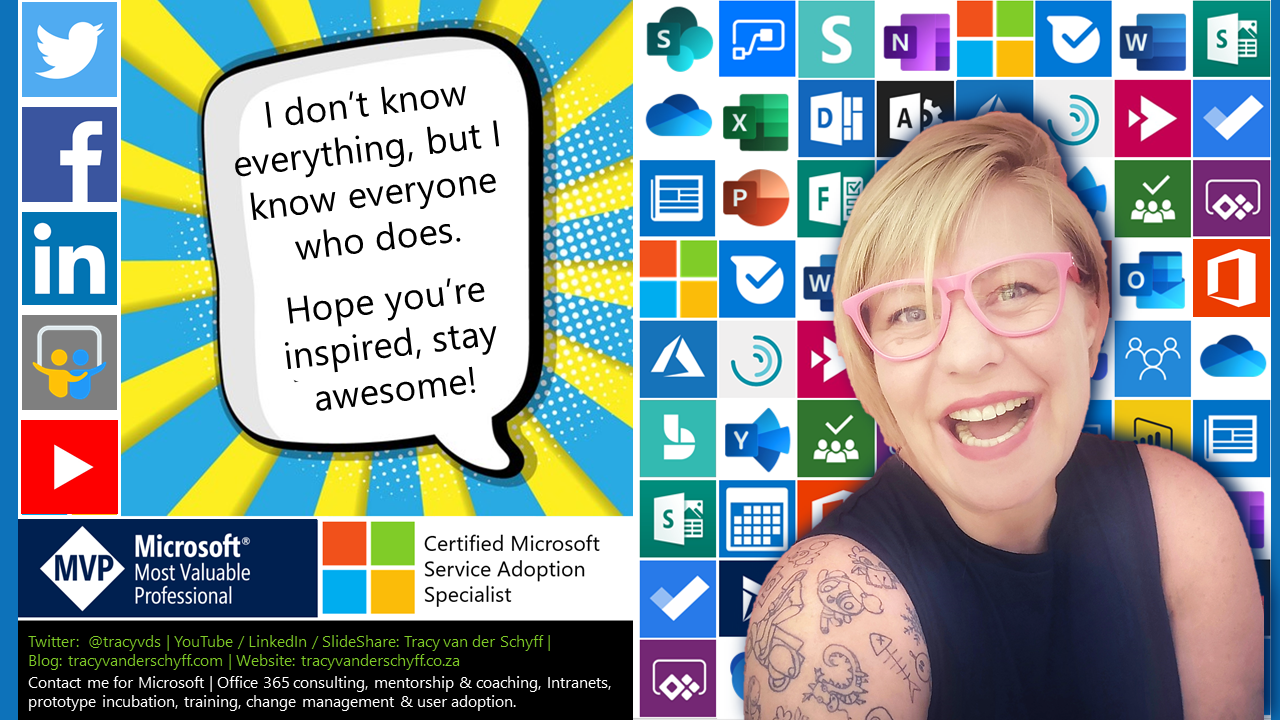

Leave a Reply